Overview
While Alluvial provides predefined roles for managing user access, there are times when more granular control is required.
Custom Roles allow you to restrict access to specific project content—for example, making a visualization visible only to a particular group of users.
Creating a Custom Role
Access the Custom Roles Module
- Navigate to your project’s administration page.
- Select Custom Roles from the left-hand menu.
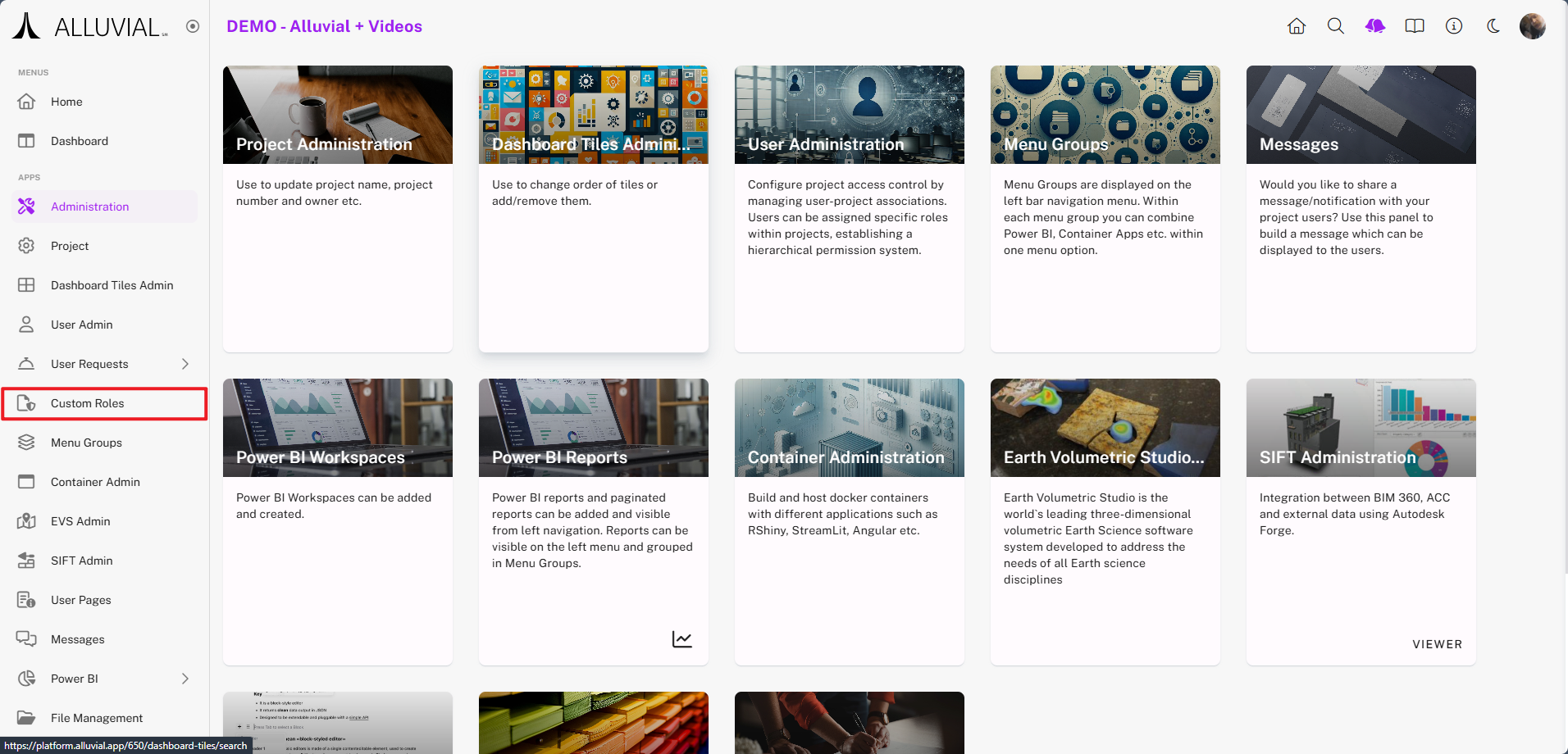
Create the Role
- On the Custom Roles page, click ACTIONS → CREATE NEW or click the CREATE NEW button directly.
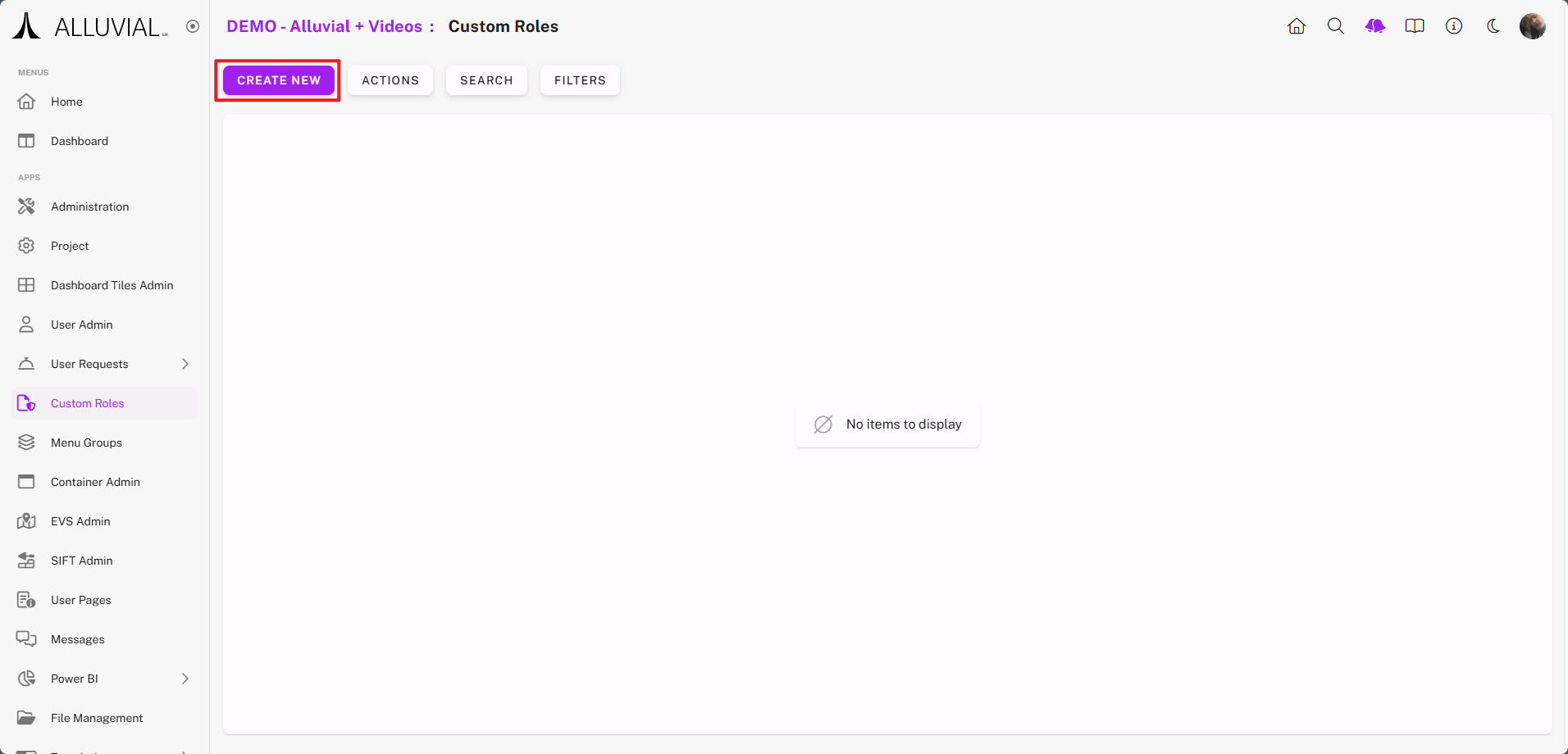
- Enter a descriptive name for the Custom Role and save.
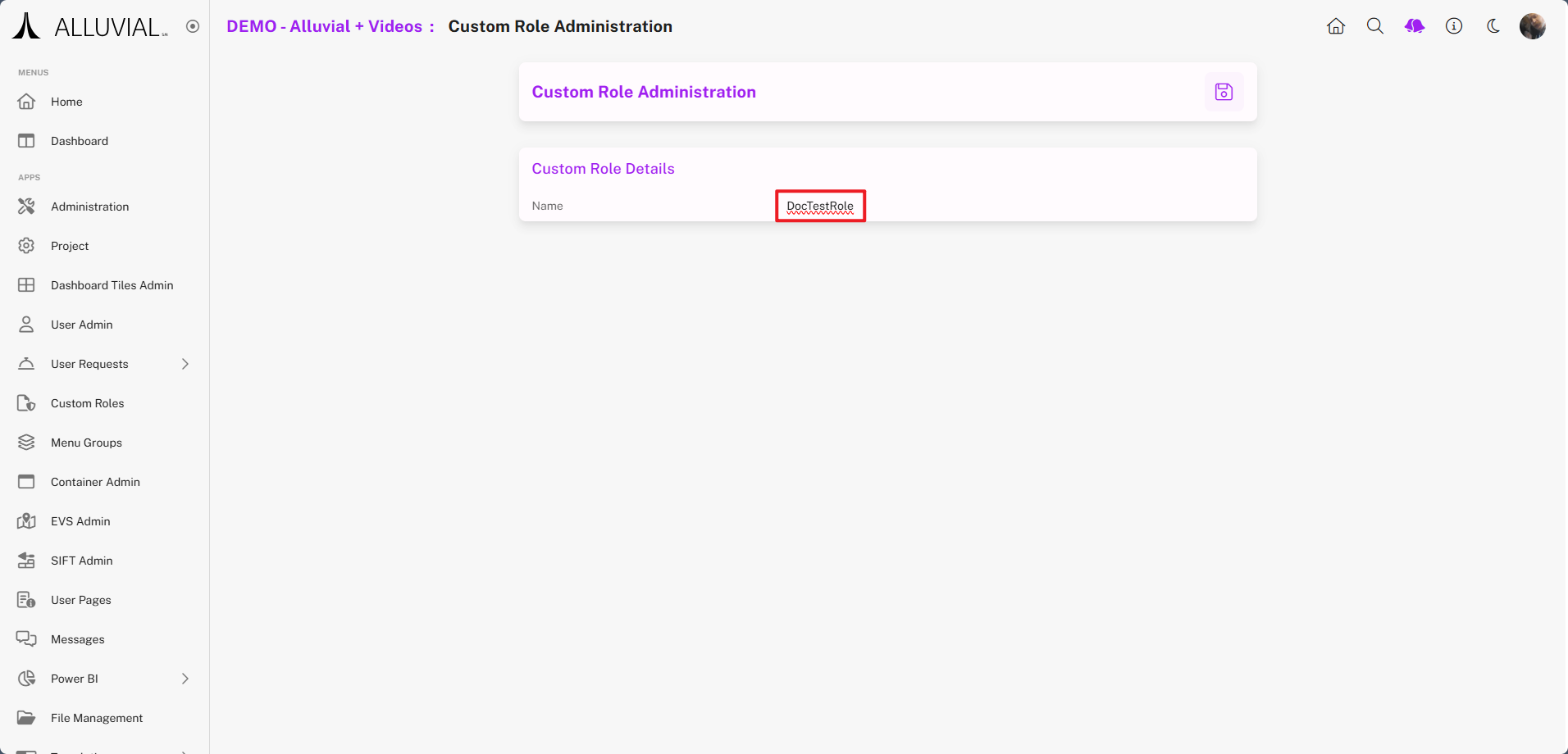
The new role will appear in the list on the Custom Roles administration page: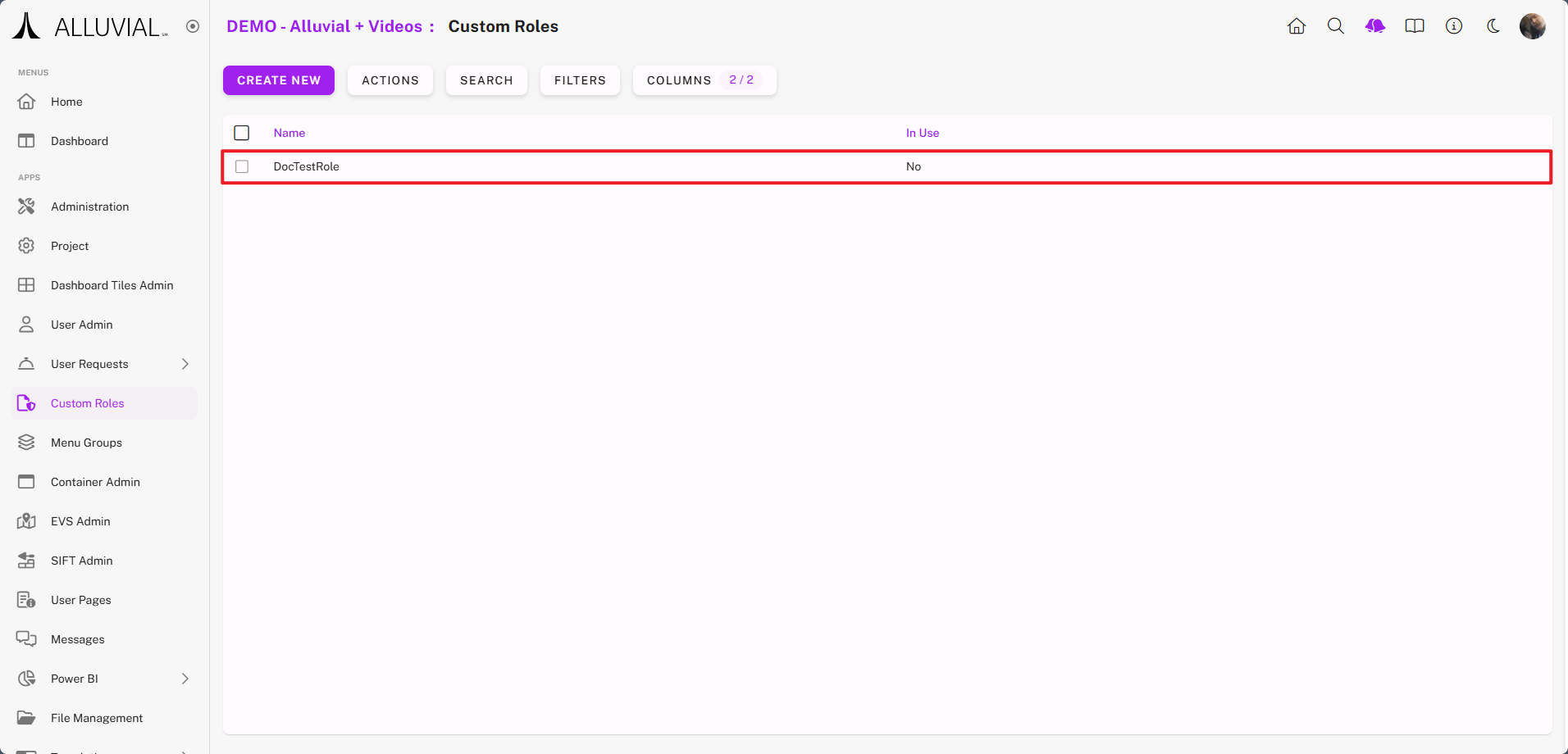
Assigning a Custom Role
Assign to a User
- Go to the User Administration page.
- Select a user, apply the Custom Role, and save changes.
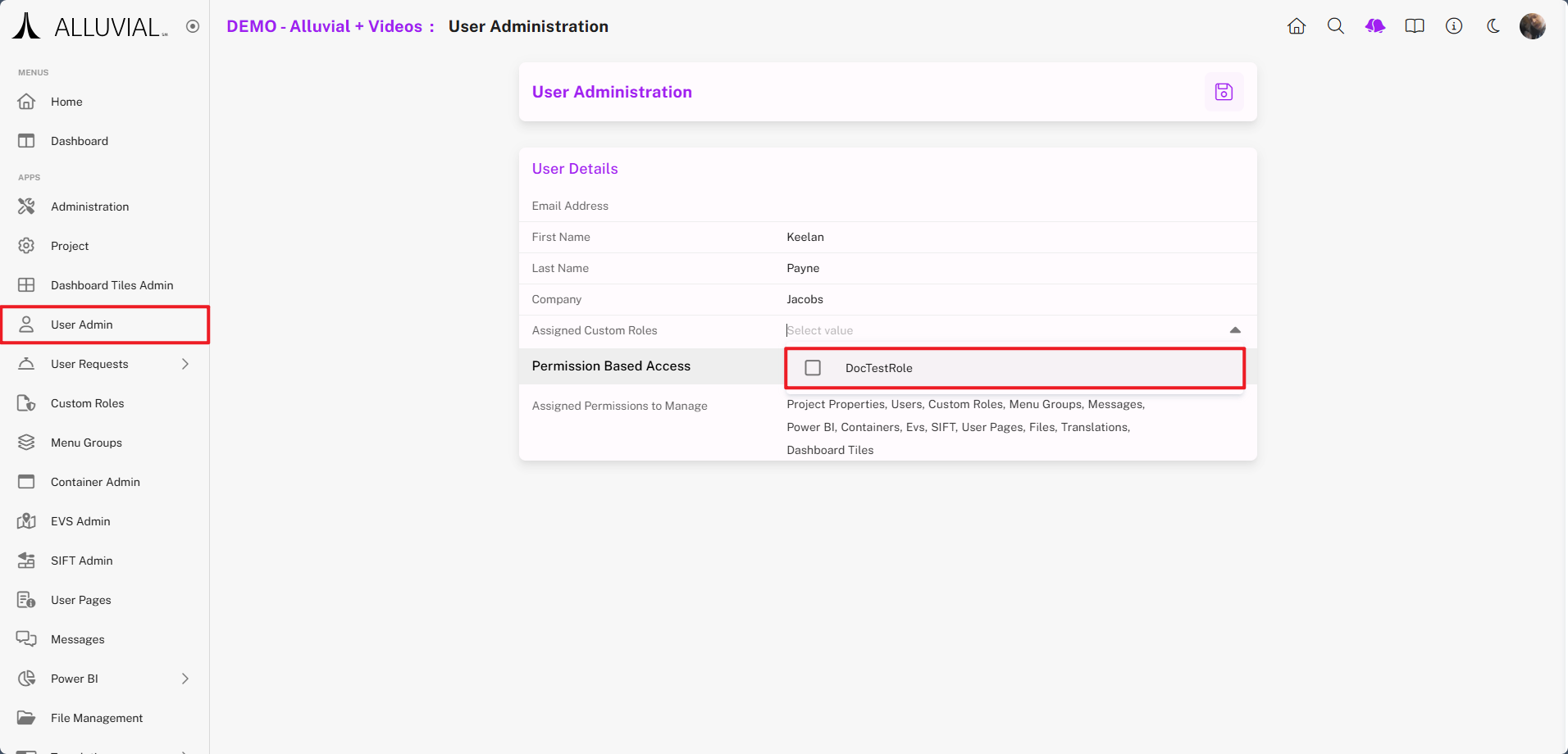
Assign to a Visualization
- Navigate to either the Workspaces & Reports or Containers section.
- Select the relevant visualization.
- Assign the Custom Role.
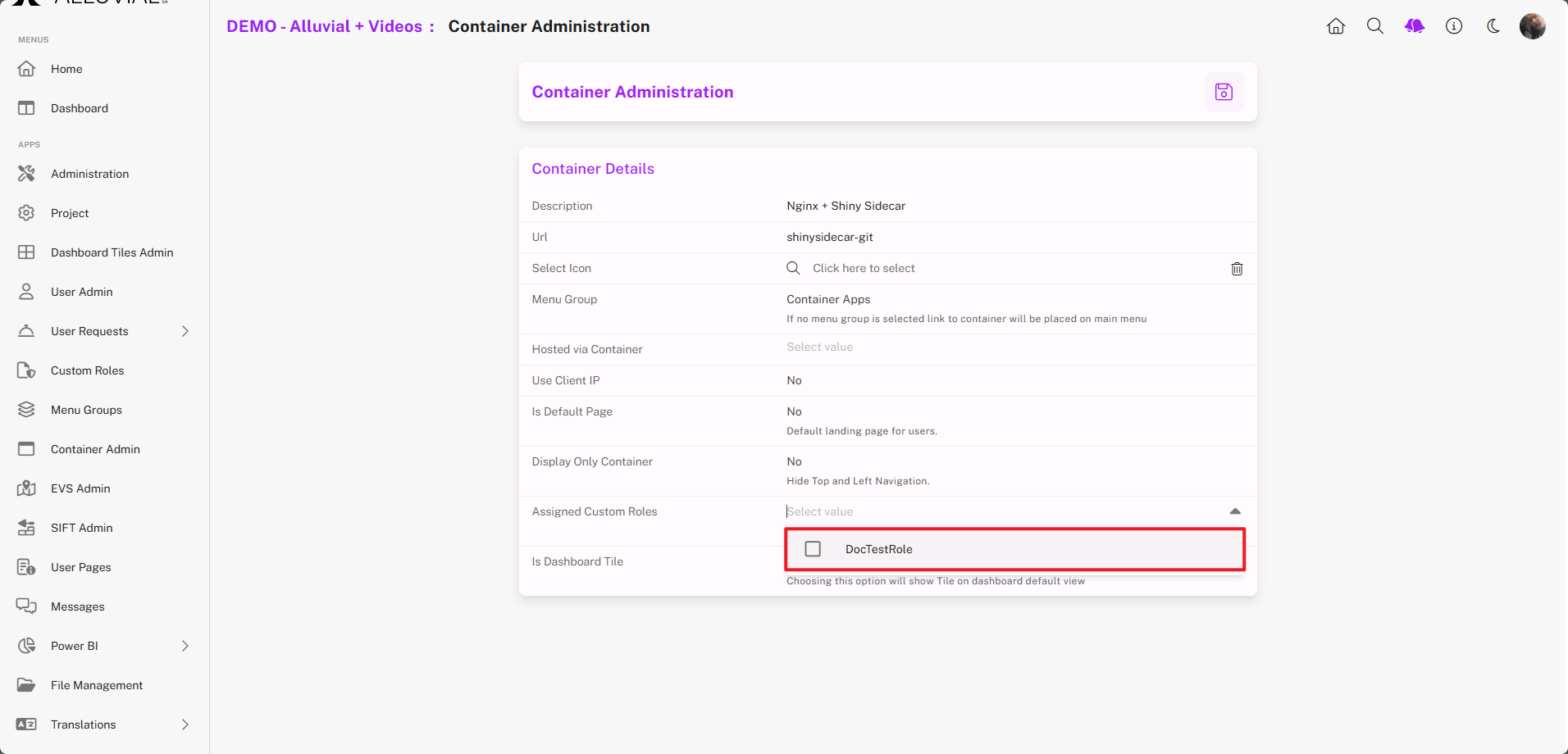
Access Control
Only users with the assigned Custom Role can access the associated visualization.
This restriction applies to all users, including project administrators.
NOTE: If you cannot see a visualization that others can, check whether a Custom Role needs to be applied to your account for that project.