Overview
In Alluvial, key administrative and project functions are organized into modules.
Modules provide a consistent, user-friendly experience for managing various aspects of the platform, including project content, users, and settings.
Examples of common modules include:
- Project Administration
- User Administration
- Menu Groups
- Messages
- Other project-related tools (as displayed in the interface cards)
While each module can have unique features, many share common core functionality described below.
Module-specific capabilities are detailed in their respective support articles.
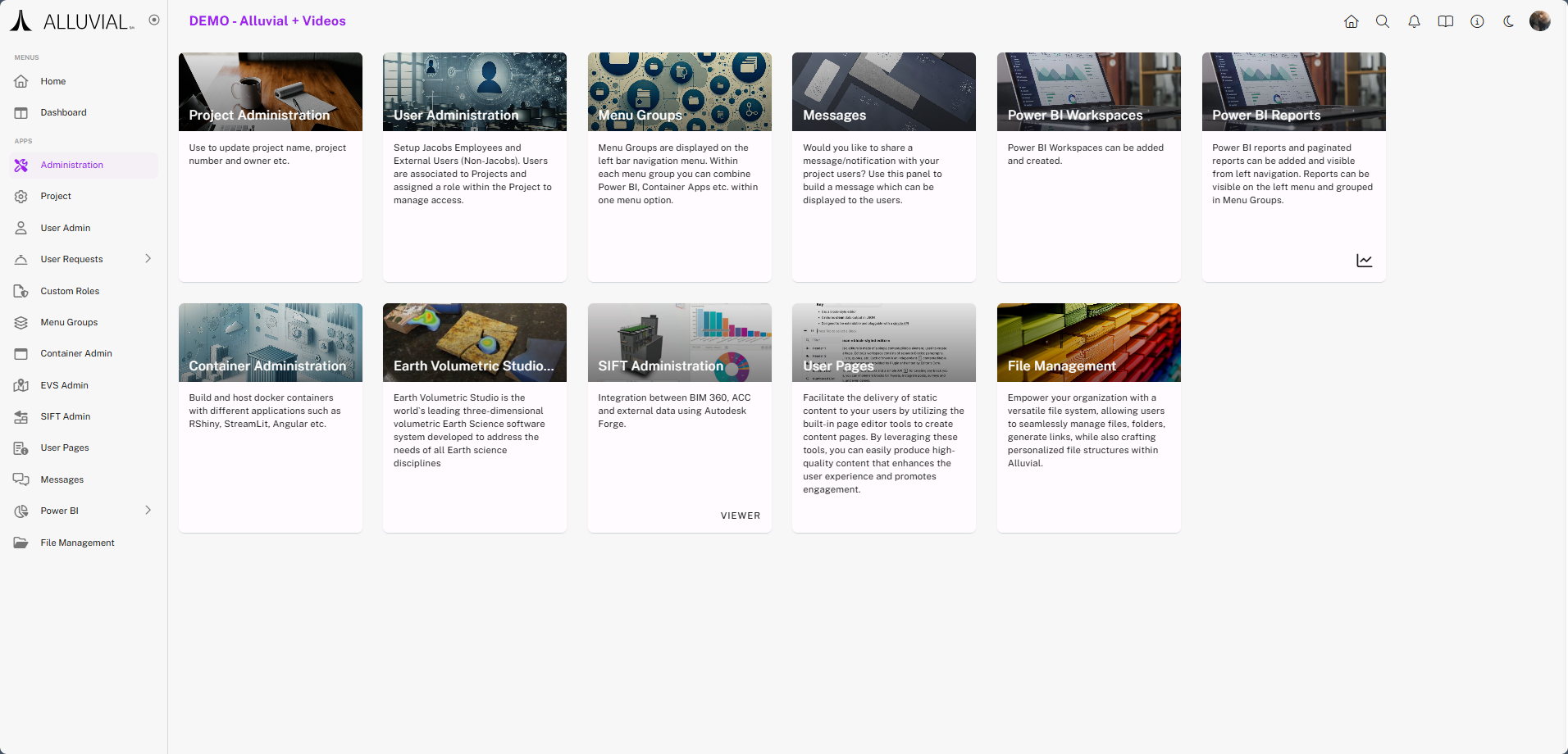
Module Search Pages
A search page is the view presented when a user clicks on a module.
For example:
- Menu Groups search page
- User Pages search page
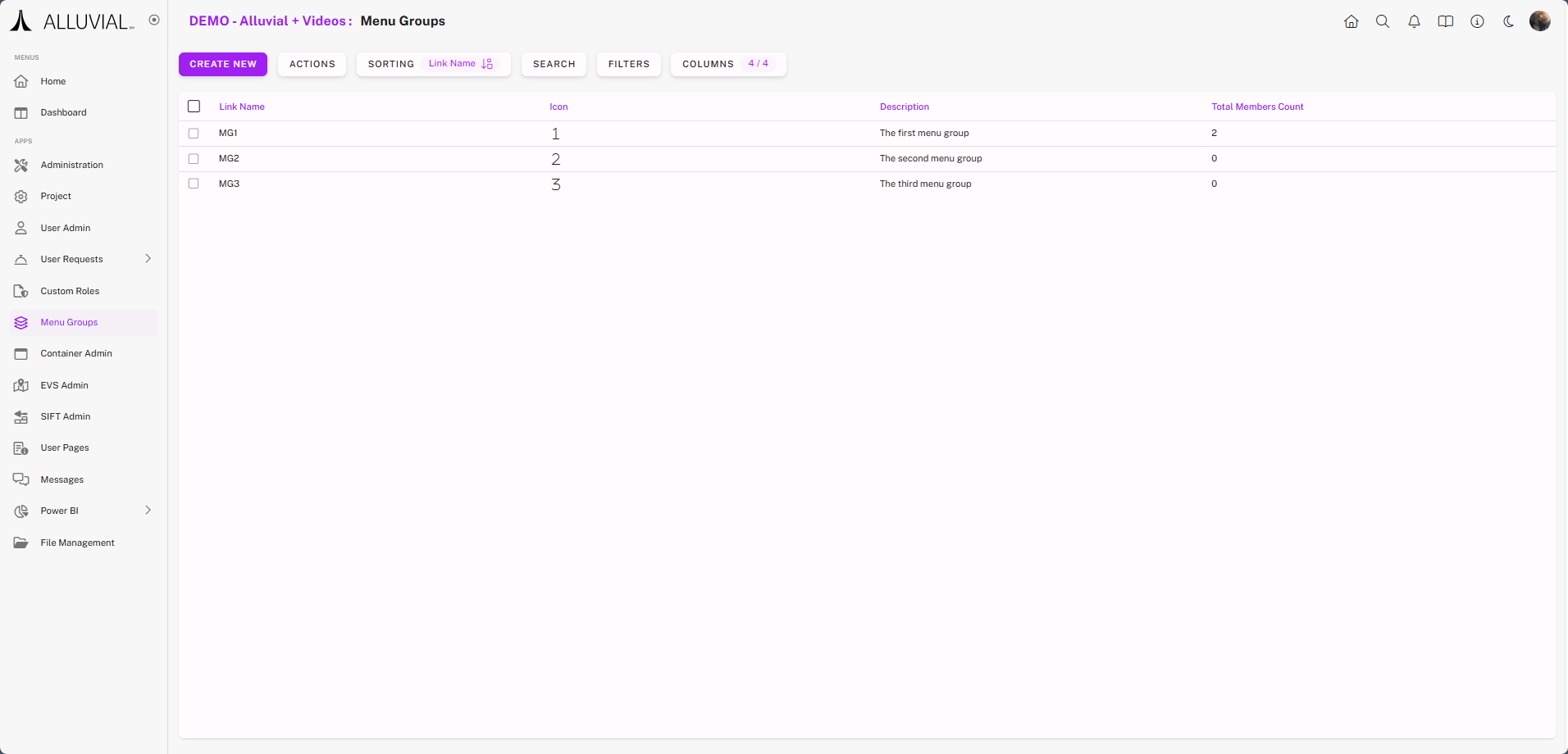
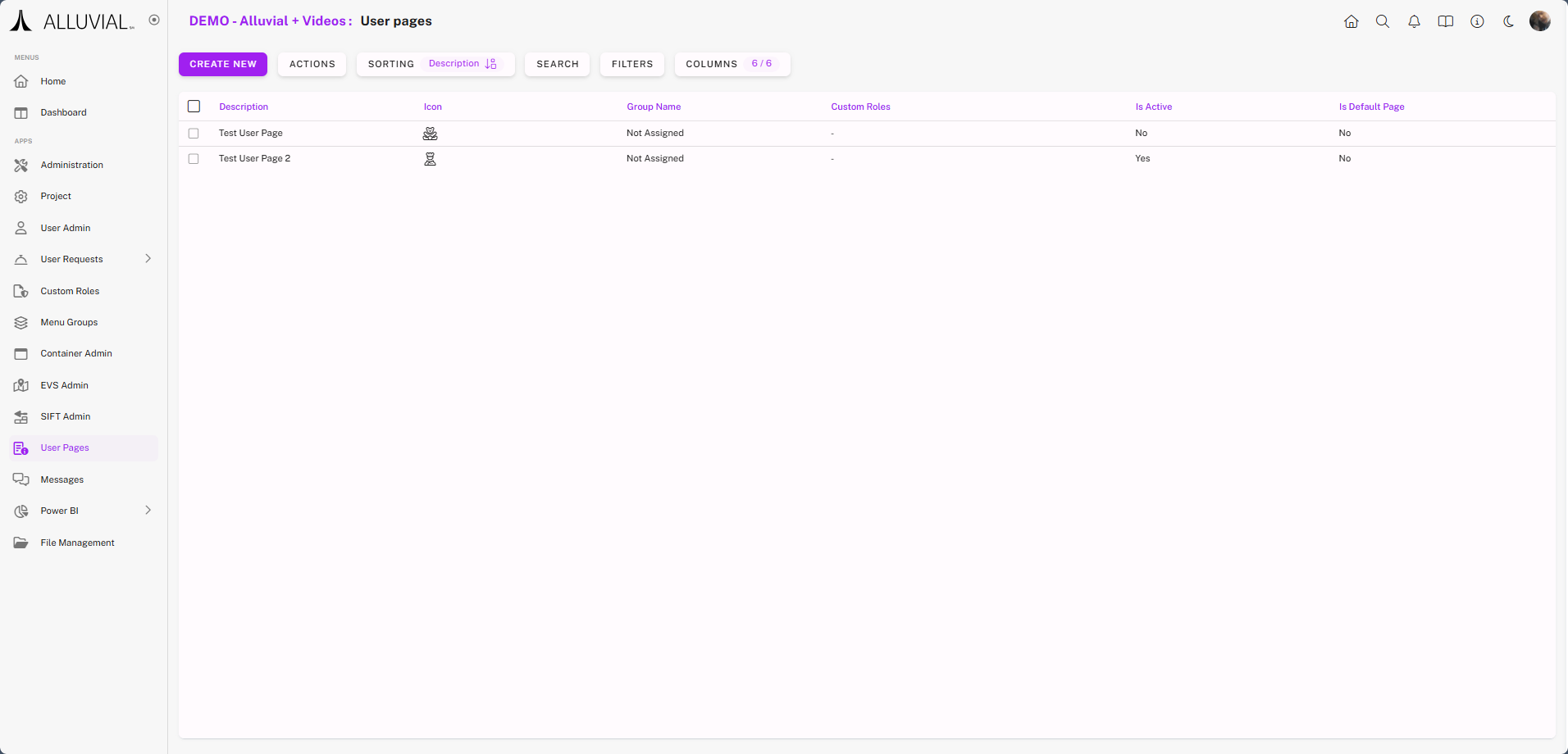
Most search pages share the following elements:

- Standard search and filter tools
- Lists of module-specific items with related configuration details

Search Page Interactions
There are four primary ways to interact with items on a module’s search page:
- CREATE NEW – (Button)
- ACTIONS – (Button)
- ACTIONS – ⁝ (Menu)
- SELECTION – (Button)
NOTE: Differences between modules are covered in their specific support articles.
CREATE NEW (Button)
Opens a form to create an item for the current module.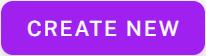
ACTIONS (Button)
Displays a drop-down of available options for the module.
Options vary by module and may include CREATE NEW or other module-specific actions.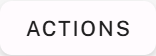
⁝ (Menu)
Appears when hovering over a specific line item.
Clicking shows actions that apply only to that item—these may be similar to or different from the main ACTIONS button options.
SELECTION (Button)
Available when one or more items are selected.
Actions chosen here apply to all selected items.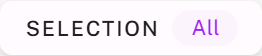
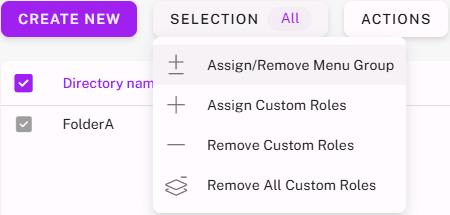
SEARCH and FILTERS (Buttons)
There are two functions available on the search page to make navigating your project content simpler:
- SEARCH – Works the same across all modules; enter a search phrase to find matching items.



- FILTERS – Offers more control, with options that vary depending on the module and the columns displayed.

Module Forms
When using the CREATE NEW button, you are directed to the module’s creation form.
For example, the User Pages creation form: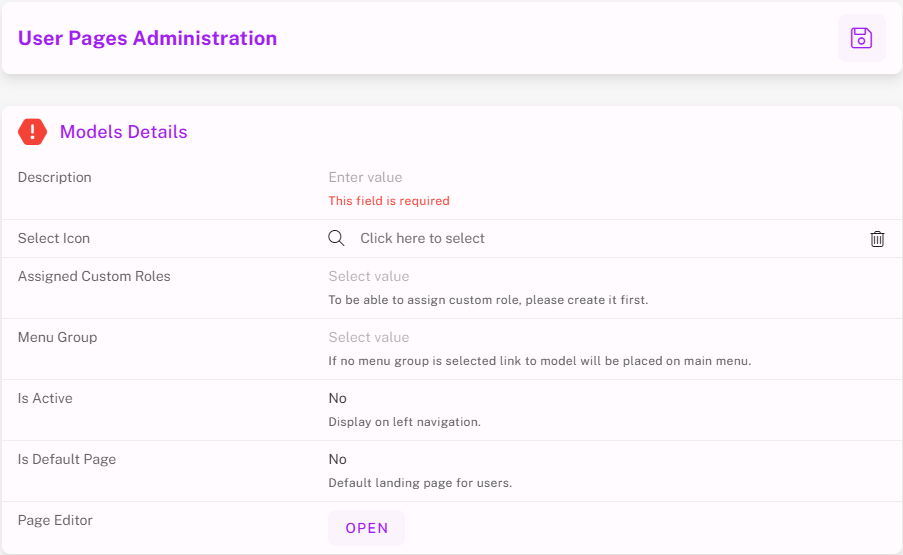
NOTE: Fields in a form normally include a brief description detailing what the field does.