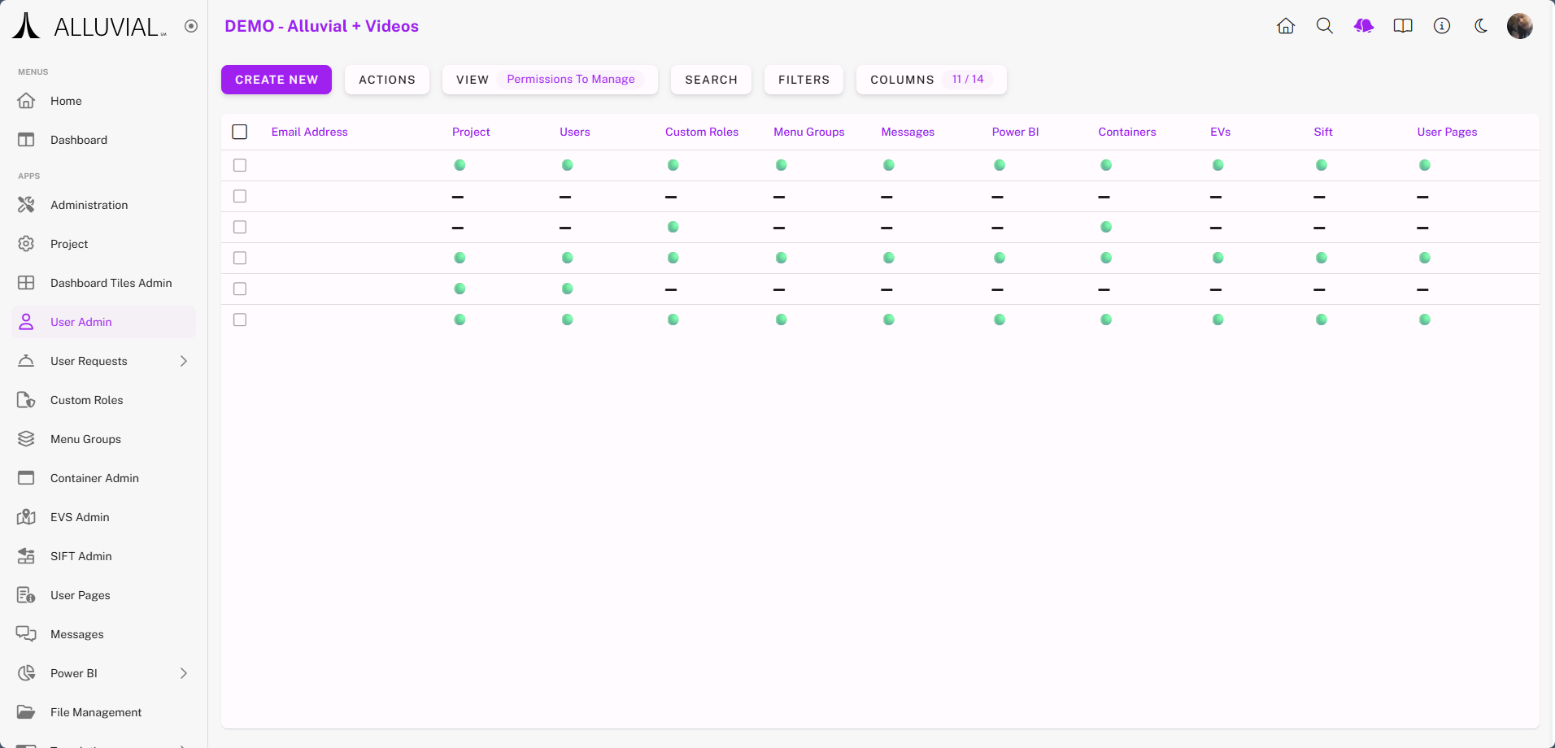Overview
The User Administration module allows project owners and project administrators to view, add, modify, and remove users within a project.
From this module, you can see user details such as email, role, company, and assigned permissions.
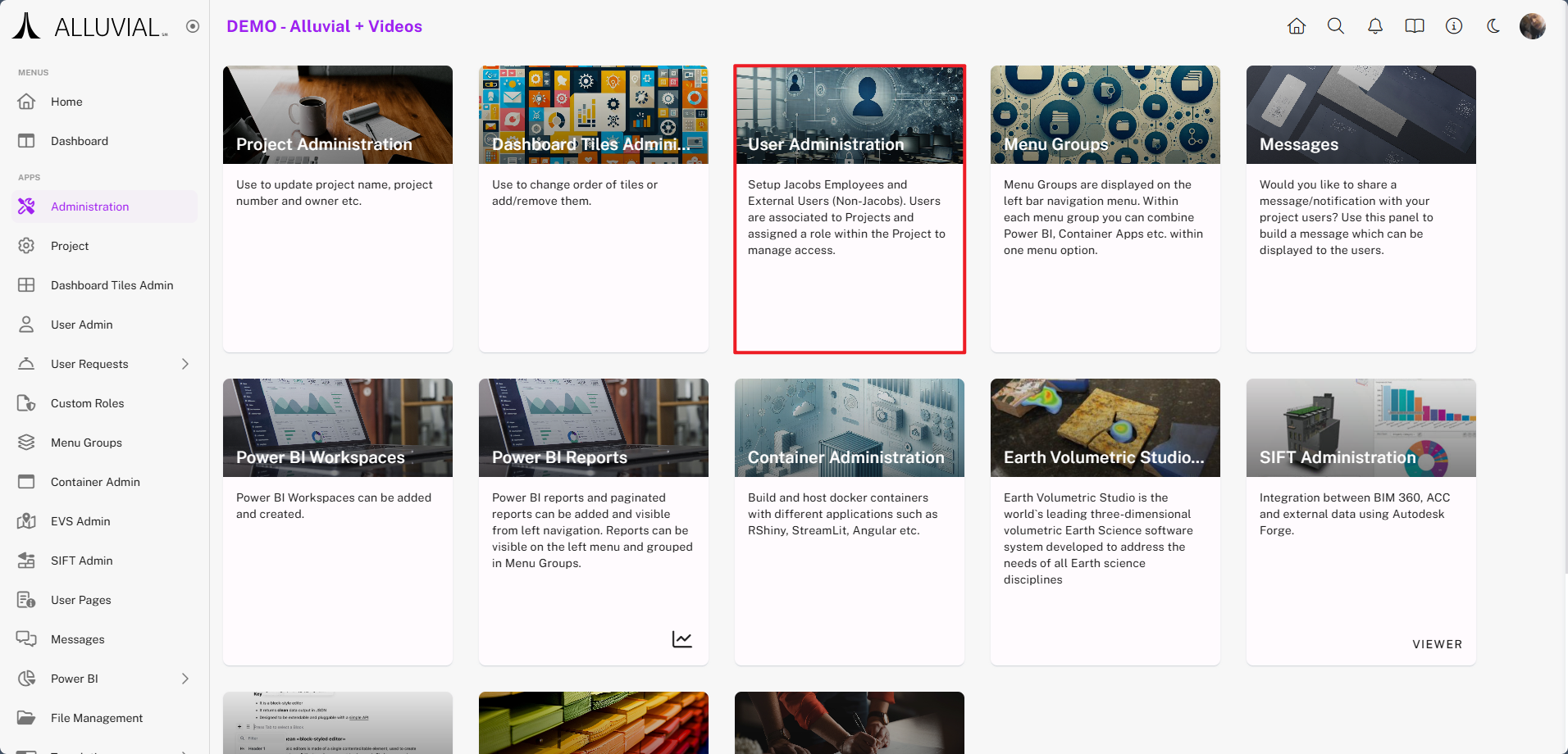
Adding Users
Methods for Adding Users
- CREATE NEW – Add a single user at a time.
- Import Users – Bulk add multiple users using a provided template.
Both options are available in the ACTIONS menu.
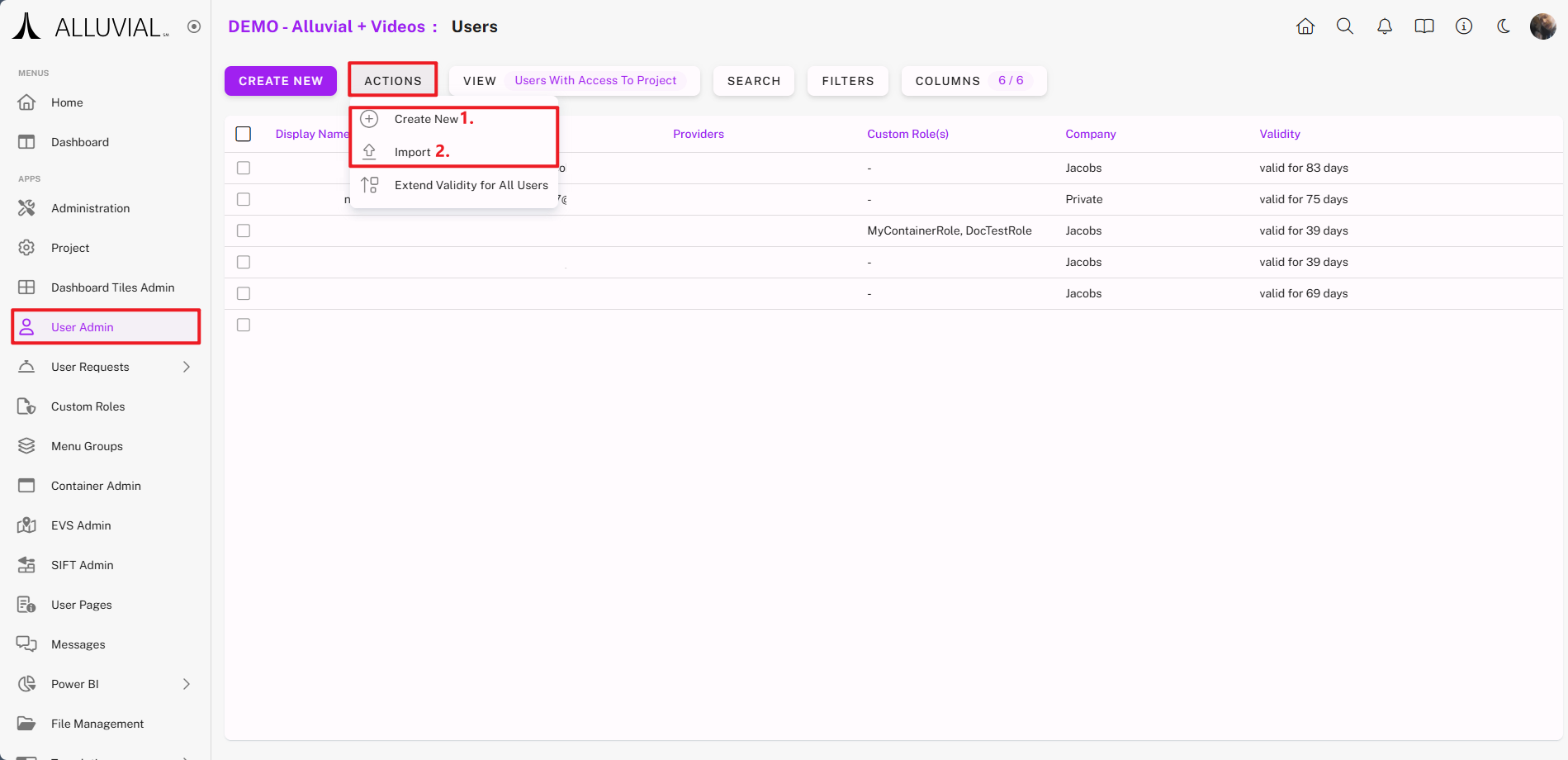
When adding users, follow these guidelines:
- Internal Employees – Must be added using their organization email address (e.g.,
@organization.com) to ensure secure authentication via Active Directory. - External Users – Clearly communicate the exact email address used during account creation. All users should be added with their respective organizational email addresses.
Additional Recommendations:
- You may add as many users as required.
- Periodically review access lists and remove users who no longer require access.
- Alluvial automatically removes inactive users after a defined validity period (see User Validation for extension options).
IMPORTANT: You are responsible for safeguarding your project’s data. Alluvial provides the tools for secure internal and external collaboration and the project owner and project administrators are responsible for utilizing these tools.
CREATE NEW User
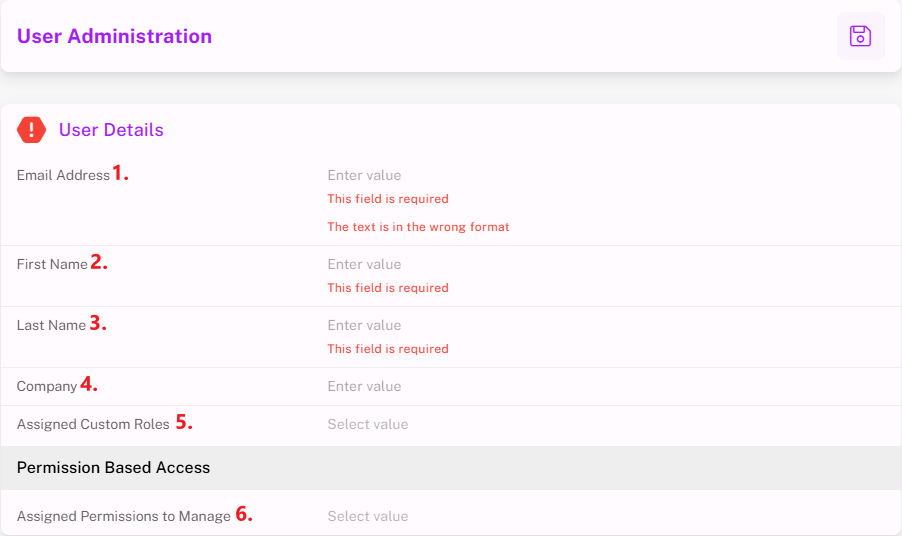
Form fields include:
- Email Address – Used for login. External users will need to create a password.
- First Name – User’s first name.
- Last Name – User’s last name.
- Company – Auto-populated for internal users; required for external users.
- Assigned Custom Roles – Grants access to specific content or applications.
- Assigned Permissions to Manage – Controls which areas of the project the user can administer.
- Selecting Users grants user management permissions.
- Selecting Power BI grants permissions to manage Power BI Reports and Workspaces.
- If nothing is selected, the user will be a project viewer with no administrative permissions.
Import Users
- From the User Administration search page, select Import Users.
- Download the template.
- Fill in the required details.
- Upload the completed template.
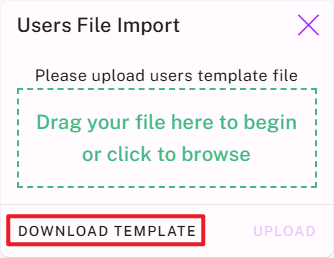
User Management
Sign-Up Process
- Internal Users – Use Single Sign-On (SSO) and receive a confirmation email.
- External Users – Complete a one-time password setup.
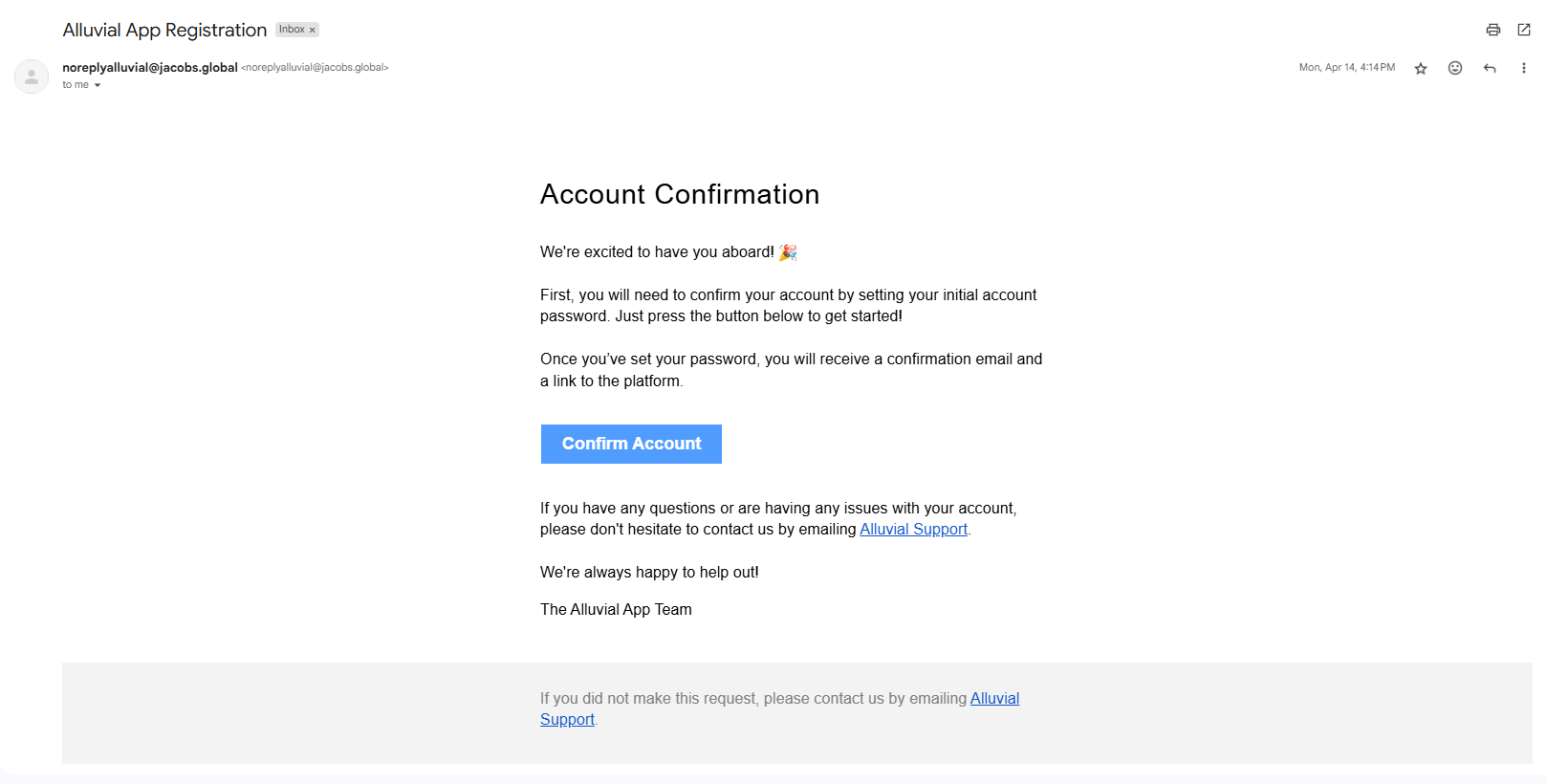
NOTE: Ask external users to check spam/junk folders if no confirmation email is received.
After password setup, users receive a welcome email with a link to log in.
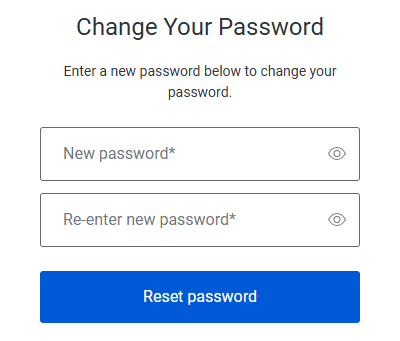
Password Reset for External Users
- Go to the login page
- Enter the email address you were registered with.
- Click Set / Reset / Forgot password?
- Enter the account email address.
- Follow the instructions from the reset email.
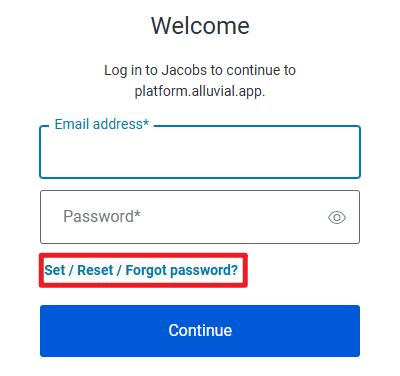
Modifying Users
Use the vertical ellipses (⁝) next to a user to:
- Modify – Update user details or permissions.
- Delete – Remove from the project (and associated Power BI workspaces).
- Extend Validity Date – Available if the user is near access expiration.
- Set as Power BI Member – Grants workspace access on https://app.powerbi.com. This is only available for a workspace that was created through Alluvial.
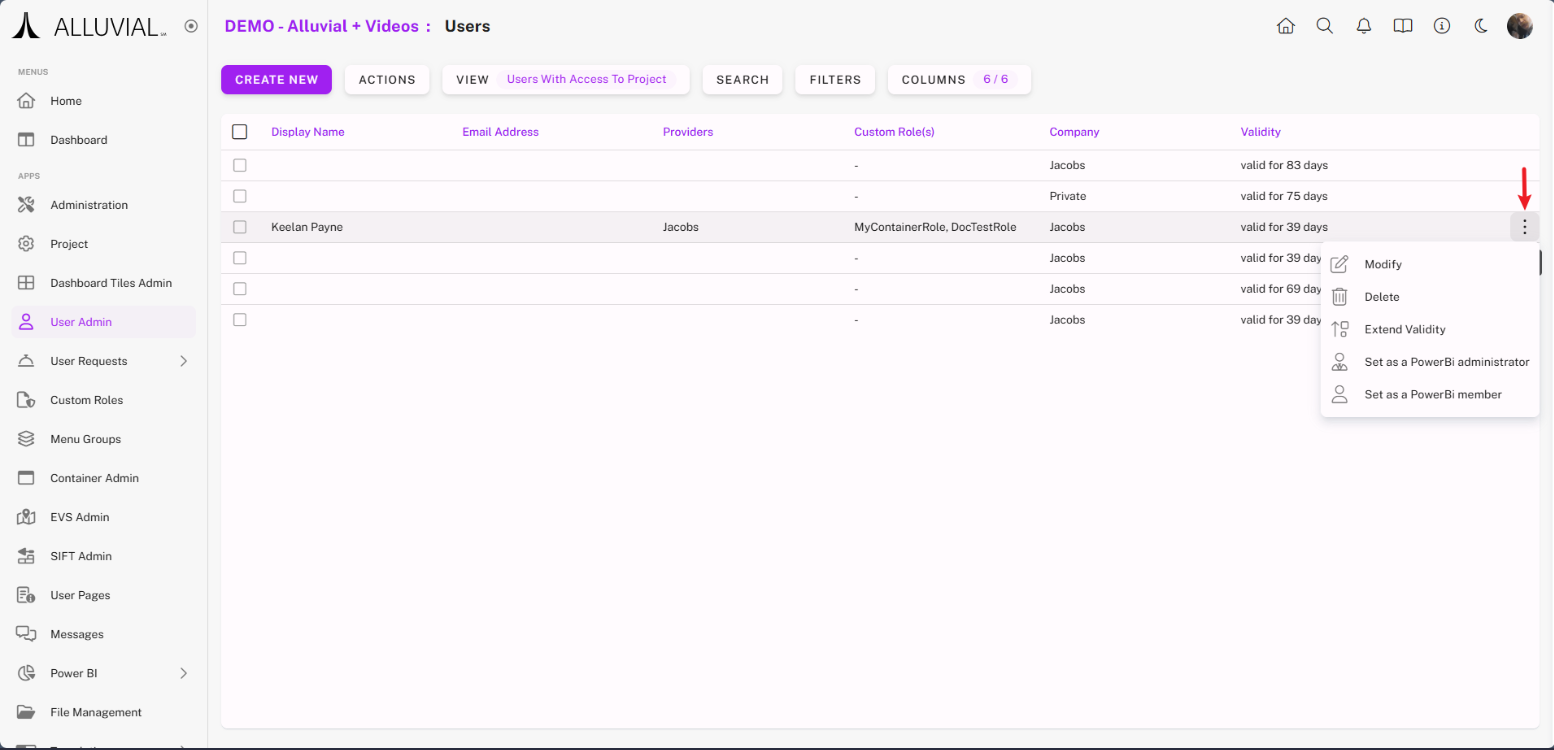
NOTE: "Set as Power BI Administrator" is not available to standard Alluvial project administrators and is only available to Alluvial platform administrators. Member access is sufficient for most scenarios. For admin access, submit a support ticket with justification.
Viewing User Permissions Across a Project
- Go to User Administration.
- Click the View dropdown.
- Select Permissions to Manage.
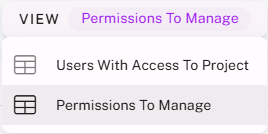
The permissions view uses:
- 🟢 to indicate granted permissions
- ▬ to indicate no permissions