Overview
The SIFT (Software for Intelligent Filtering and Transformation) module in Alluvial enables users to extract and analyze Building Information Modeling (BIM) data from Autodesk Construction Cloud (ACC), formerly known as BIM 360.
Processed model data can be visualized in Power BI using the SIFT visual.
The SIFT visual is designed to accept processed model data directly from ACC for analysis and reporting.
IMPORTANT: SIFT is an specialized module that requires a custom Power BI visual to be downloaded and installed prior to visualizing your data. Contact the Alluvial platform team in order to receive a link to the downloadable file.
Prerequisites
Before starting, ensure you have:
- Administrator access to your Alluvial workspace
- Autodesk Construction Cloud (ACC) permissions
- SIFT module permissions enabled
- Power BI Desktop installed
Adding a Model
Open SIFT Administration
Navigate to your project workspace and open SIFT Administration.
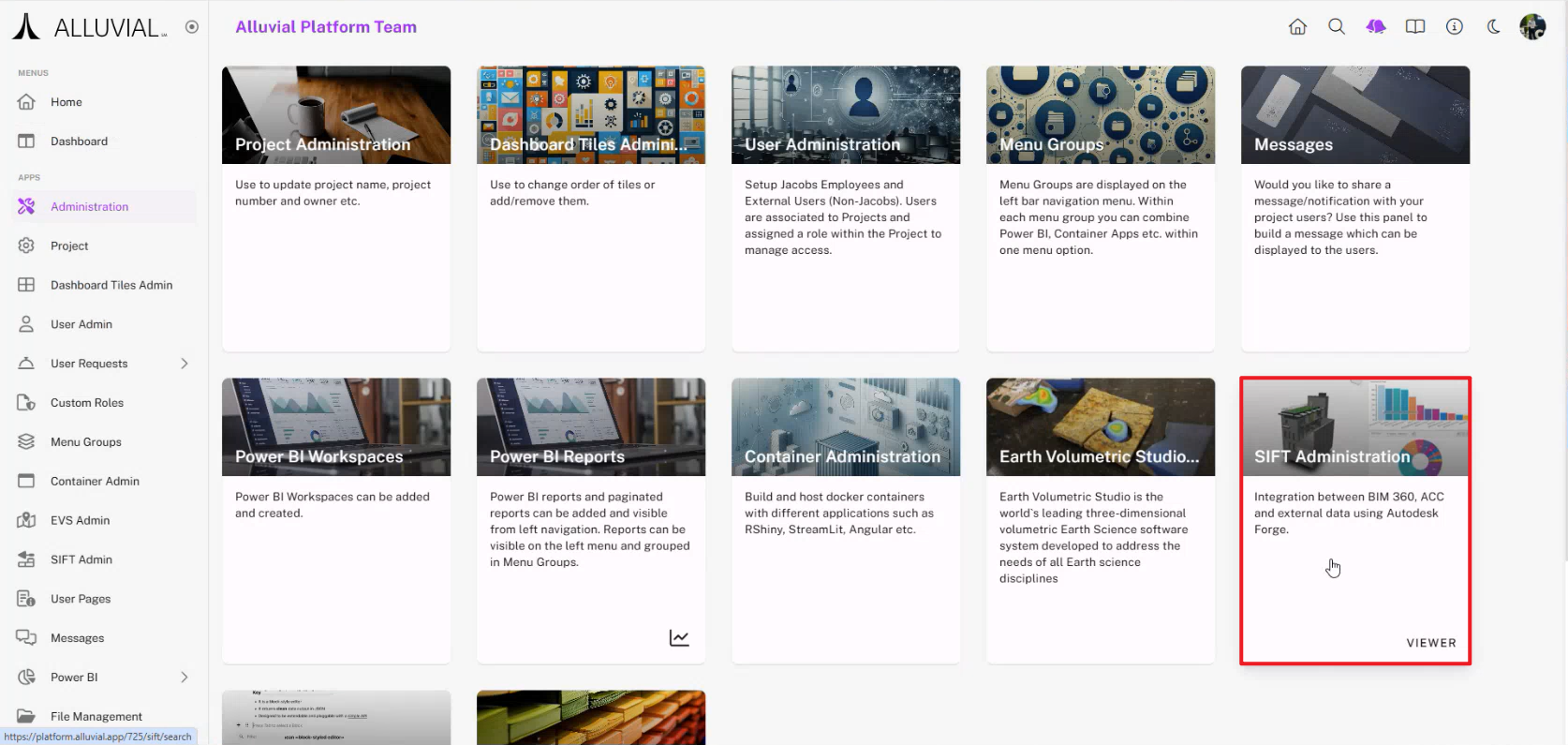
You will be taken to your project’s SIFT Search Page.
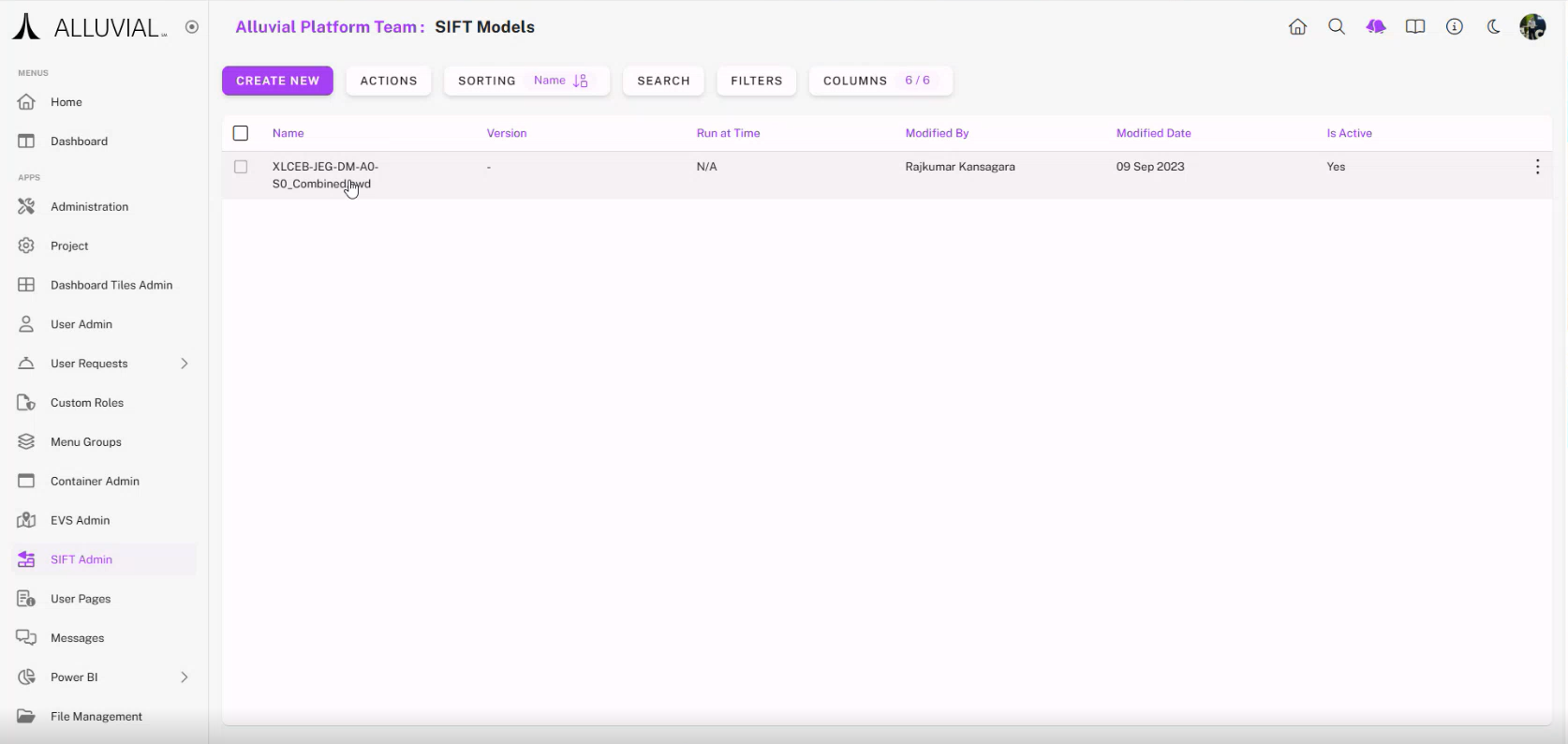
In addition to the CREATE NEW button on the top left, you can perform actions on existing SIFT models.
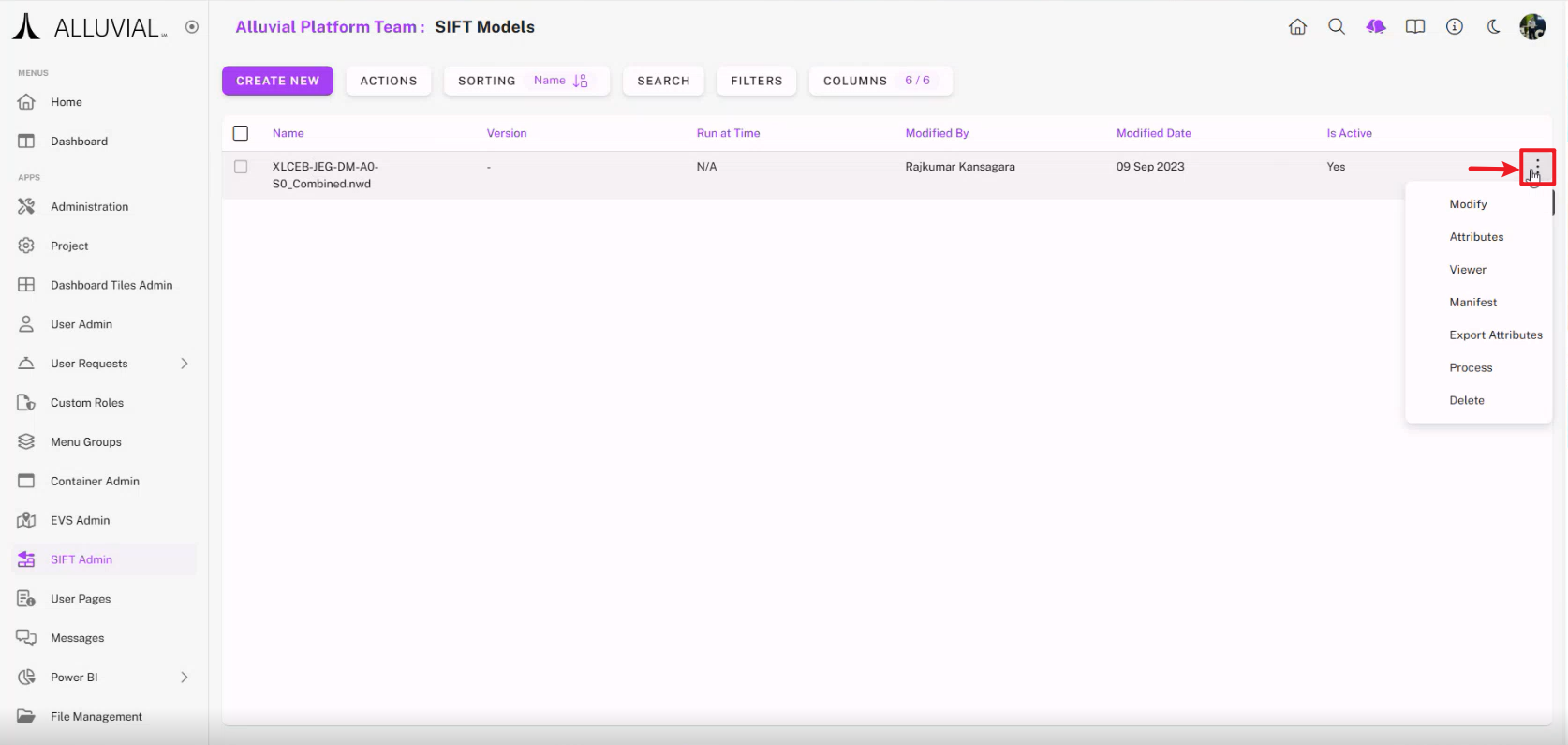
Create a New Model
Click CREATE NEW to begin. You will be redirected to the Autodesk sign-in page.
Enter your email and click Next.
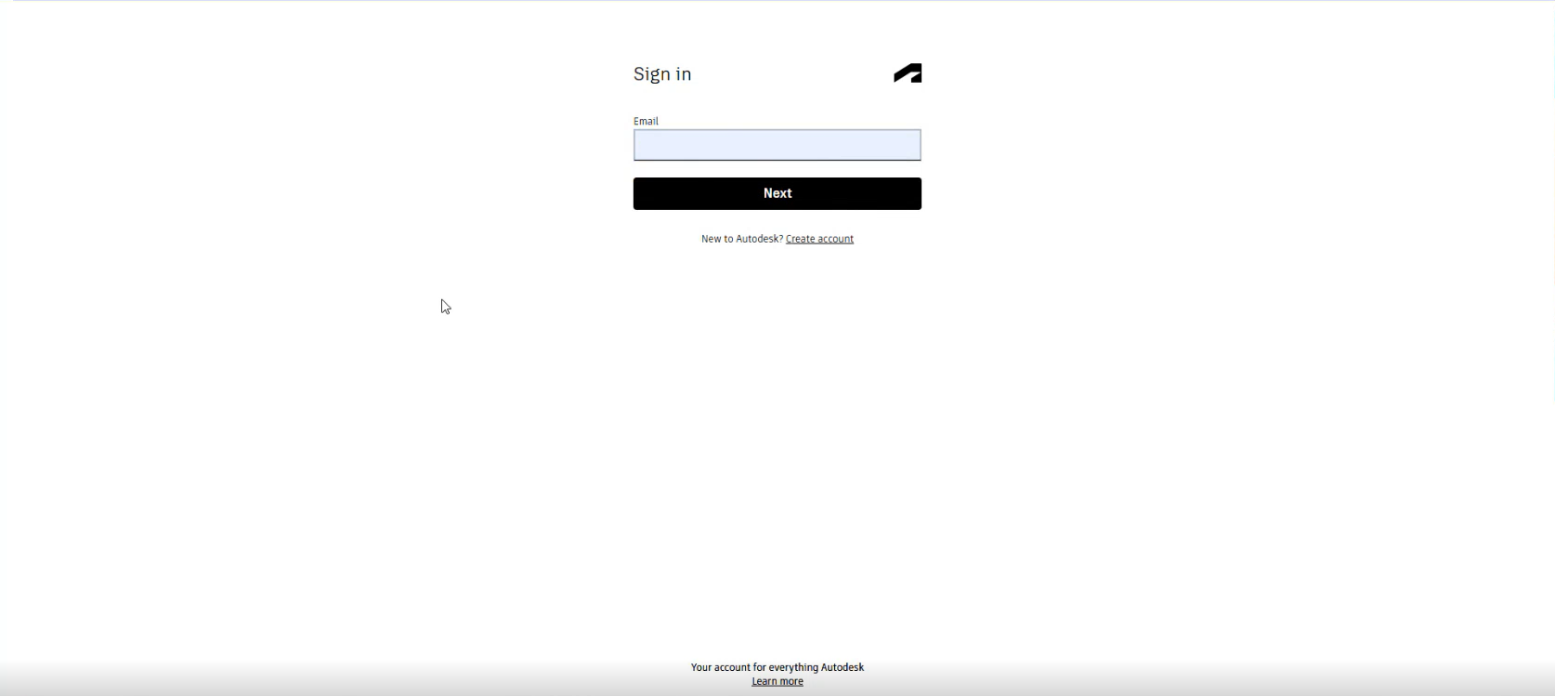
Authorize the application.
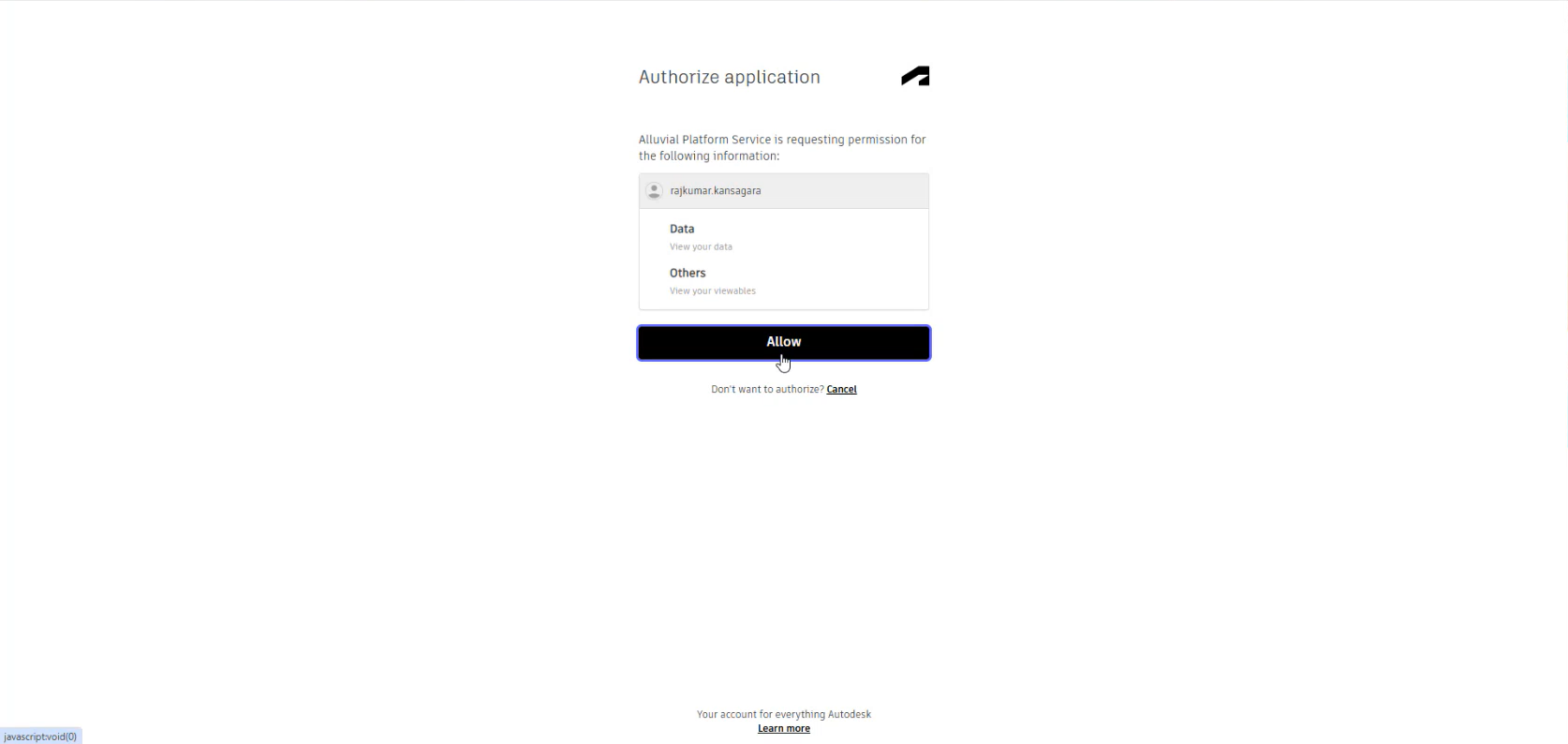
Select the appropriate hub (e.g., US, EU, Sandbox) and choose a project from your accessible ACC projects.
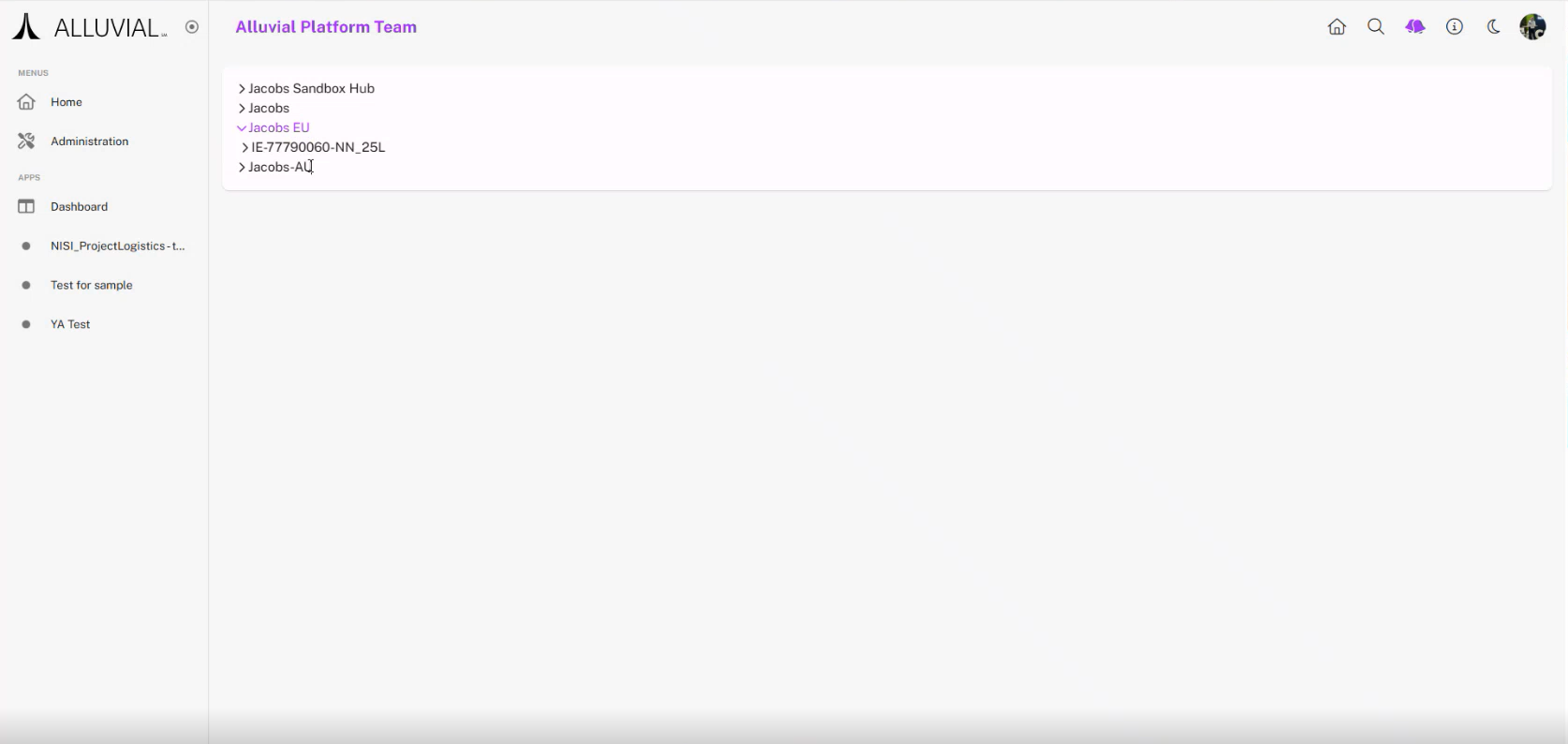
Select the model (e.g., Revit file) you wish to analyze.
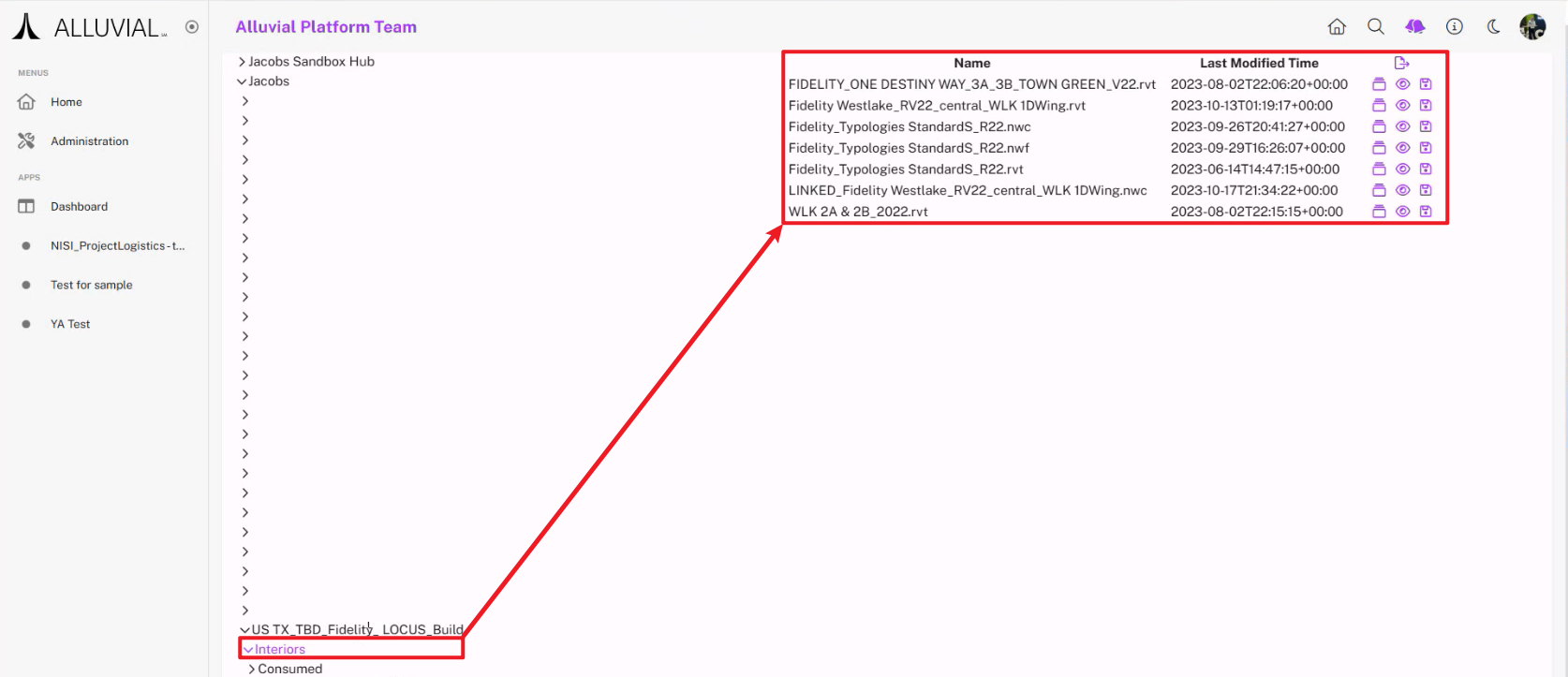
Click the Save icon to store the model in SIFT and generate a Model ID.
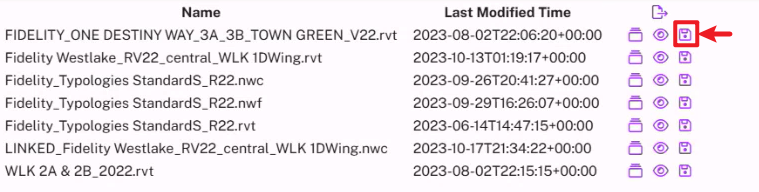
You will be taken to the model details page.
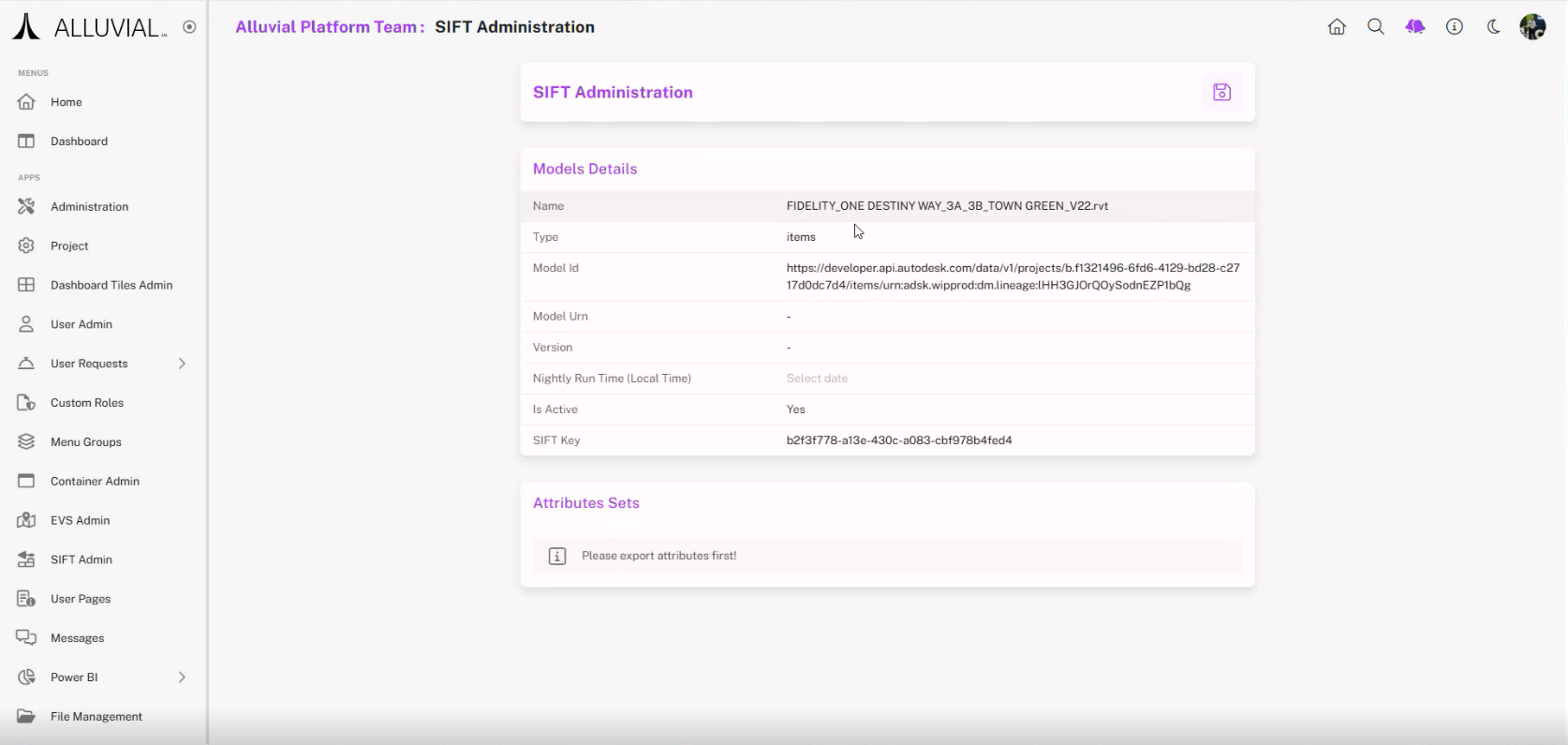
NOTE: When first saving your model, it may take time for this page to display due to background processing. Do not refresh or exit the page.
Click the Save button on the page.
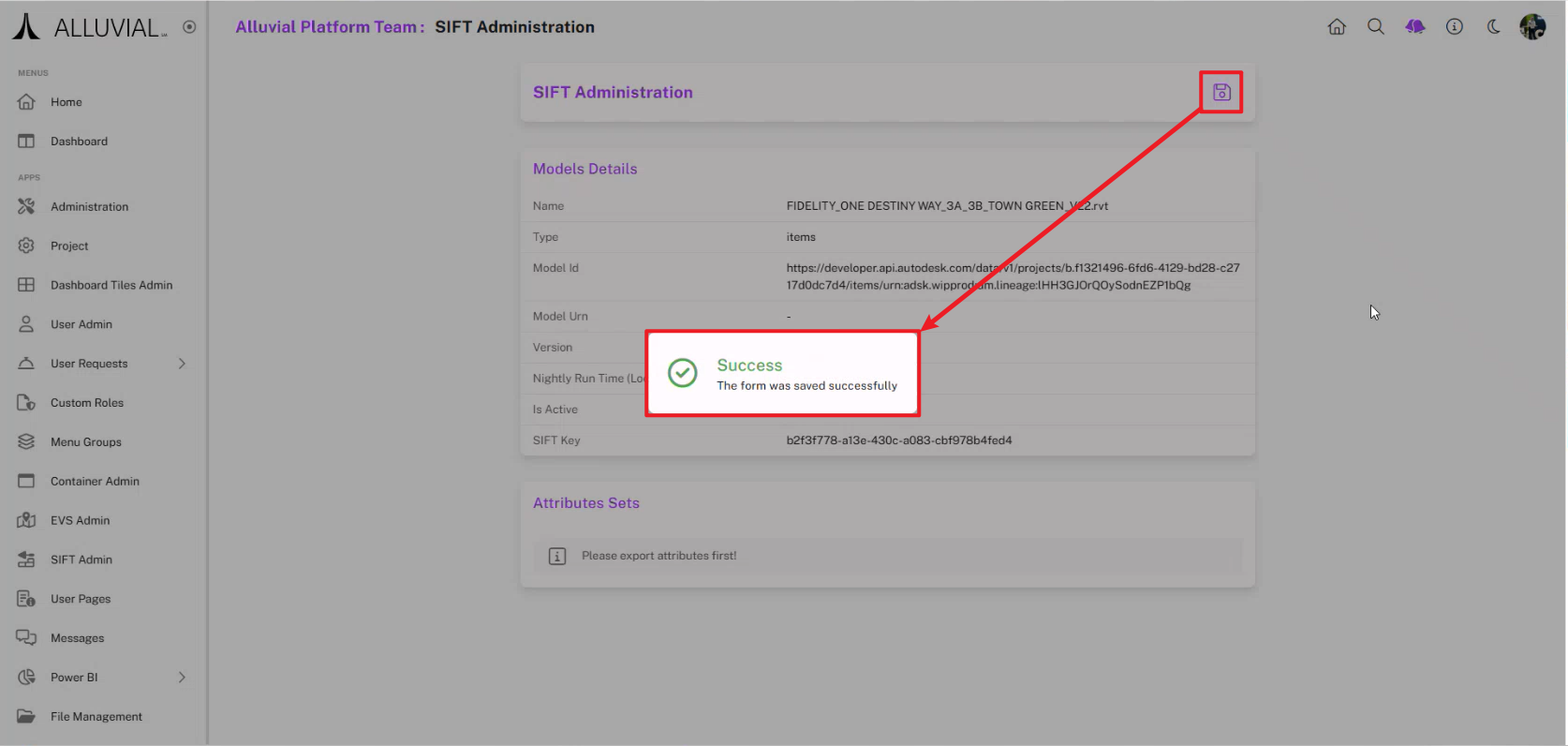
Your project’s SIFT Admin search page will now display the newly added model.
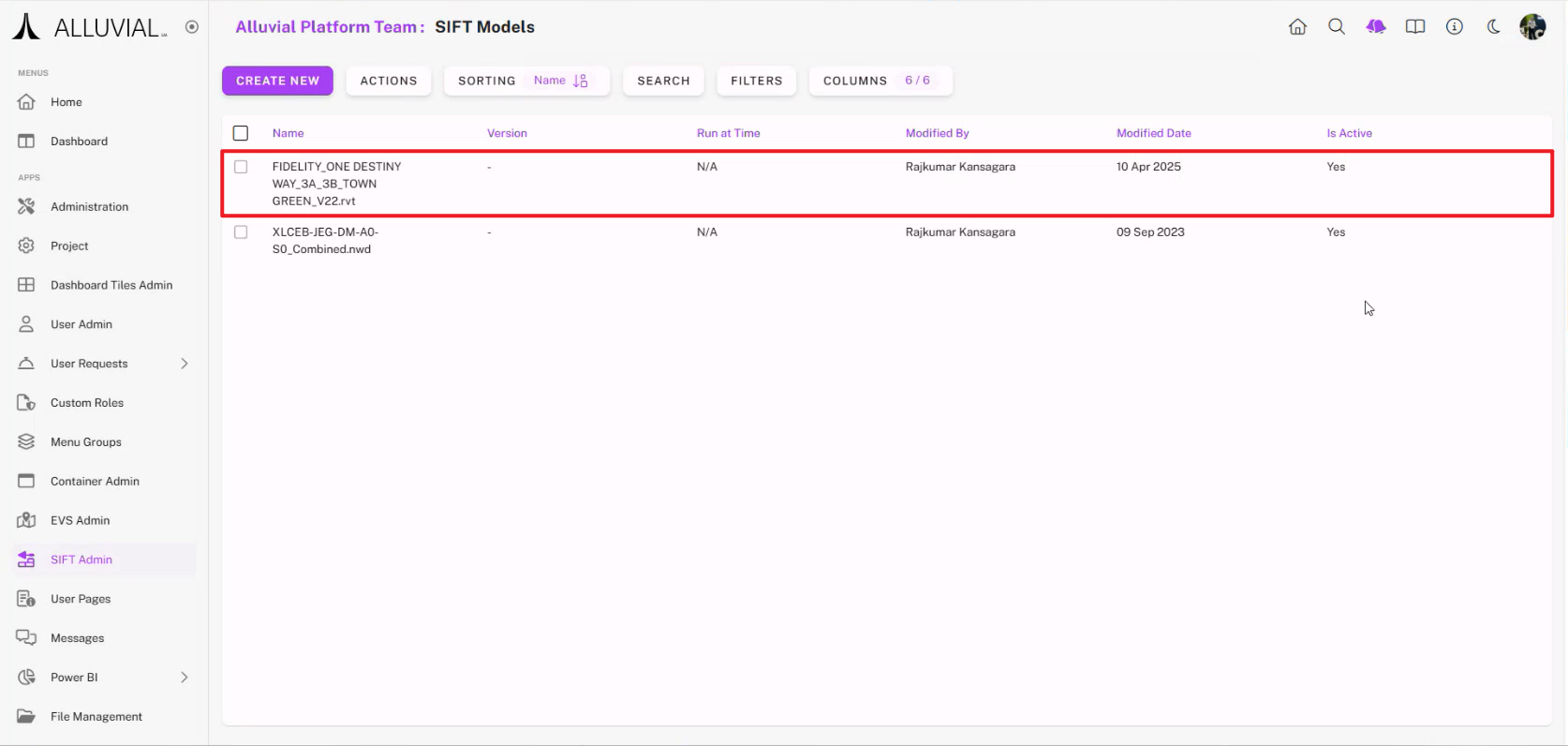
Extracting Attributes
Locate your model in the SIFT Admin search page, click the ellipsis (⁝), and select Attributes to begin the extraction process.
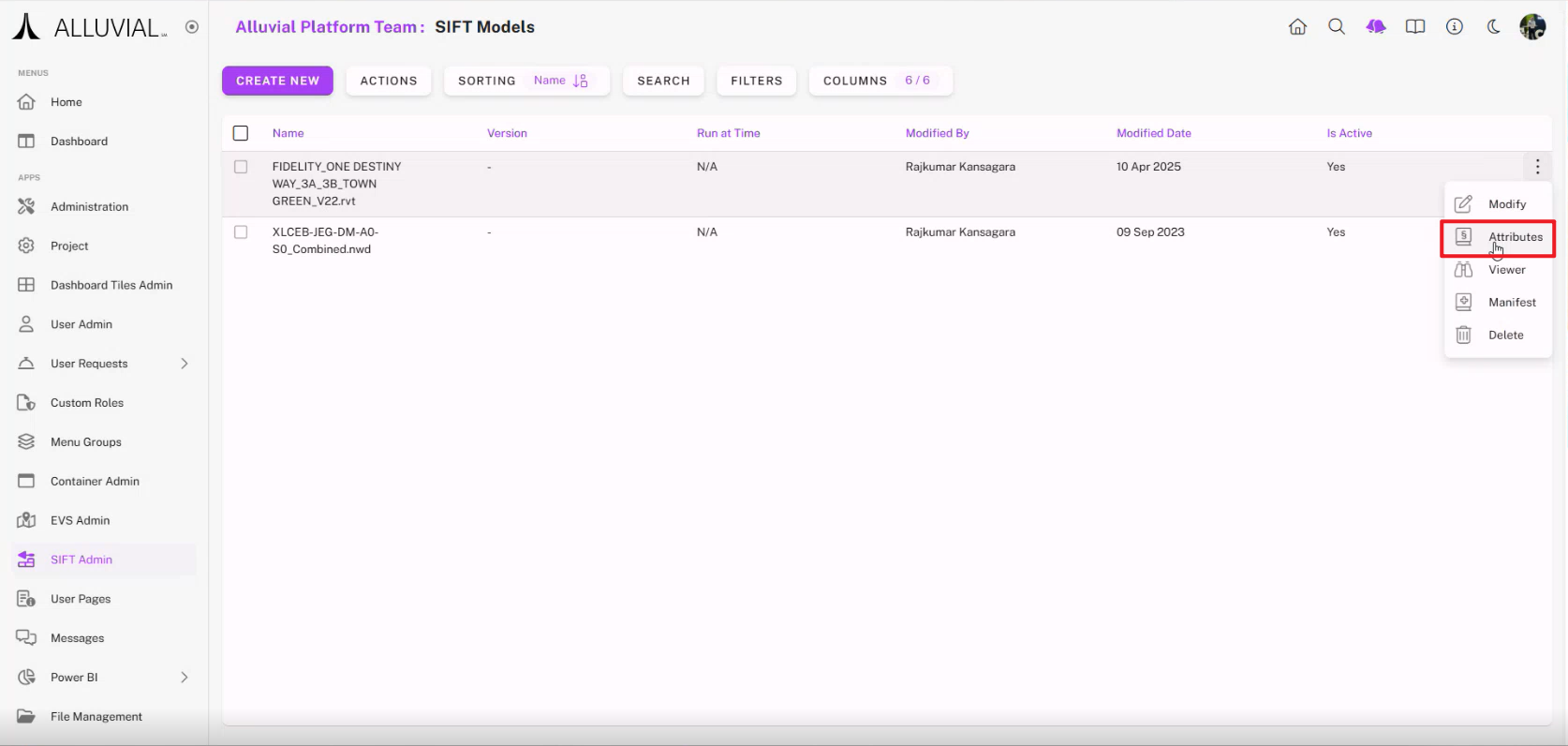
The data will process in the background.
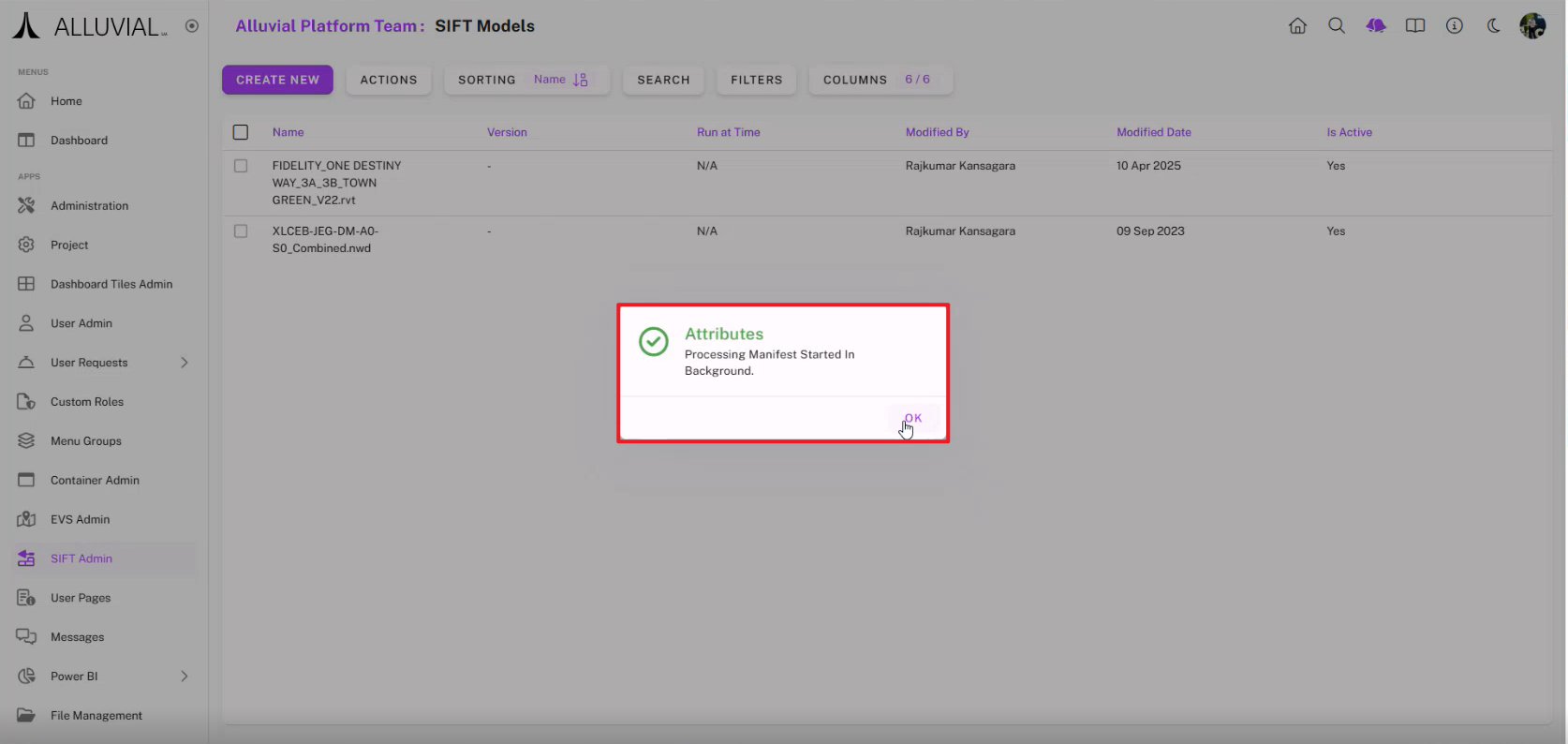
NOTE: Attribute extraction stores data in Azure Blob Storage and may take time depending on model size.
Once processing completes, you will receive a notification.
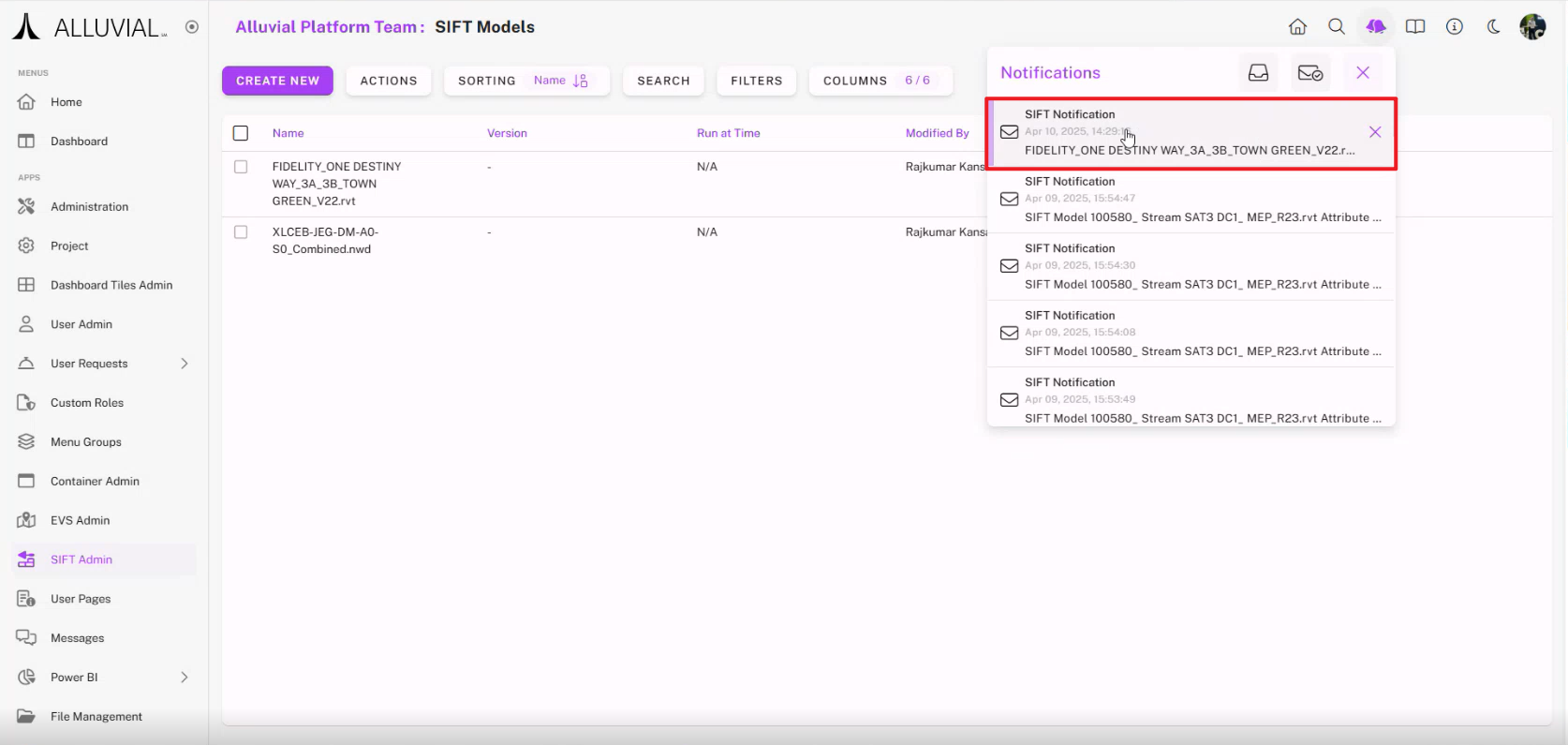
You can export the processed attributes to .xlsx for reference.
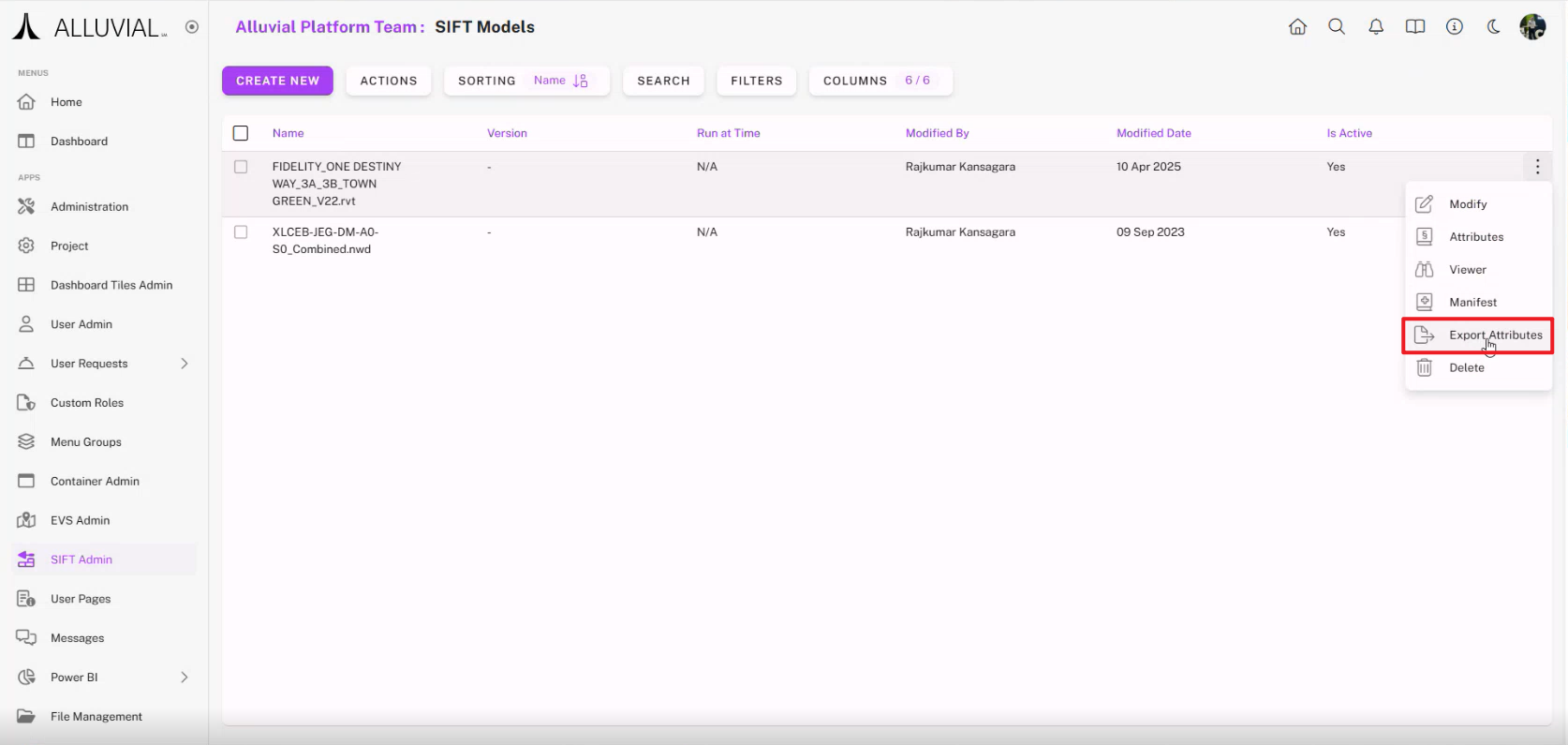

Selecting Attributes
From the SIFT Admin search page, click the model’s name, scroll to Attribute Sets, and click Add new item.
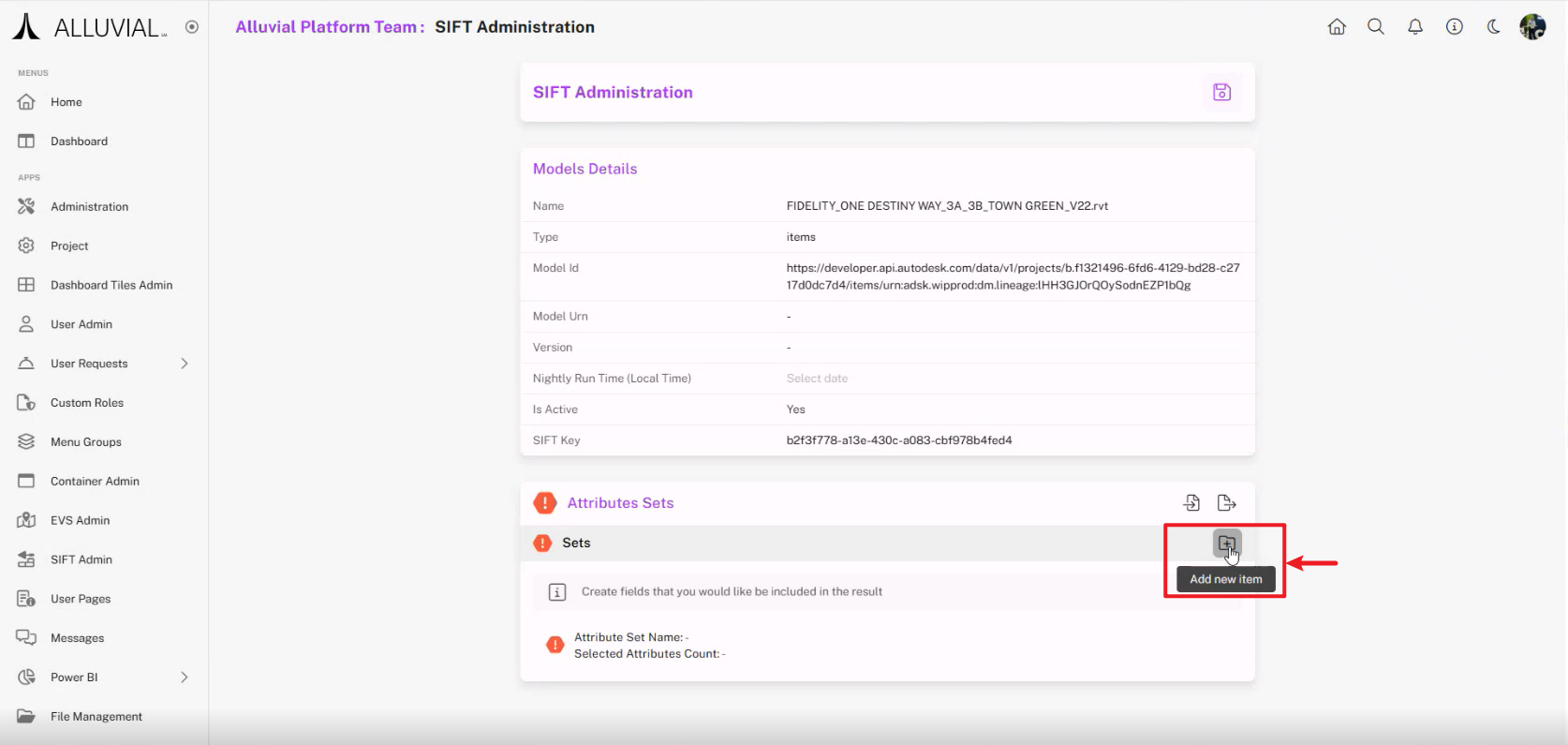
Enter an Attribute Set Name and set its status to active if required.
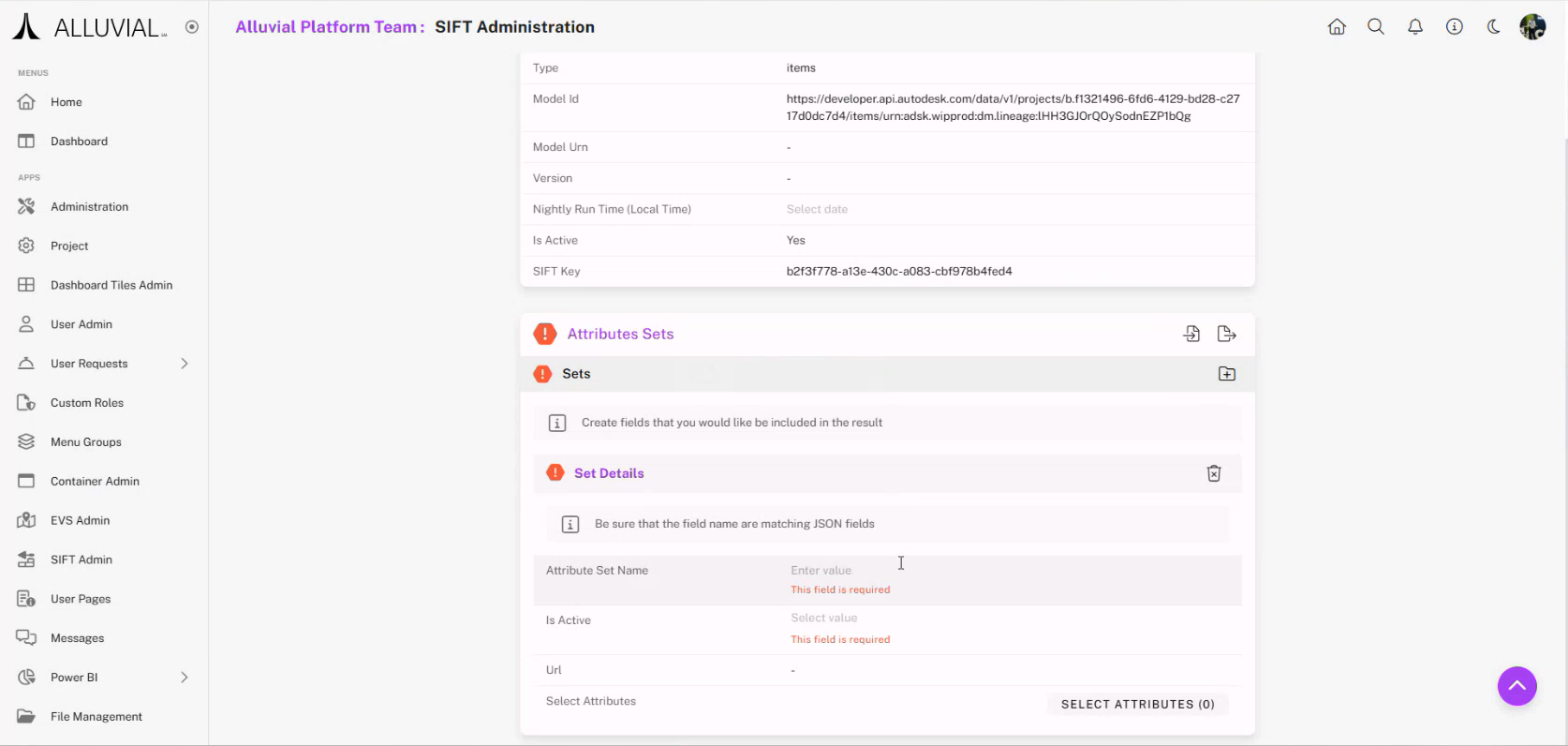
Click SELECT ATTRIBUTES (0).
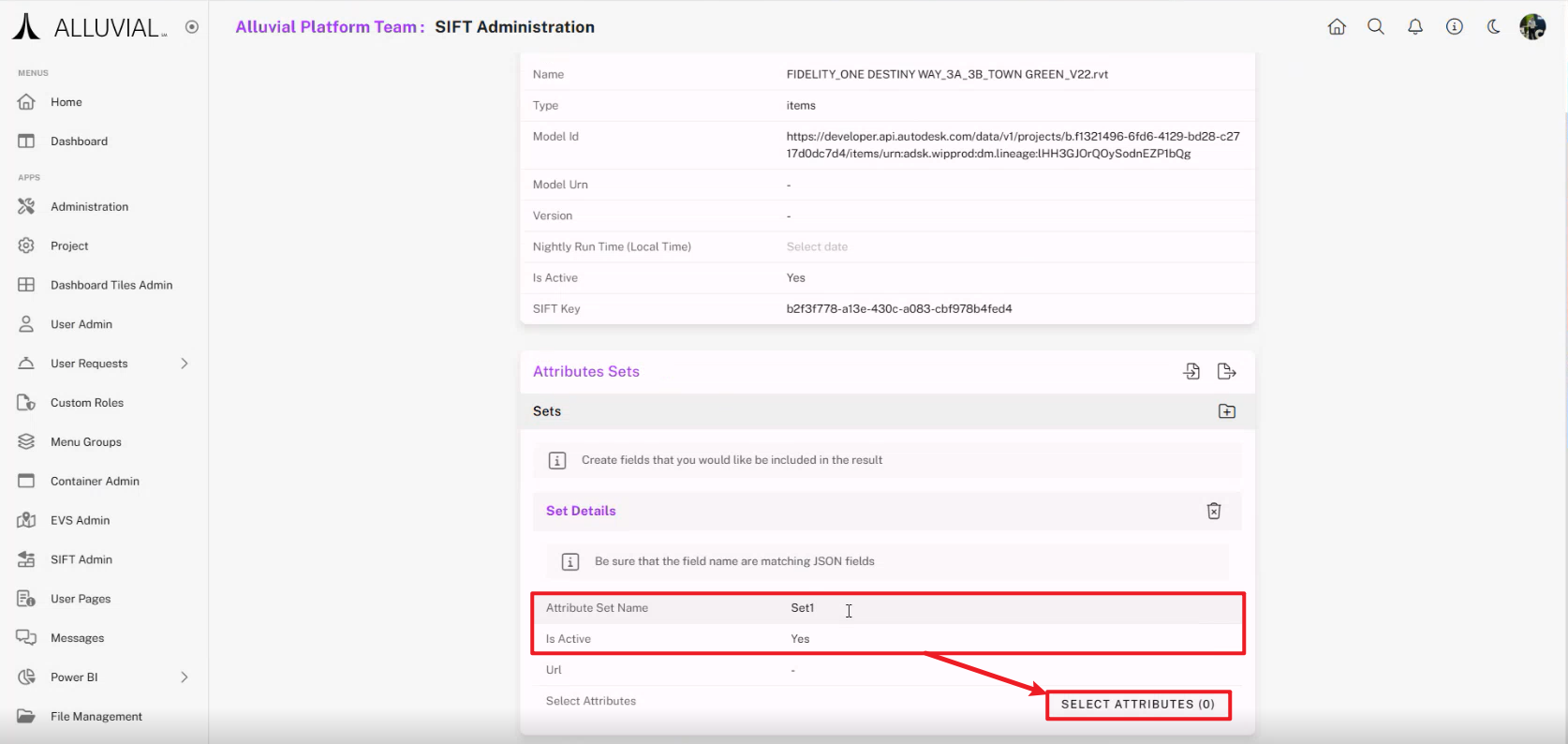
A search page will appear. You can click SEARCH without filters to view all available attributes.
NOTE: If you downloaded the .xlsx mentioned earlier, you may have a better idea of what you need to search for to narrow your selection down.
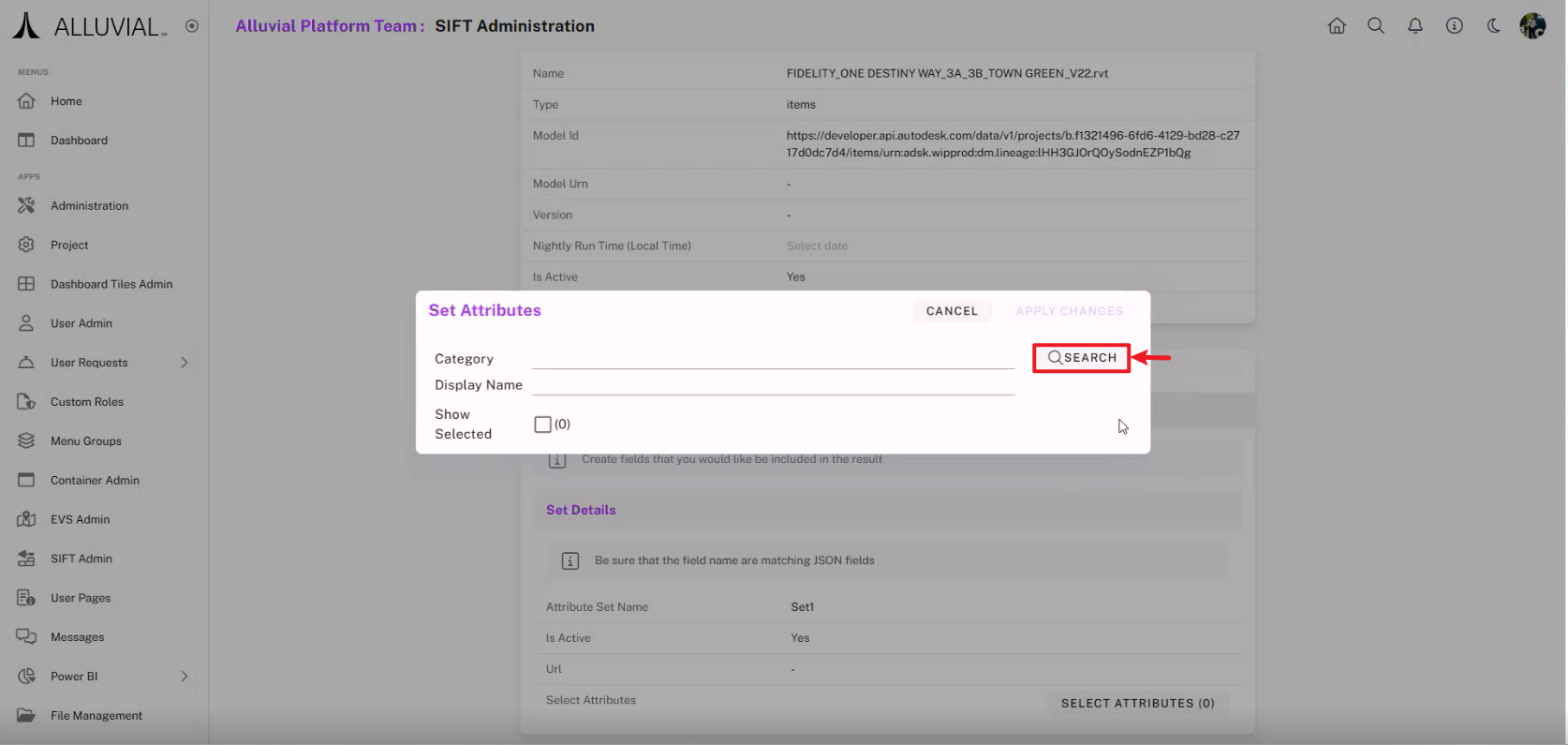
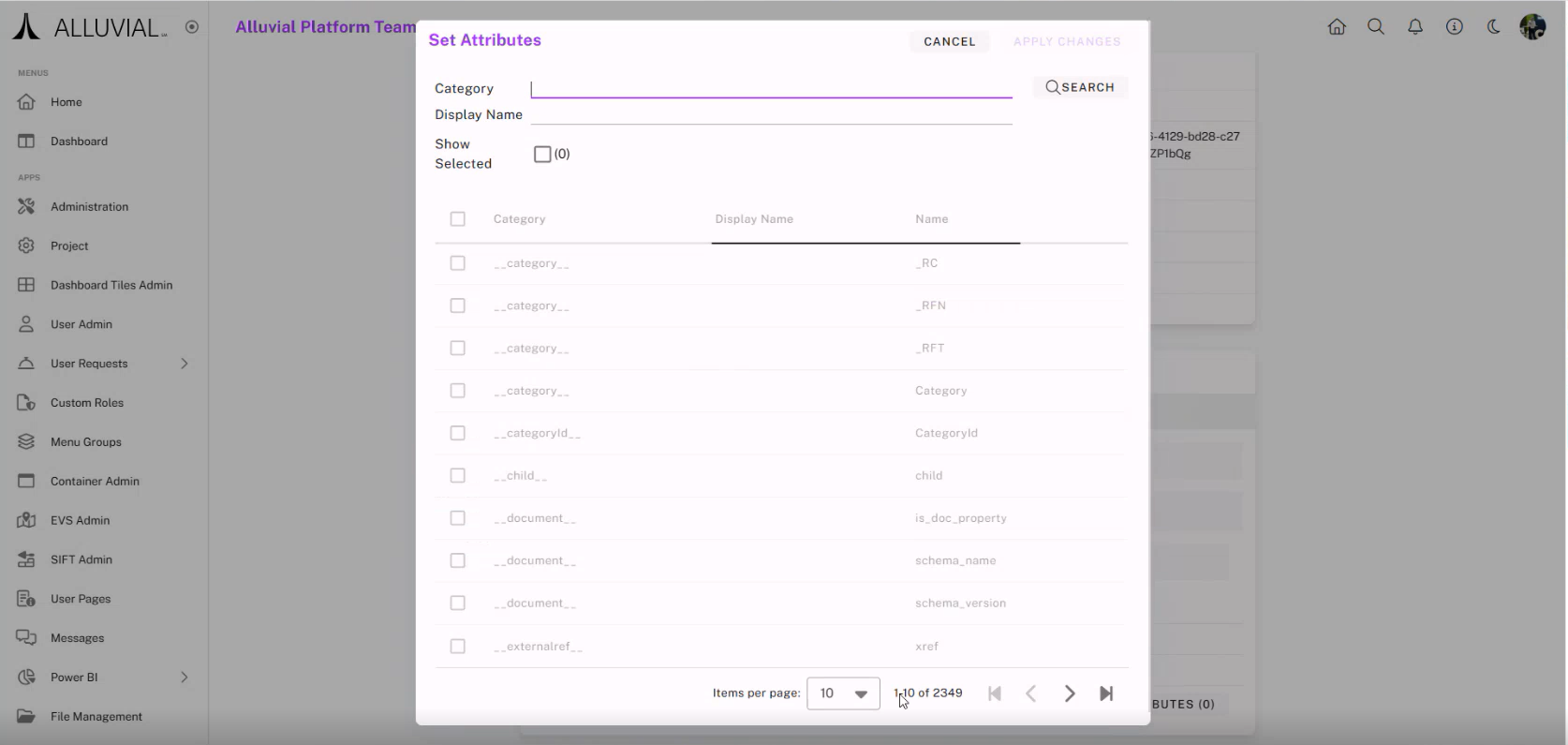
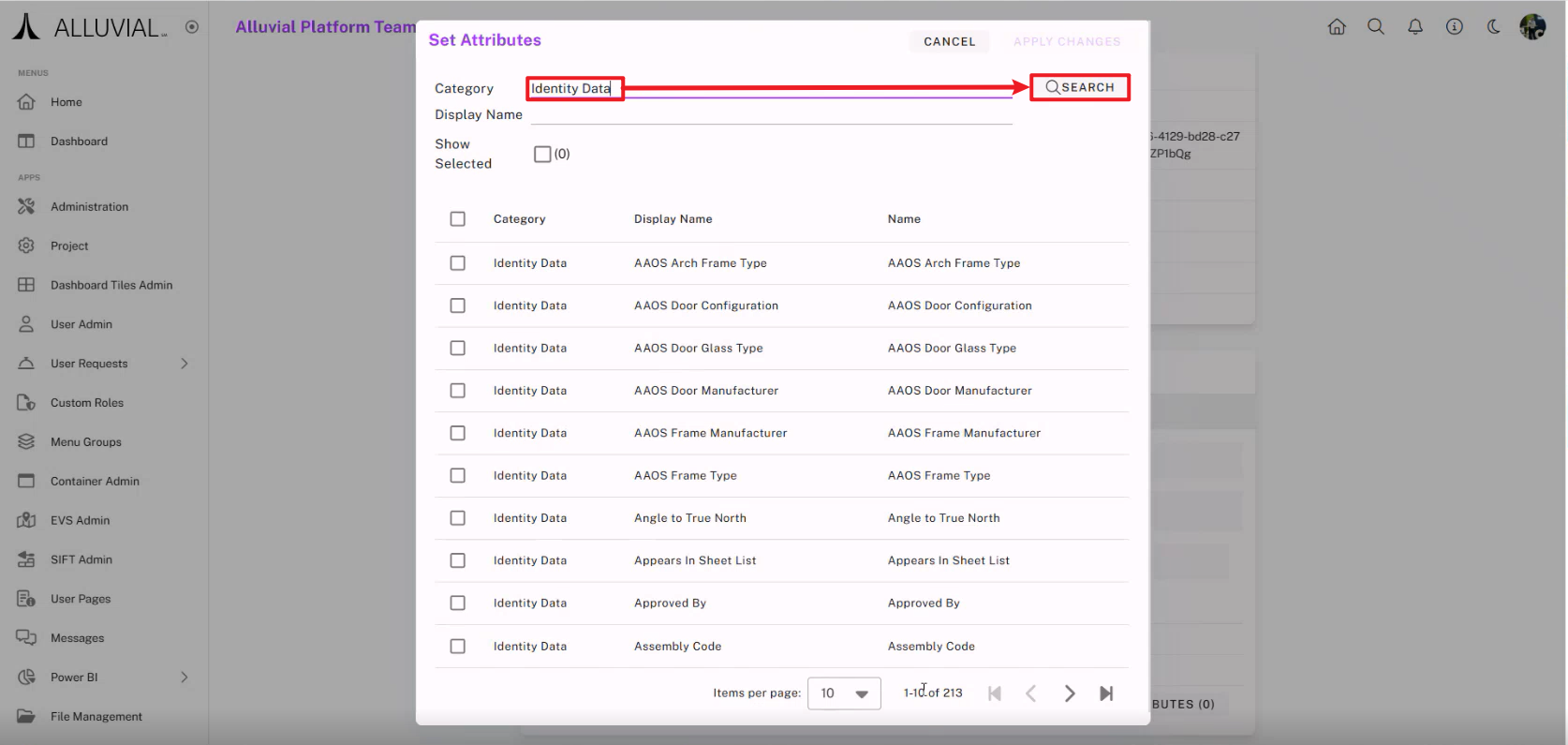
Select the fields you need, click Apply Changes, then Save.
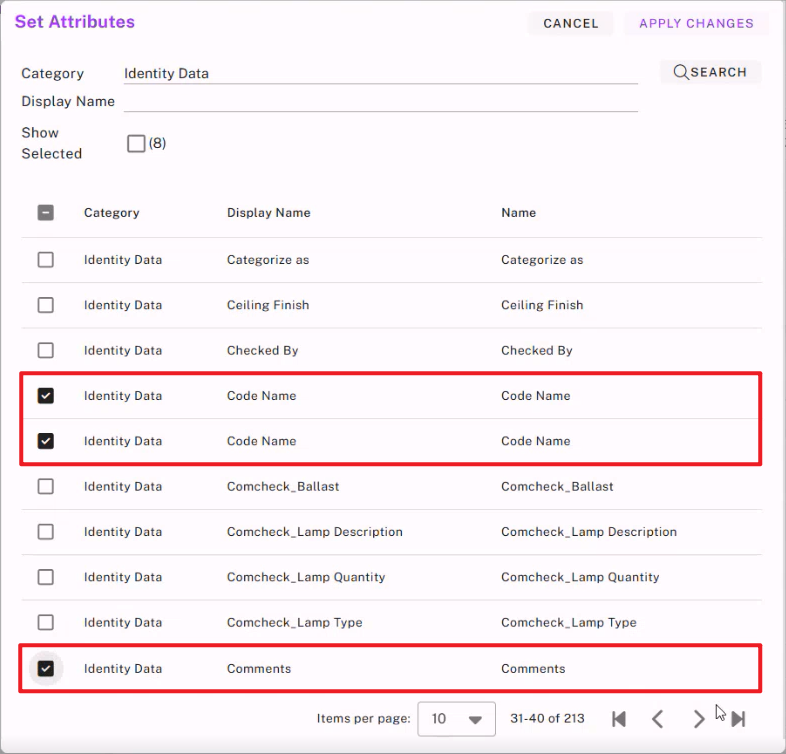
NOTE: Selecting fewer attributes improves processing and Power BI performance.
Click APPLY CHANGES in the Set Attributes window to confirm.
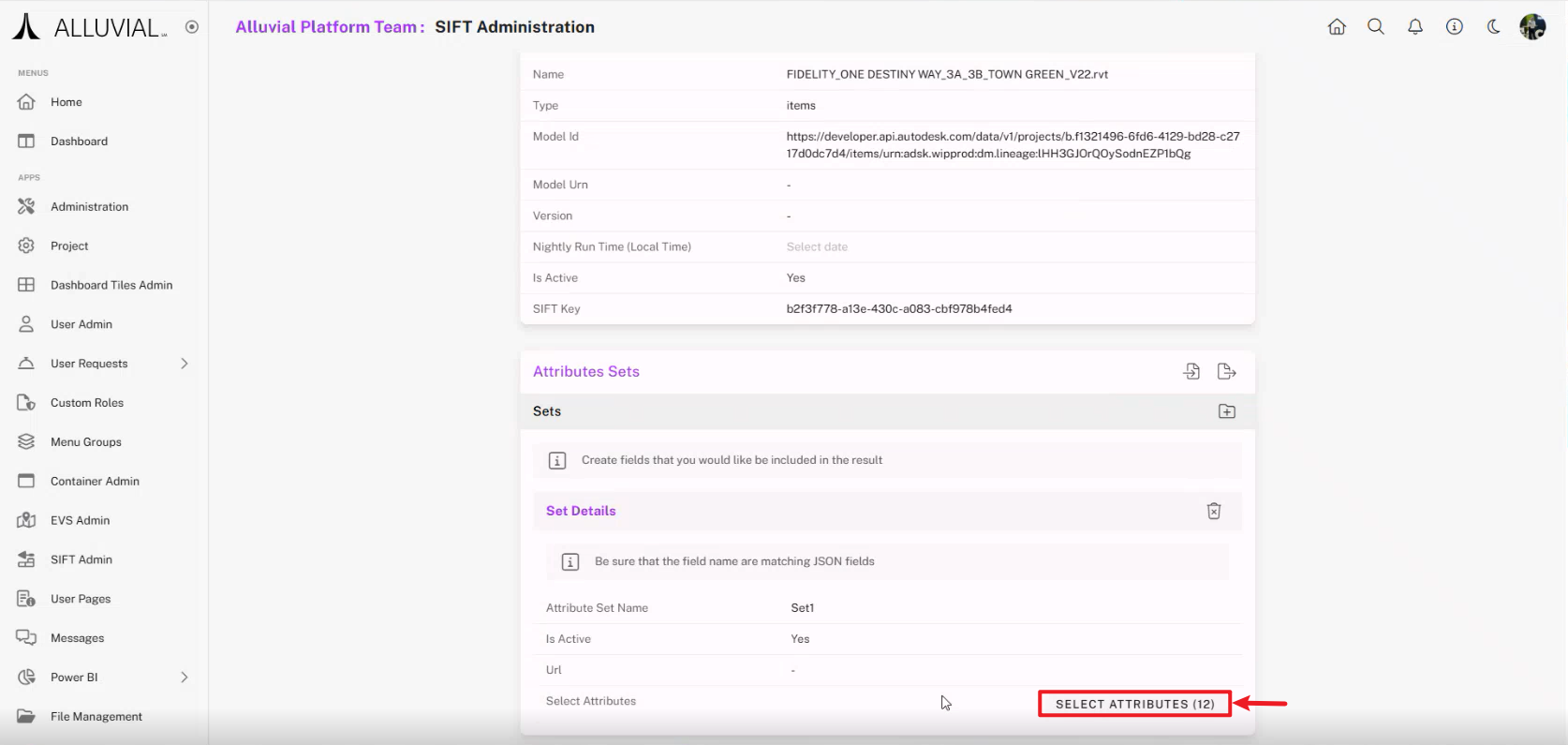
Save your model.
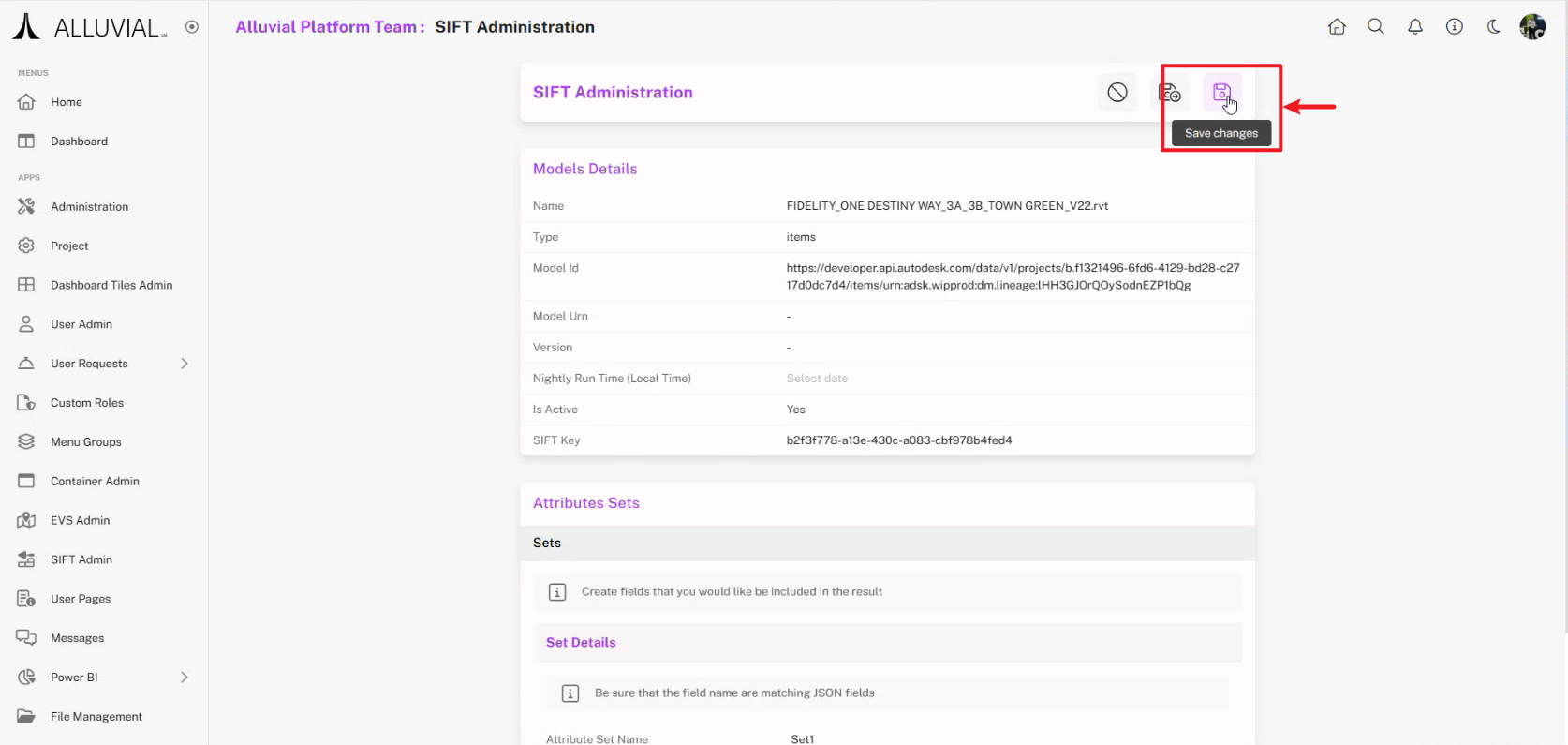
Processing the Model
Select Process from the action menu for your model.
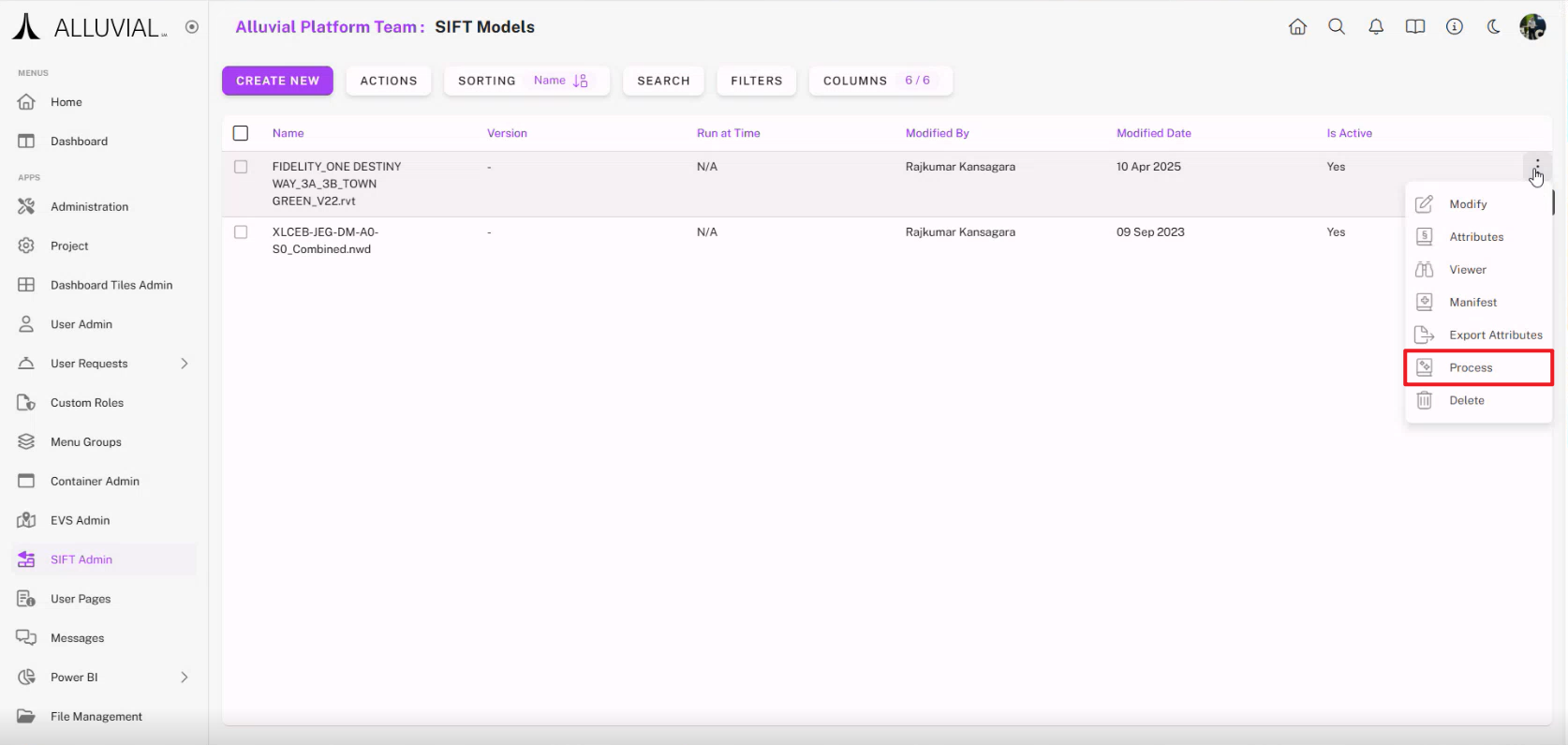
Processing will run in the background.
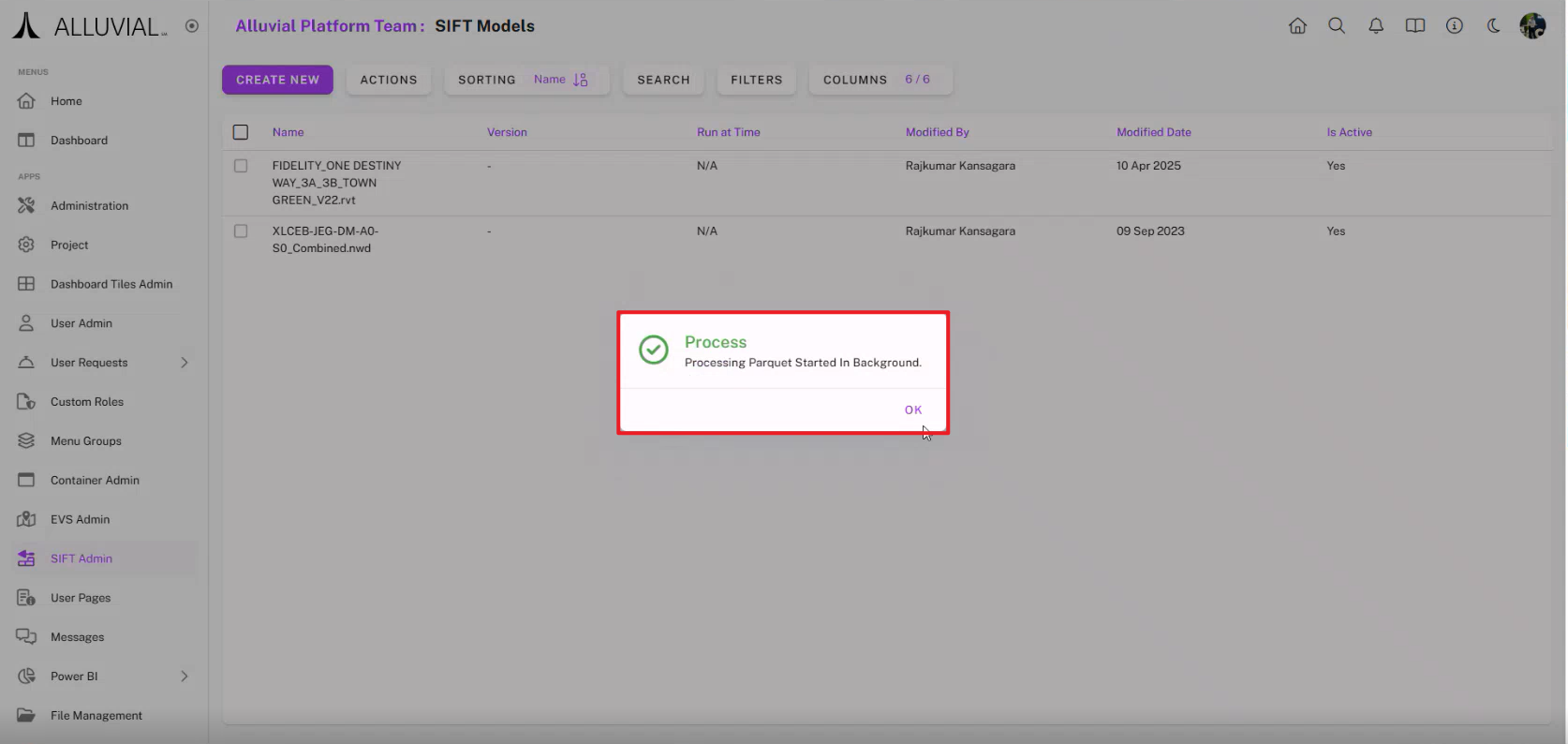
If still processing, you will see "Set has not yet been processed" in the details.
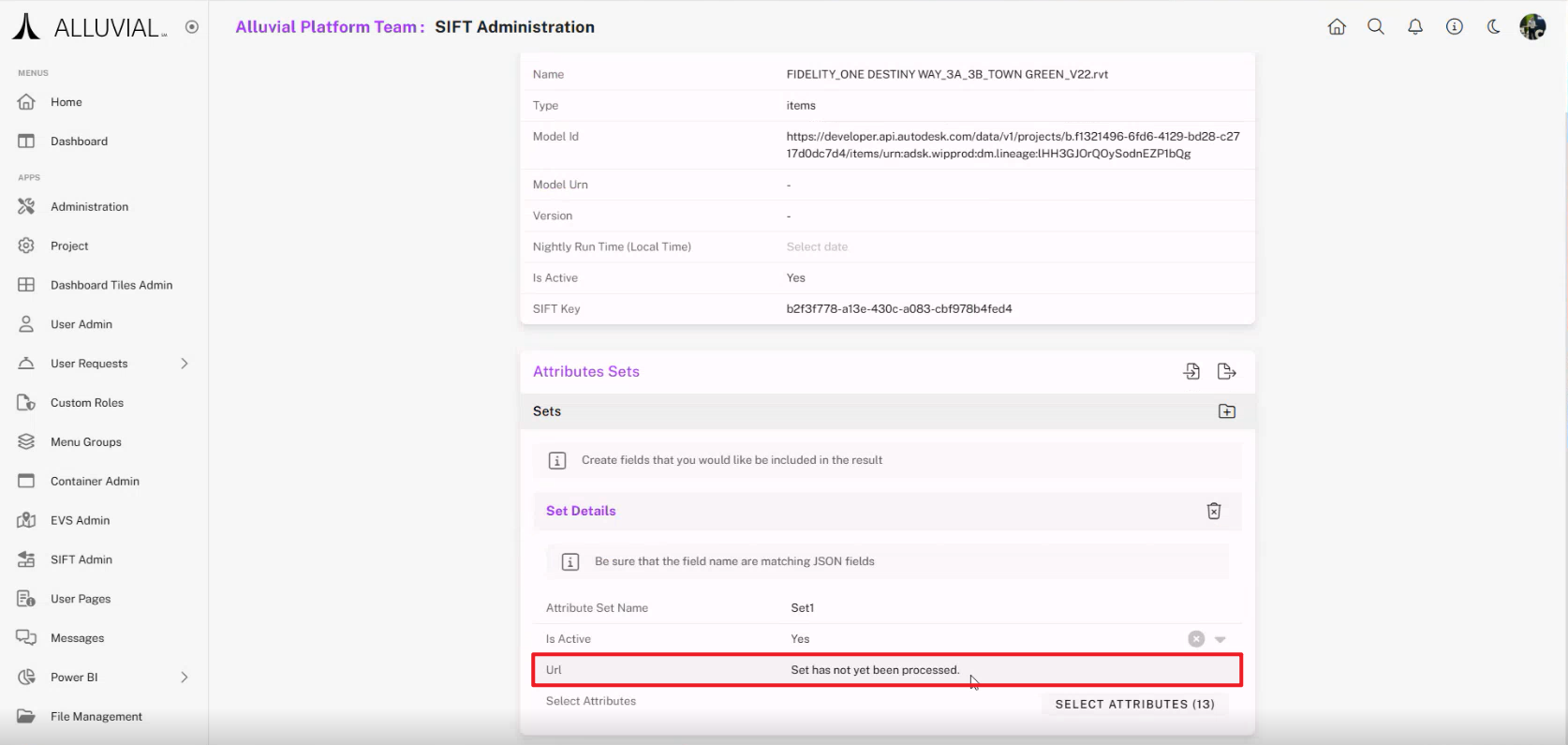
When complete, you will receive a notification.
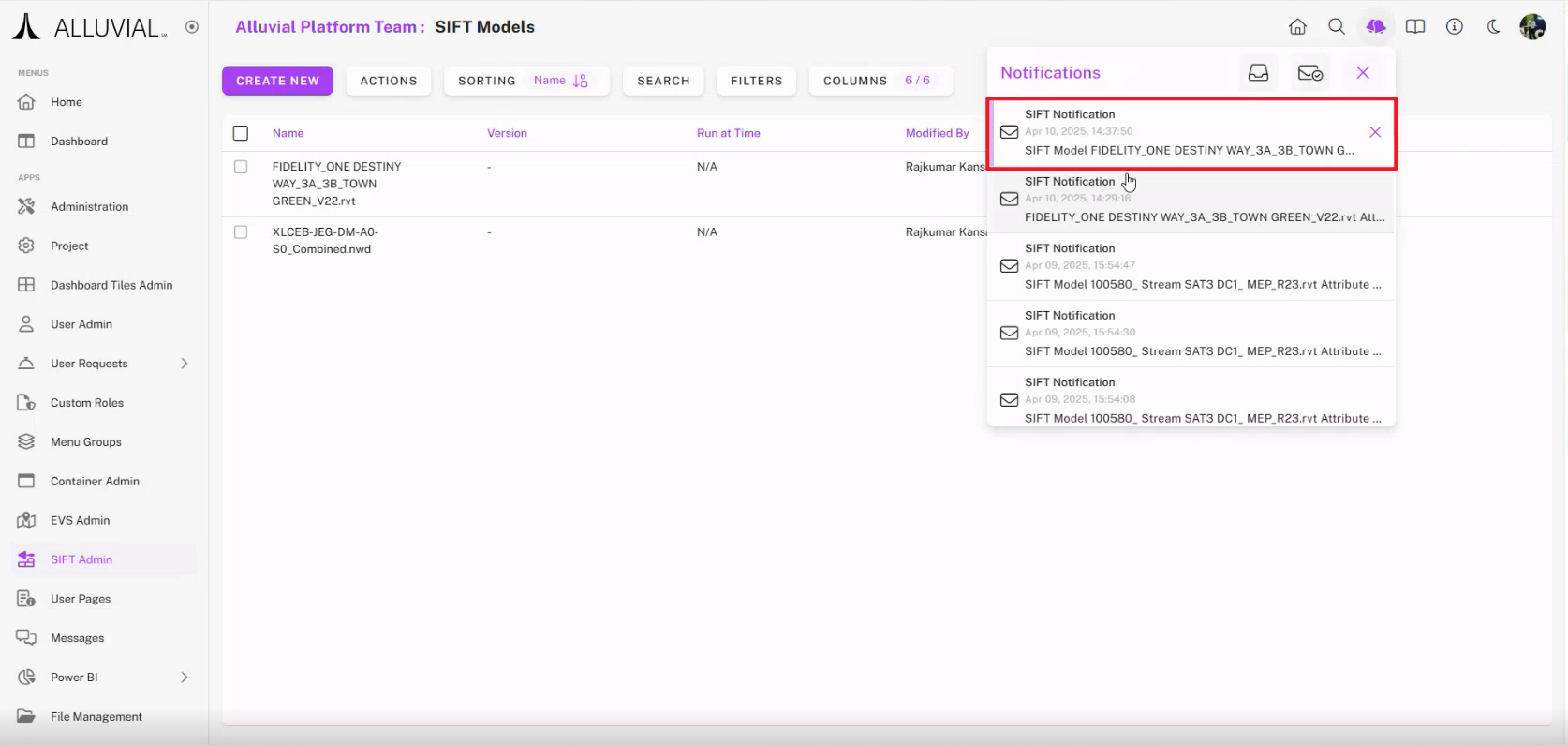
A URL with an Azure SAS token will be available for connecting to your data.
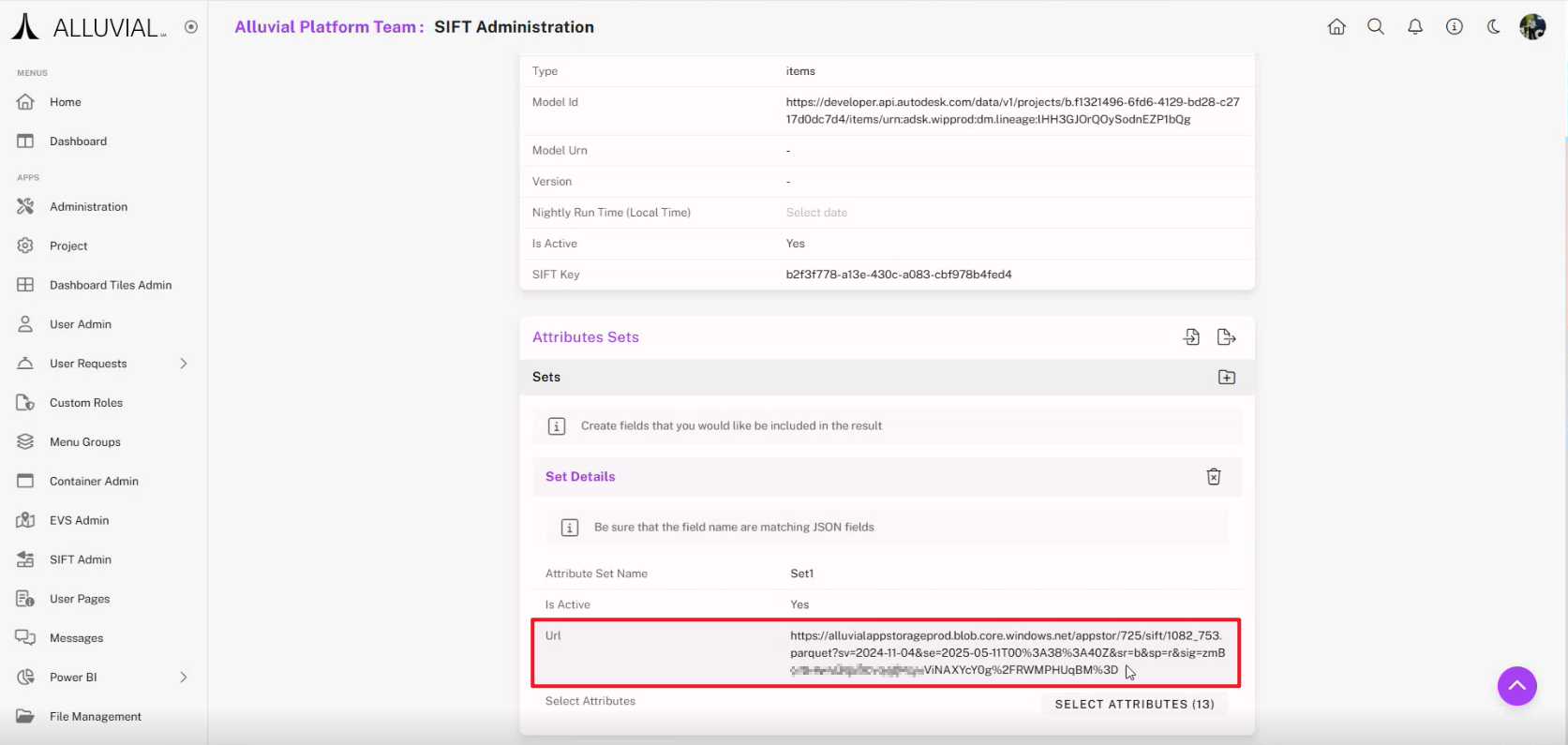
IMPORTANT: SAS tokens expire after 30 days. Regenerate them by revisiting the page shown above for the attribute set.
Using the SIFT Visual in Power BI
In Power BI, select 'Get data', then 'Web'.

Copy the model URL.
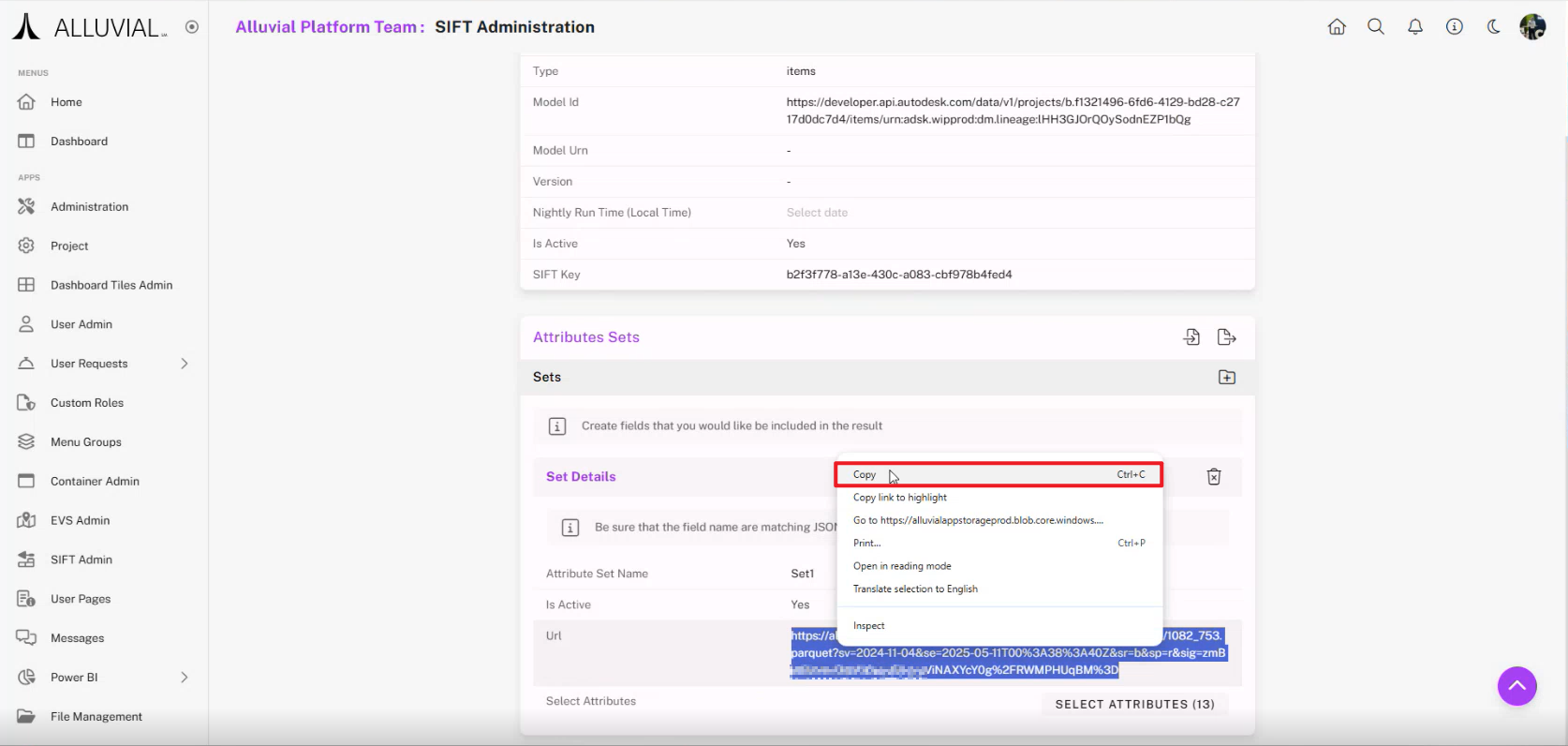
If pasting directly doesn’t work, paste it into a text editor first, then copy again.
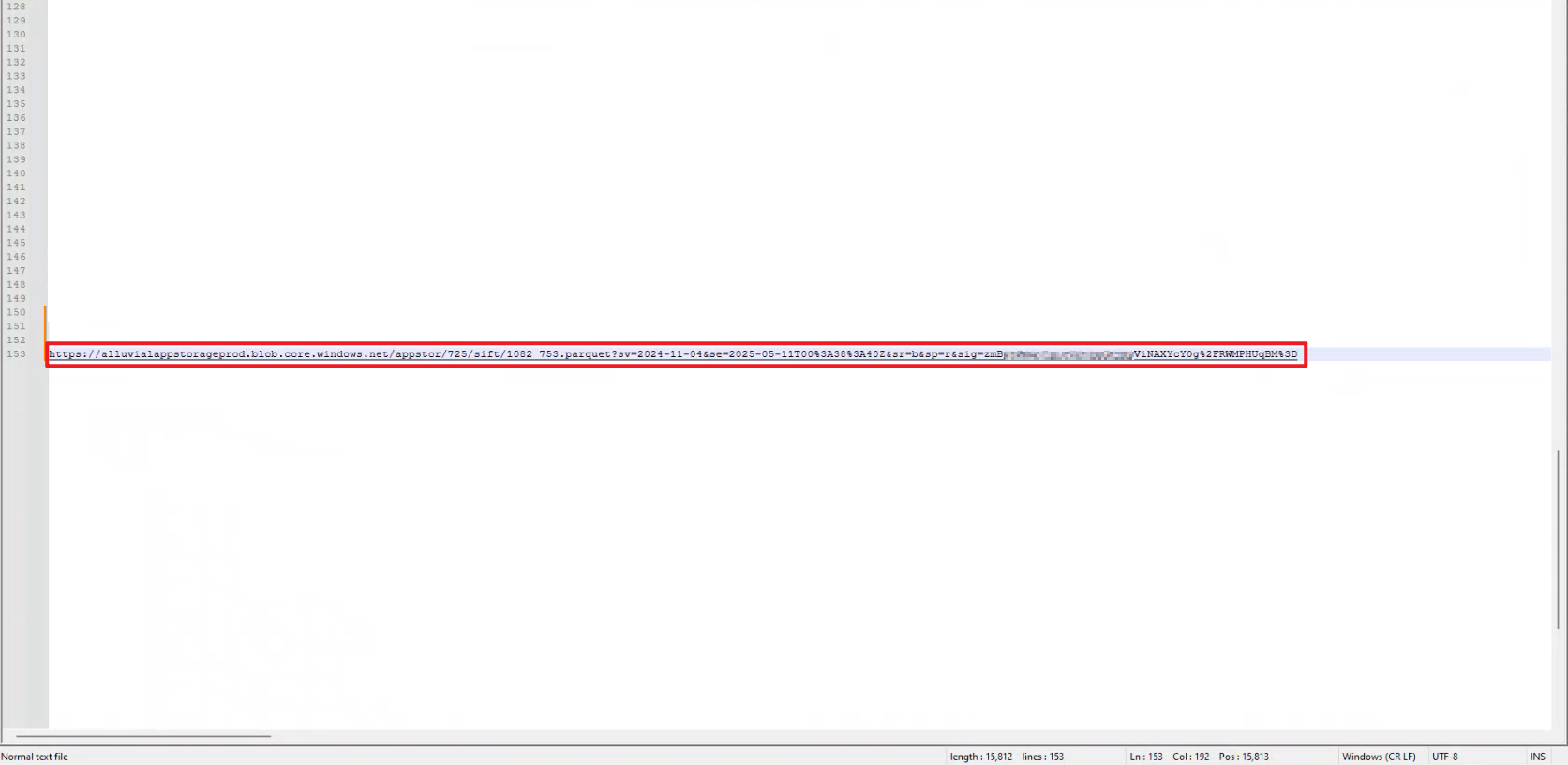
In Power BI, go to Web data connection, paste the URL, and click OK.
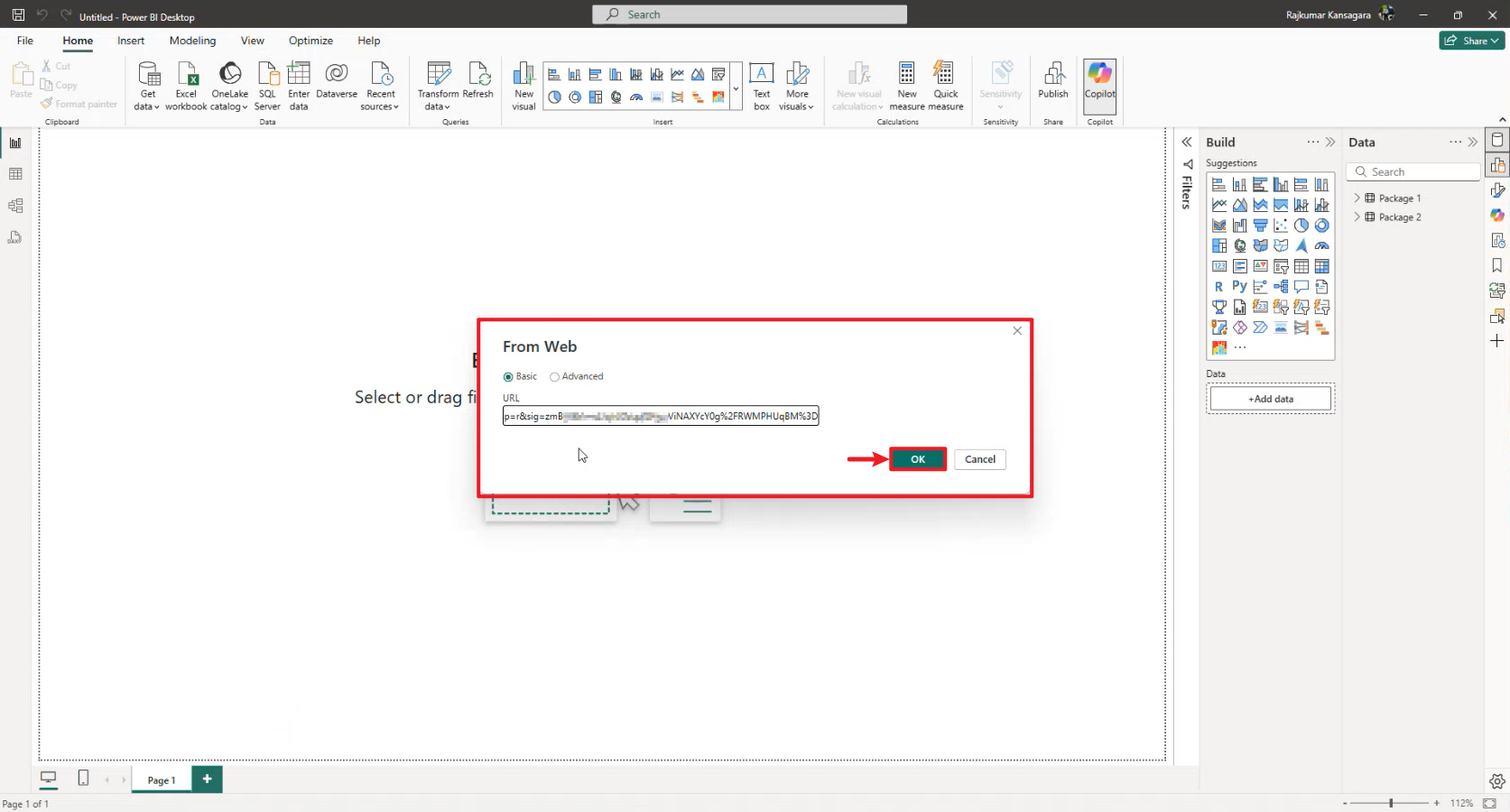
When prompted, select Anonymous authentication and click Connect.
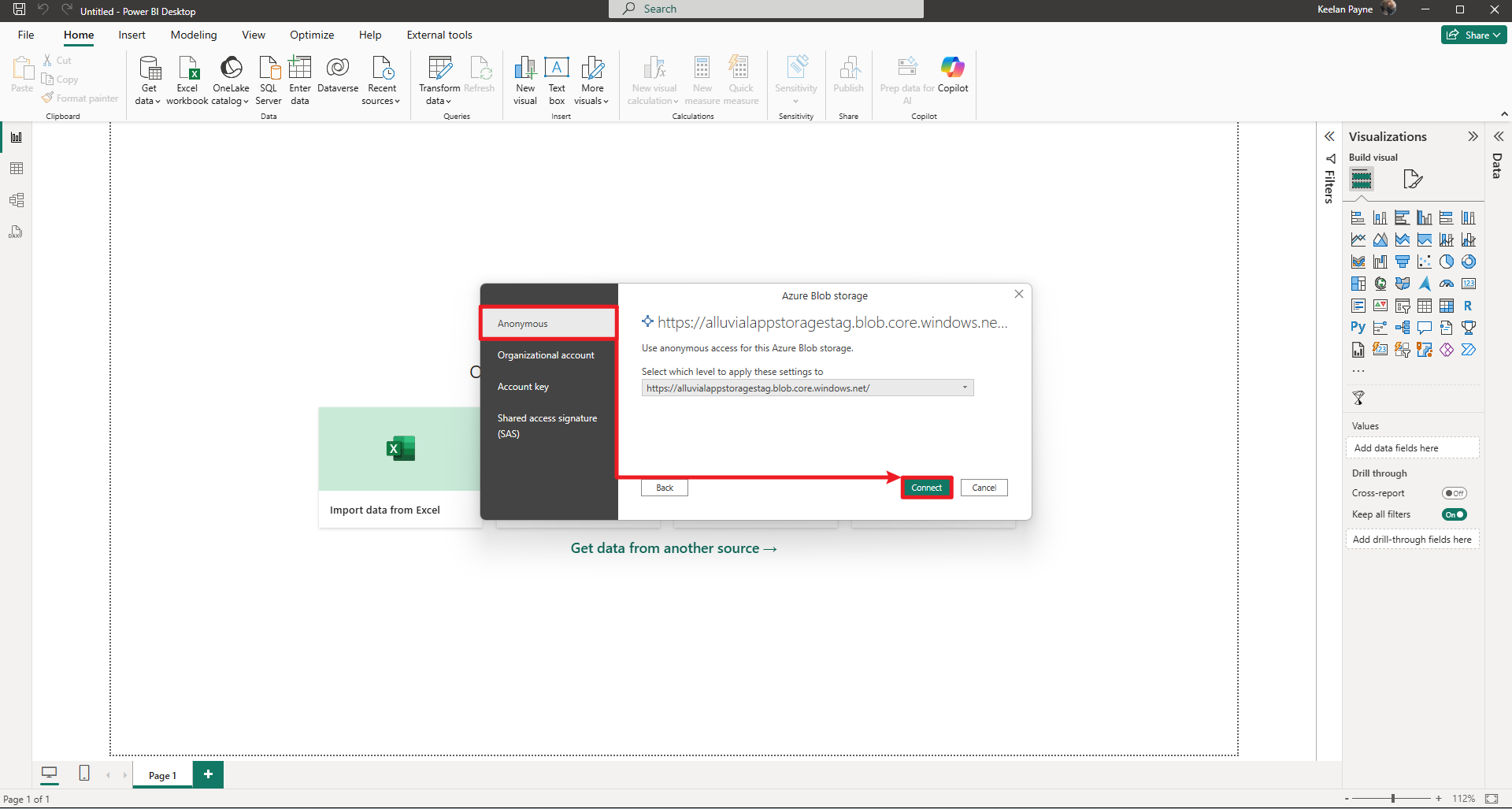
Click Load unless further transformations are needed.
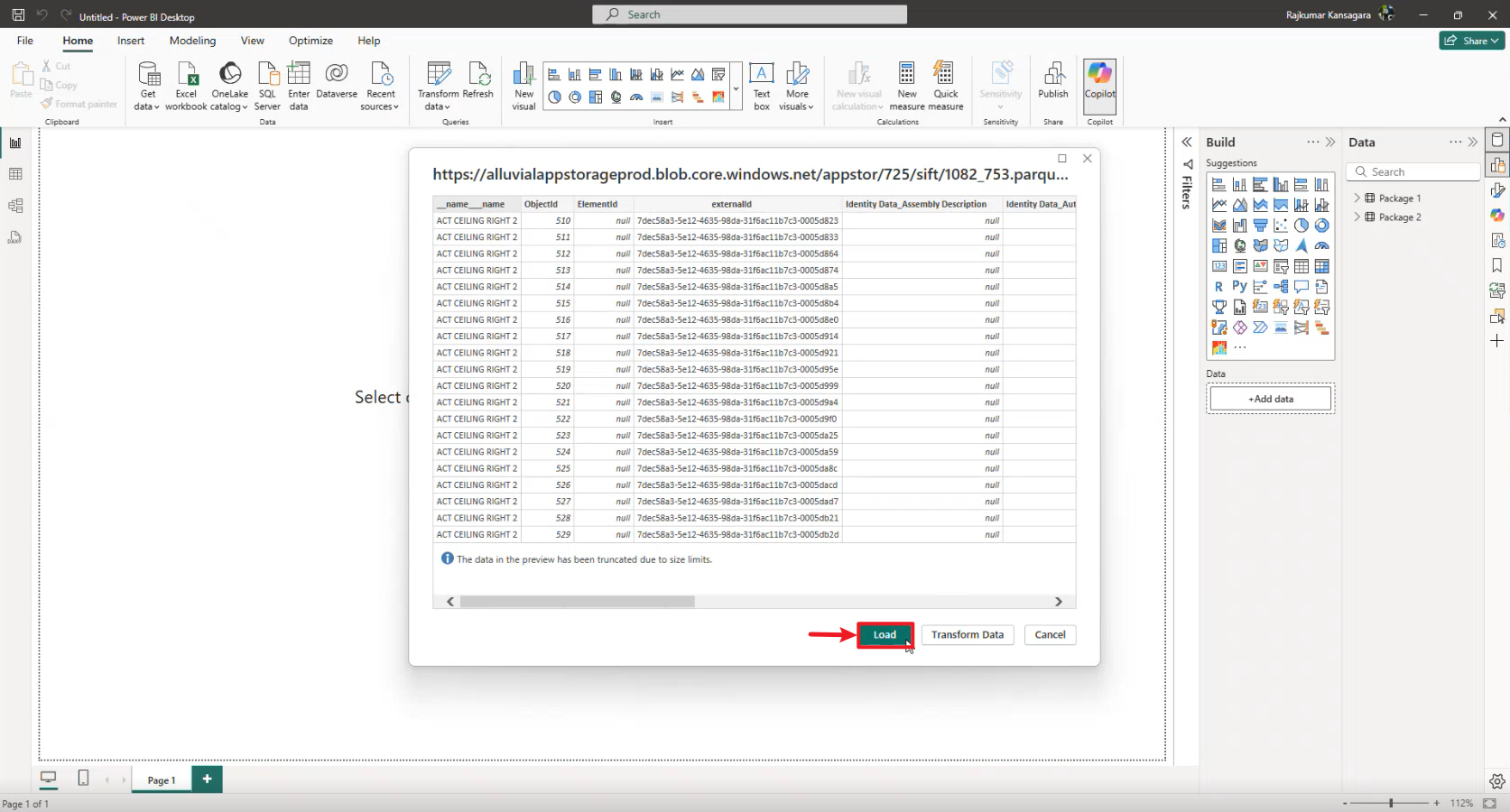
Expand the connected model’s table.
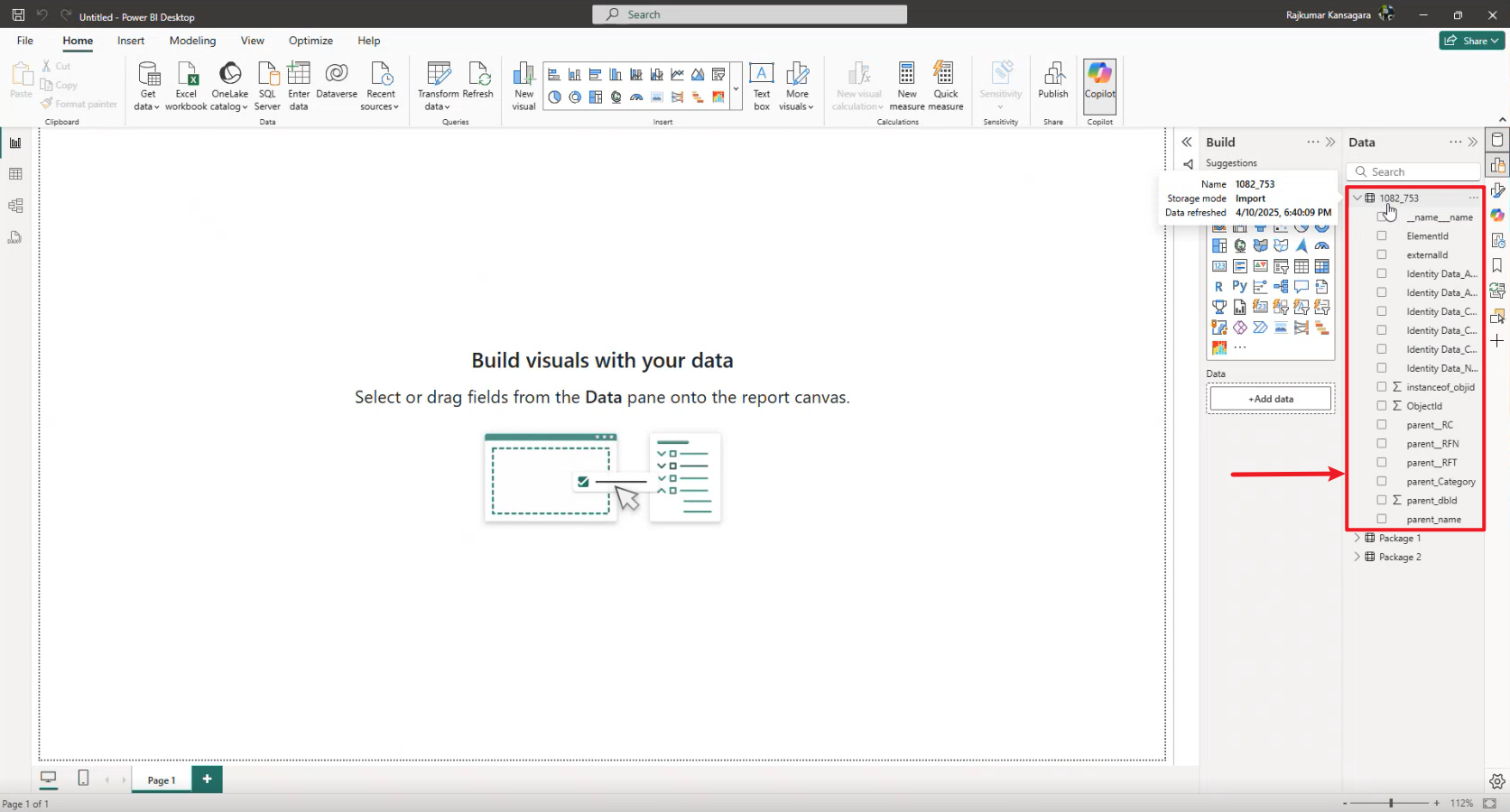
In the SIFT visual:
- Under Forge Id, select the
ObjectIdfield. - Enter the SIFT Key from the model details page.
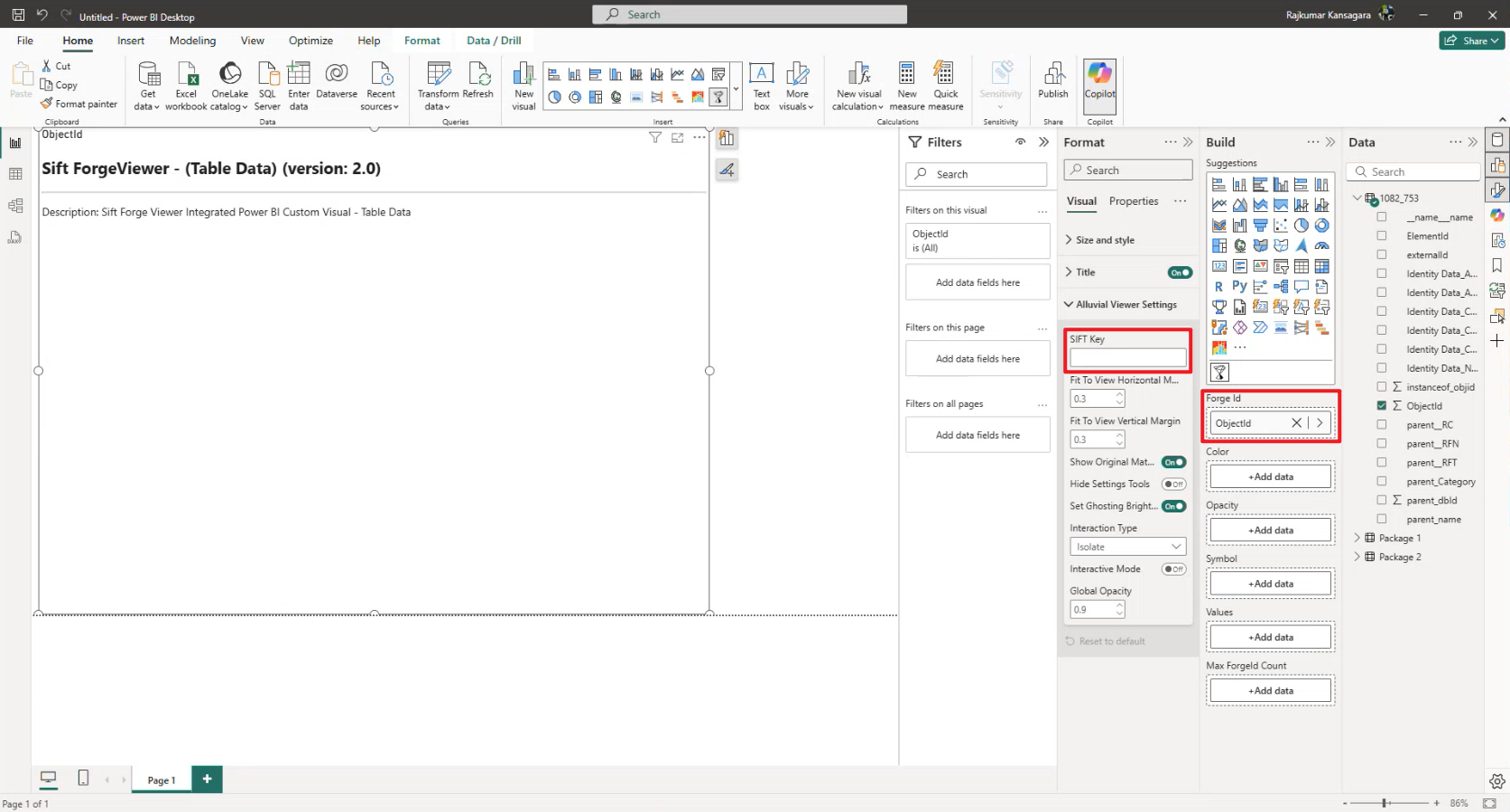
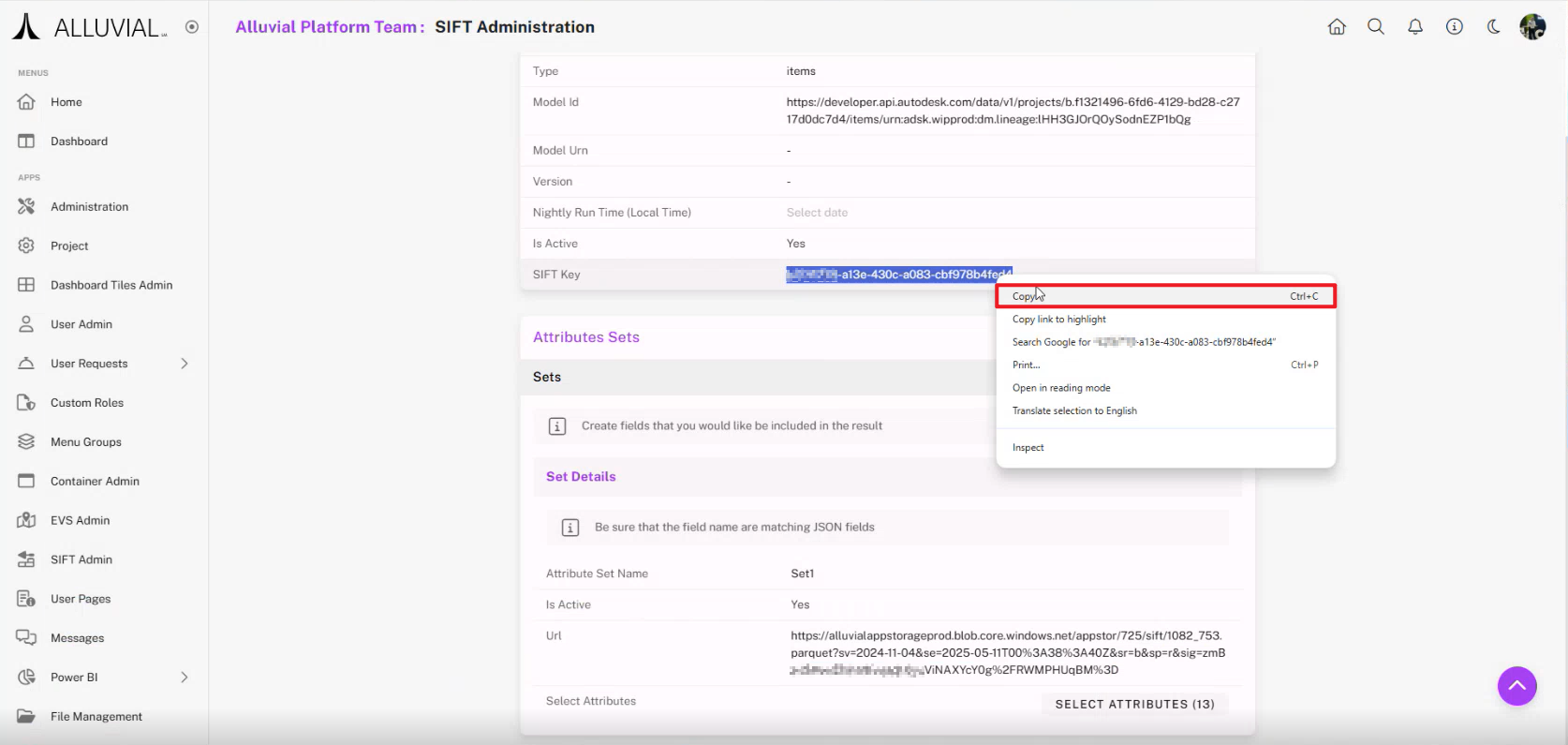
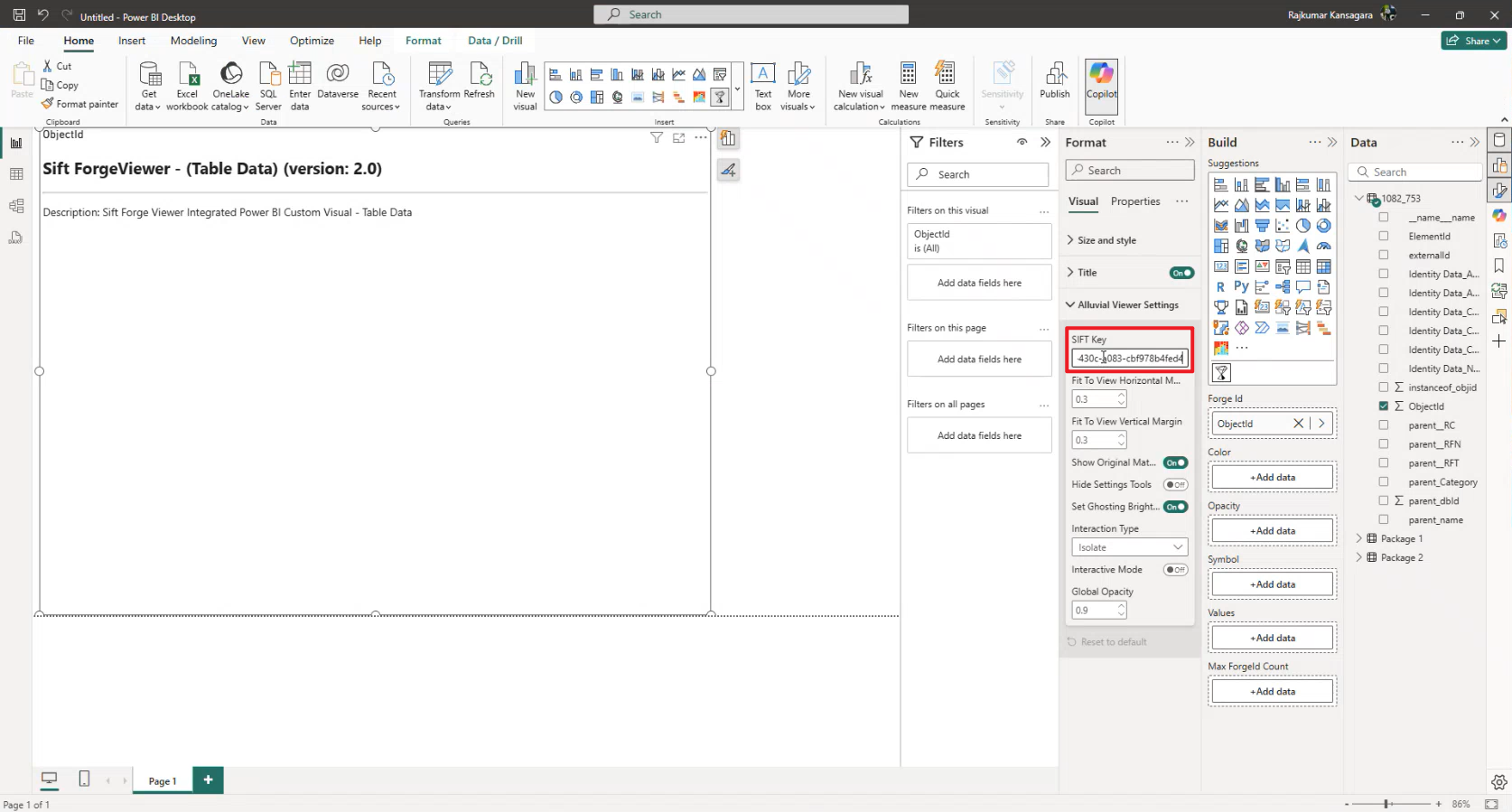
You can now explore your BIM data in Power BI.
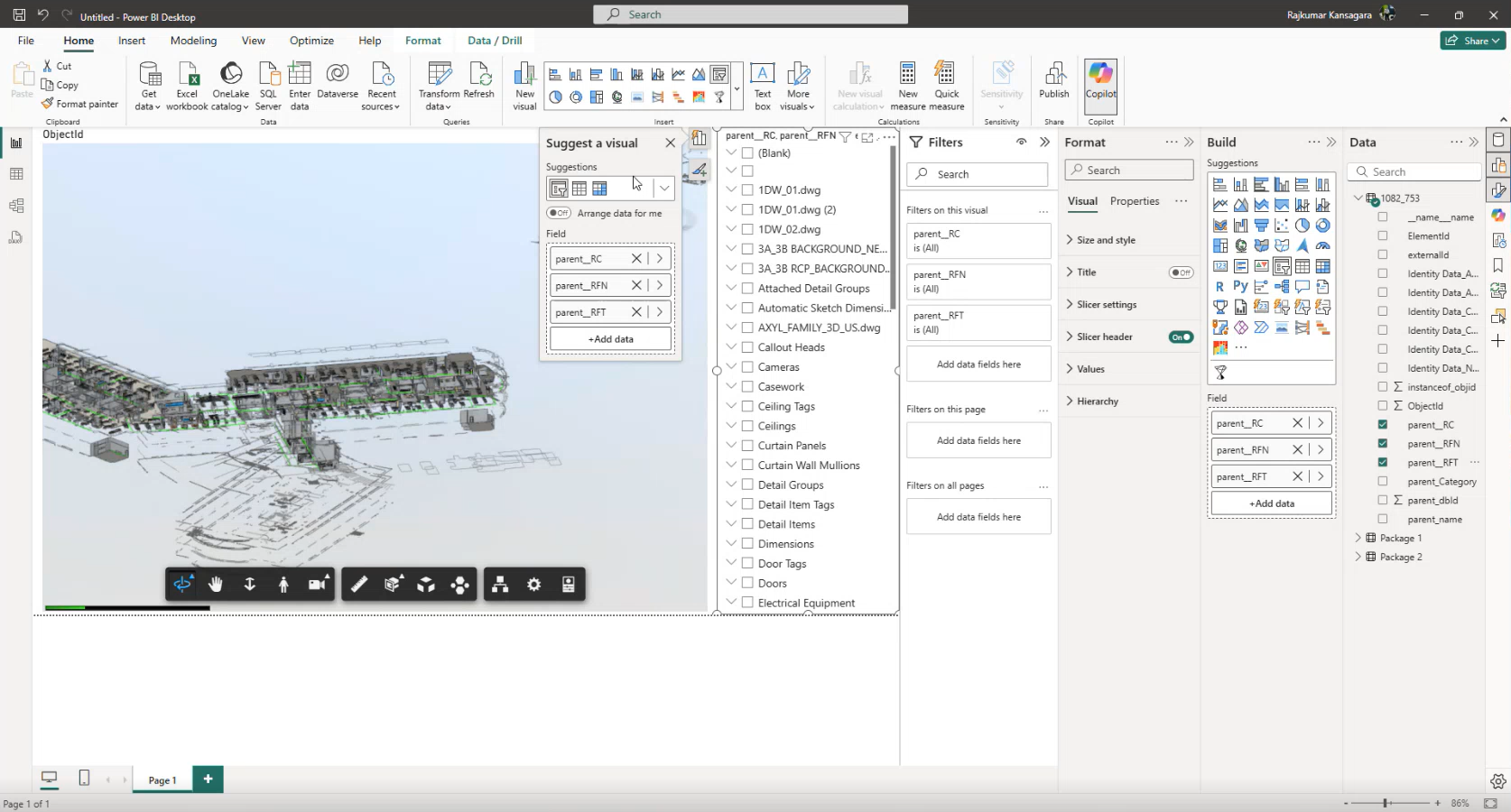
Tokens Overview
When a Power BI report connects to a SIFT-generated parquet file via a URL containing a SAS (Shared Access Signature) token, that token has a built-in expiration.
Once expired, the report will fail to load data from the parquet file.
The sections below explain:
- Why tokens expire
- How to identify expired tokens
- How to generate new tokens in Alluvial’s SIFT Administration module
- How to update your Power BI report
Why Tokens Expire
All SIFT model URLs include a time-limited SAS token to allow secure parquet file access without permanent credentials.
Tokens typically expire after 730 hours (about 30 days).
IMPORTANT: Once expired, the URL becomes invalid, and your Power BI report will no longer connect to the source.
Identifying Expired Connections in Power BI
A SAS token may have expired if:
- Parquet-based visuals fail to refresh
- Transformations display connection errors
- Open the report in Power BI Desktop.
- In Power Query Editor, inspect the data source URL.
- If the URL contains a SAS token and errors are present, a refresh is required.
Generating a New Token
- Log in to Alluvial and go to the SIFT module.
- Select the model linked to your parquet file.
- In the Attribute Sets section, copy the URL (this contains a newly generated SAS token).
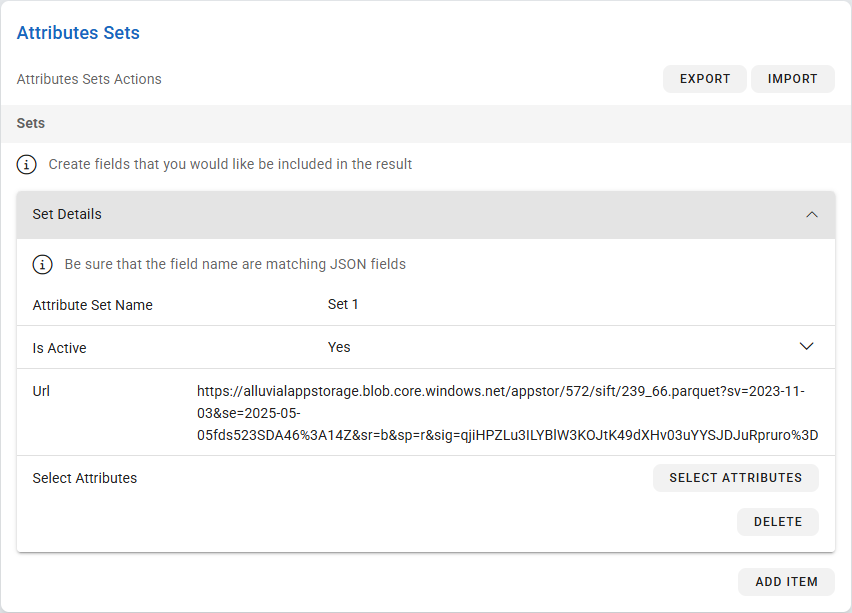
NOTE: The SAS token is refreshed automatically every time you visit the model details page.
Updating Your Power BI Report
- Open the affected report in Power BI Desktop.
- Go to File → Options and settings → Data source settings.
- Locate the web connection with the expired token.
- Replace the old URL with the new one (including the refreshed SAS token).
- Click Close & Apply to load updated data.
For more details on modifying Power BI data source settings, see Modifying Your Power BI Data Source Settings.
Tips & Troubleshooting
- Expired Token: Regenerate the link in SIFT Admin.
- Missing Data: Ensure attributes were selected and saved before processing.
- Performance Issues: Use minimal attributes and pause visuals when editing Power BI.
NOTE: You can pause visuals using the Power BI Optimize ribbon. Learn more here.