Overview
Alluvial supports embedding Power BI visualizations directly into the platform, enabling seamless sharing and collaboration with both internal and external project users.
What is Power BI?
Power BI is Microsoft’s cloud-based business intelligence and data visualization platform. It allows organizations to connect to diverse data sources, transform raw data into meaningful insights, and share interactive reports and dashboards across teams.
Key Features
- Data Connectivity – Connect to cloud services, databases, spreadsheets, and APIs.
- Data Modeling – Clean, transform, and structure data for reporting.
- Interactive Visualizations – Build charts, dashboards, and custom visuals for exploration and analysis.
- Collaboration – Securely share insights across your organization or with external stakeholders.
Adding a Workspace
Access the Module
- Navigate to the administration page.
- Select either Power BI Workspaces or Power BI Reports.
(This example uses Power BI Workspaces.)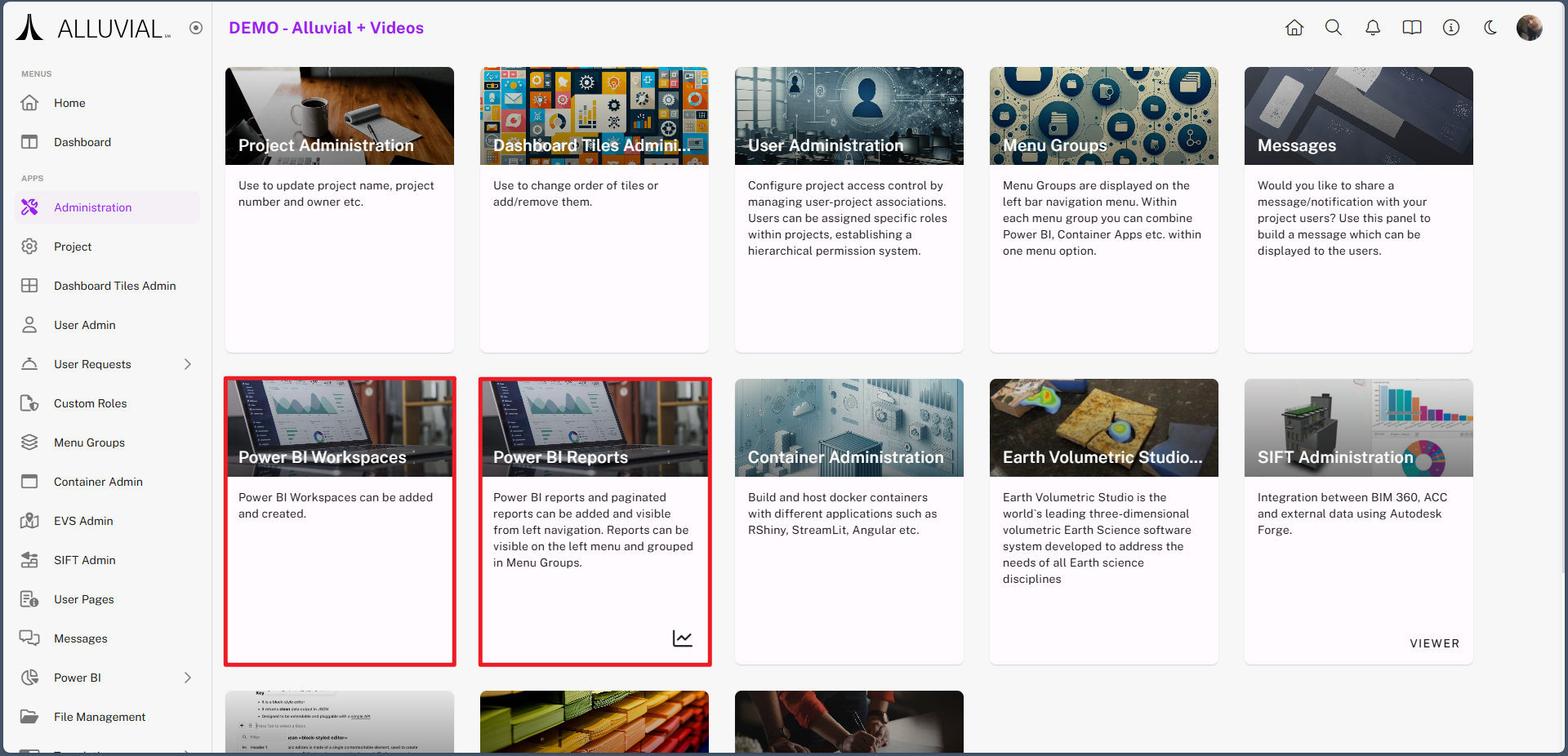
Add an Existing Power BI Workspace
- View the list of existing Power BI workspaces associated with your project.
- Click ADD WORKSPACE.
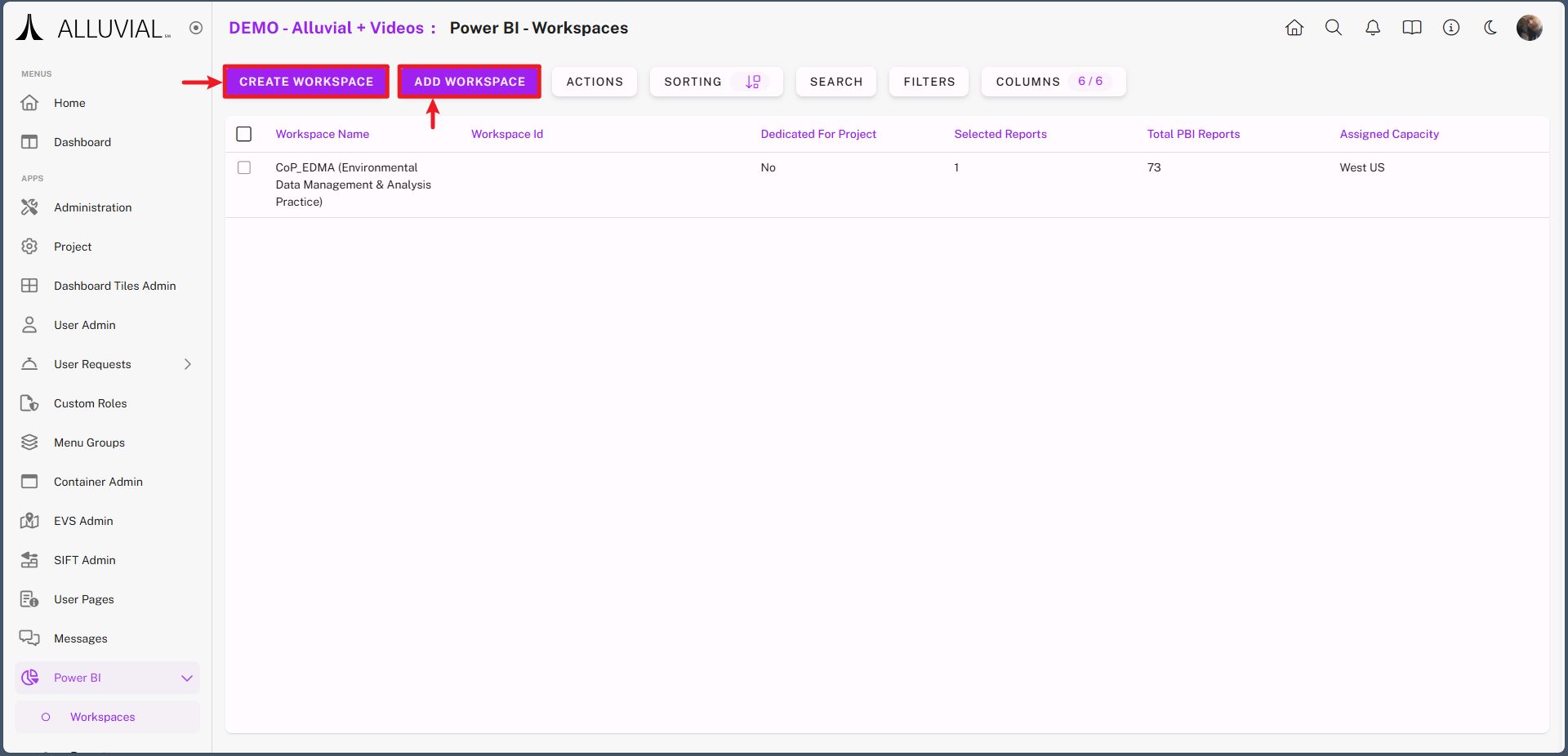
Complete the Workspace Form
- Fill in the form details:
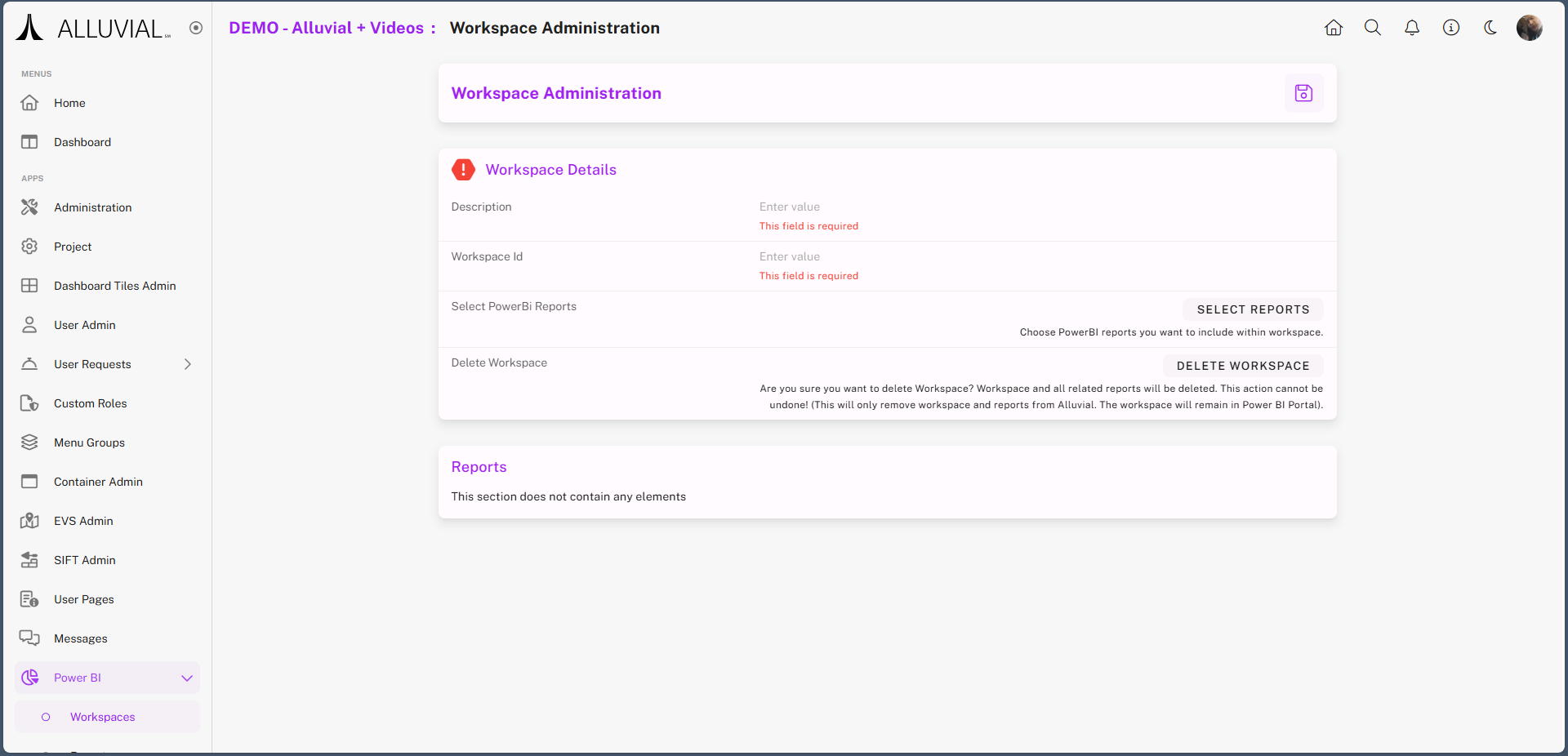
- Locate your Workspace ID:
- Go to https://app.powerbi.com
- Select the desired workspace from the navigation
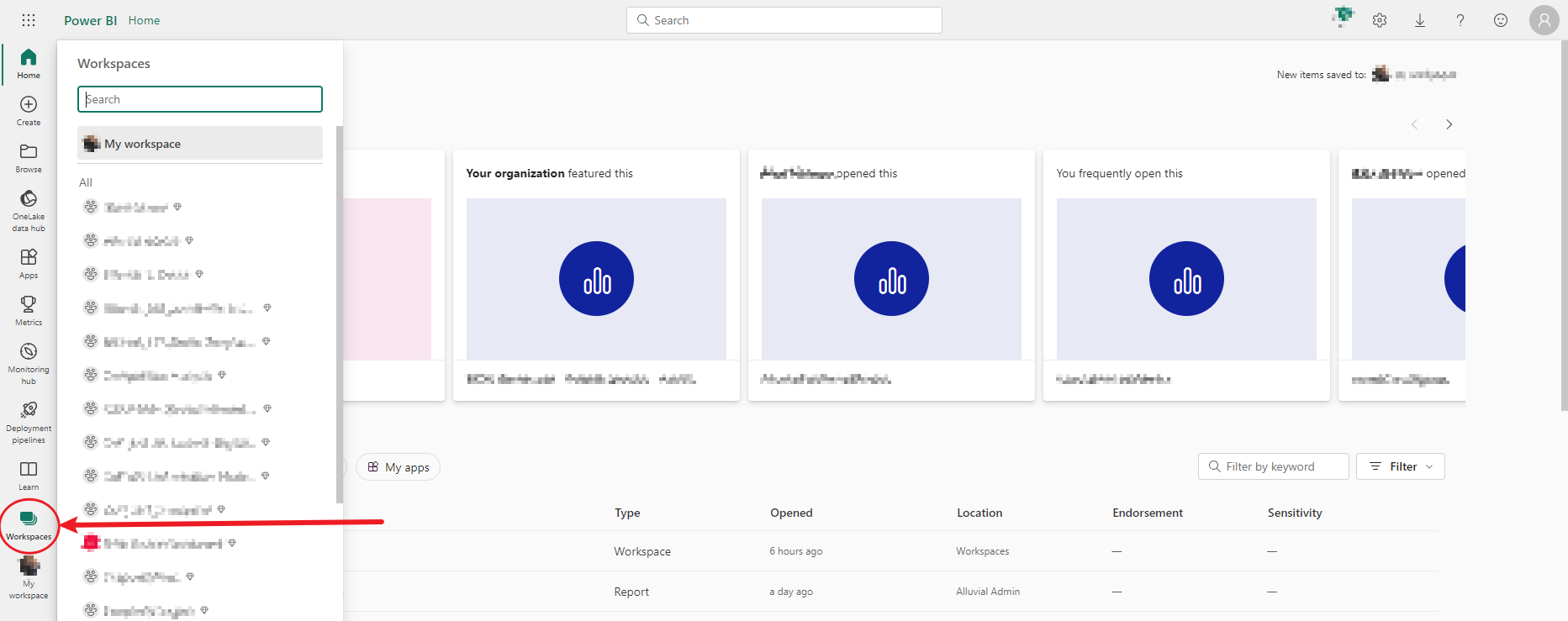
- Copy the alphanumeric ID from the URL (do not include slashes)

- Paste the Workspace ID into the form.
- Click SELECT REPORTS.
- In the pop-up, choose the desired reports and click APPLY CHANGES.
The Reports section will now list the selected reports for configuration: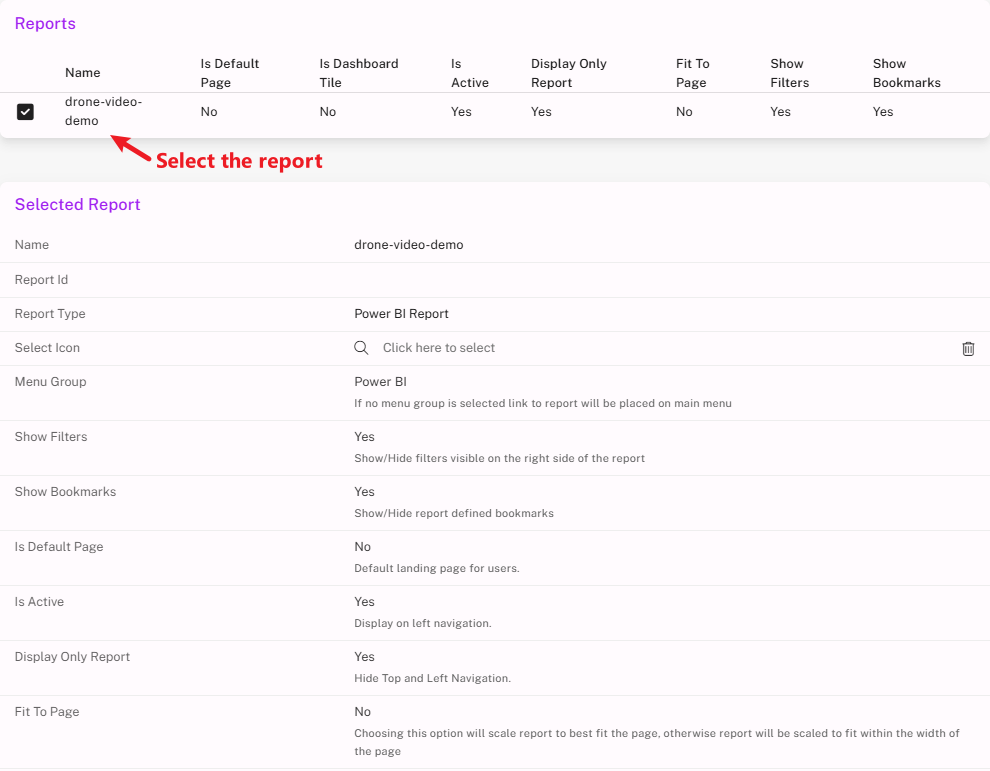
Creating a New Power BI Workspace
If you don’t already have a Power BI workspace, you can create one directly from Alluvial.
IMPORTANT: Only one new workspace can be created per Alluvial project.
- In the admin panel, click ACTIONS → CREATE WORKSPACE.
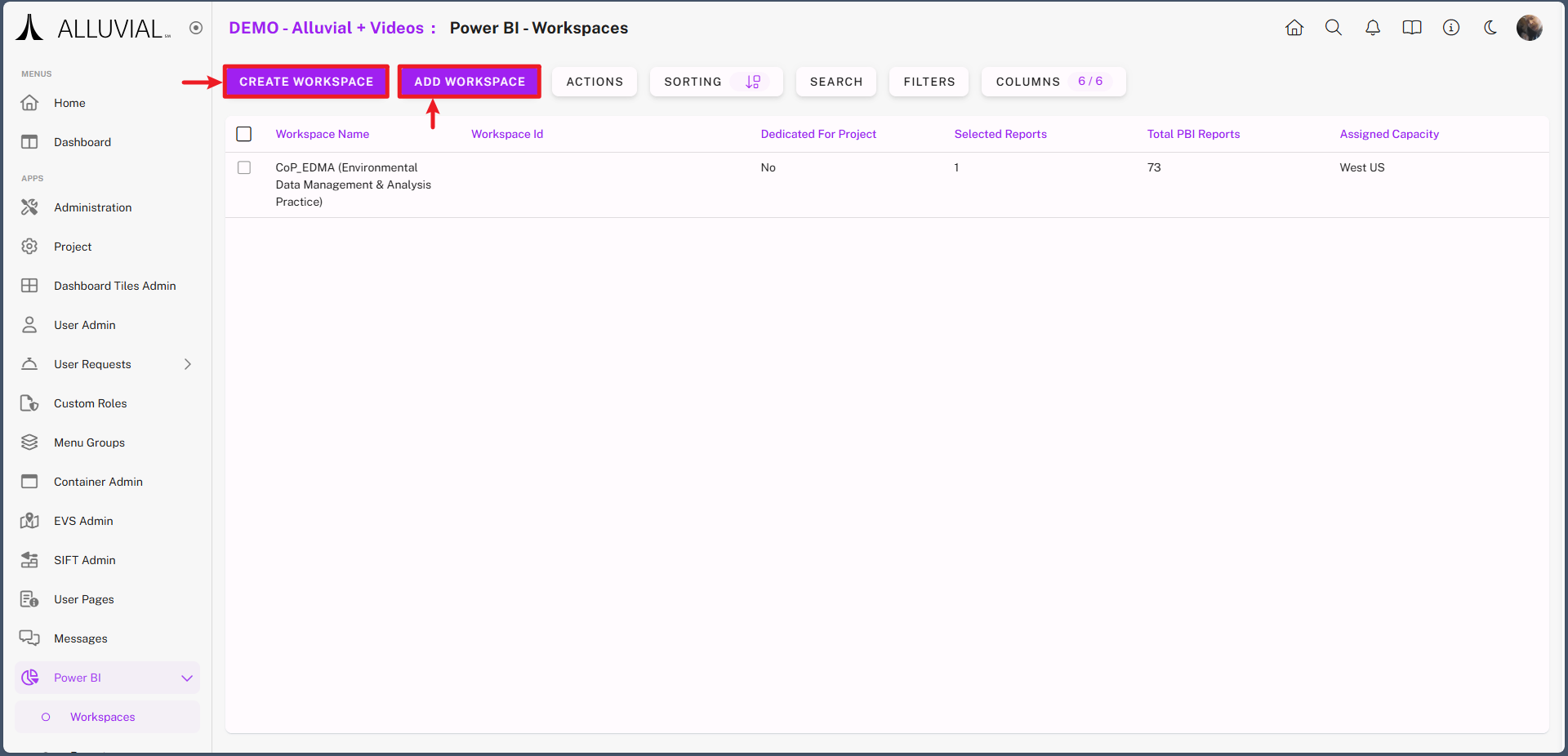
- Complete the creation form:
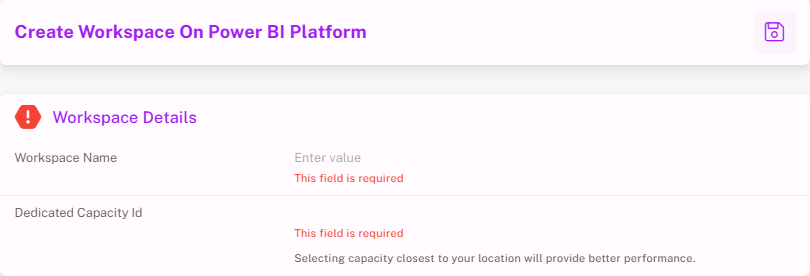
IMPORTANT: If your users are in multiple locations, choose a workspace capacity closest to the majority.
Full Window Mode
The Full Window feature offers a distraction-free view of Power BI reports—ideal for presentations, reviews, or stakeholder sessions.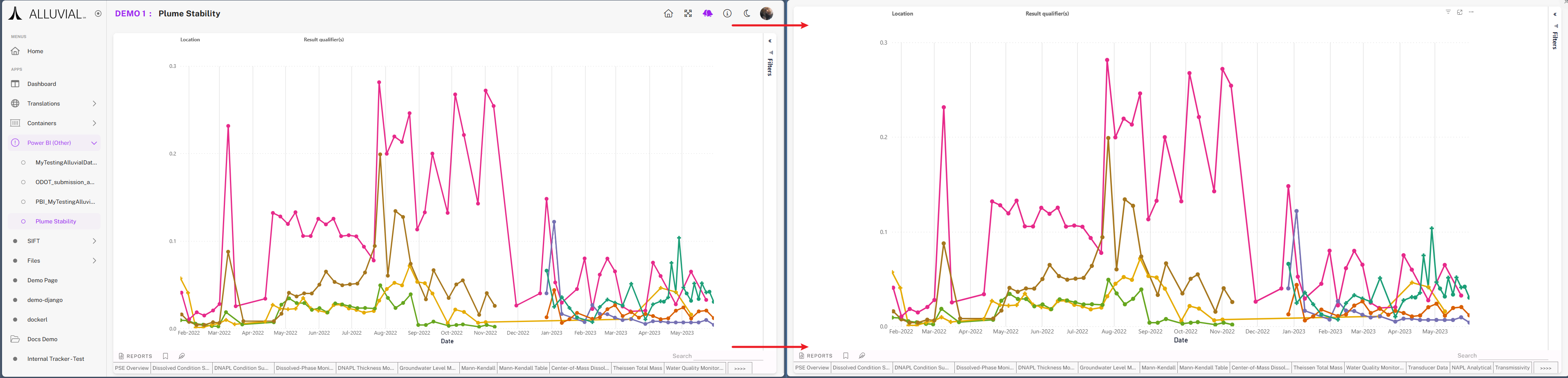
You can enable Full Window mode in three ways:
- Full Window Query String Parameter
- Full Window Button
- Display Only Report (set in Workspaces & Reports)
Full Window Query String Parameter
Modify the report URL’s query string to launch in Full Window mode.
Example:
https://platform.alluvial.app/3/power-bi/reports/21/viewers?fullscreen=false
Change fullscreen=false to fullscreen=true:
https://platform.alluvial.app/3/power-bi/reports/21/viewers?fullscreen=true
Use this format when sharing links to ensure recipients see the report in a clean, full-window view.
NOTE: Modifying the full window query string parameter is a manual effort. It is useful in scenarios when you want to send a user a link to the visual, without changing how the visual will be displayed for all other users.
Display Only Report
This option launches a designated report in Full Window mode by default when entering a project.
It is configured in the Workspaces & Reports section and is useful for creating a seamless, data-focused landing experience.
Power BI Data Source Settings
Power BI Data Source Settings allow users to manage the connections to the data sources used in their reports and dashboards. These settings control how Power BI connects to various data sources, including authentication methods, permissions, and configuration options to ensure secure and efficient data retrieval.
Properly configuring these settings is essential for maintaining data integrity, optimizing performance, and complying with security standards.
NOTE: This portion of the document covers a topic related to Microsoft Power BI functionality. As such, it is outside the control of Alluvial and may become outdated without notice. The goal is to help you understand the process and common troubleshooting methods. For the most current information, refer to the official Microsoft Power BI documentation.
Modifying Your Data Source Settings
There are several reasons why you might need to update your Power BI data source settings:
- Update Credentials: When authentication credentials expire or change.
- Change Data Source Location: If the source moves to a new server, database, or file path.
- Switch Authentication Method: To comply with policy changes or improve security.
- Enable Privacy Levels: For data protection and to avoid unintended data merges.
- Optimize Performance: Through query folding, caching, or similar adjustments.
- Standardize Across Environments: Useful for dev/staging/production workflows.
If any of these apply, follow the step-by-step screenshots below to update your settings:
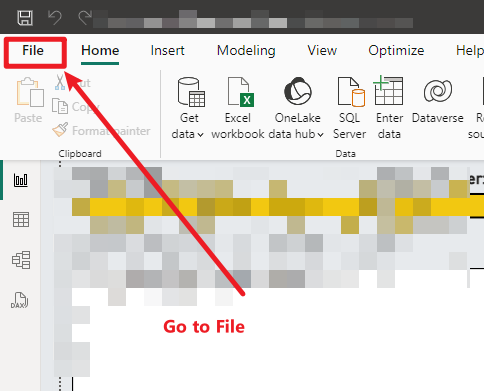
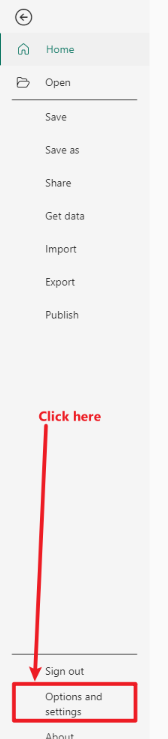
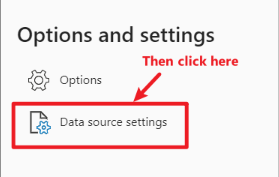
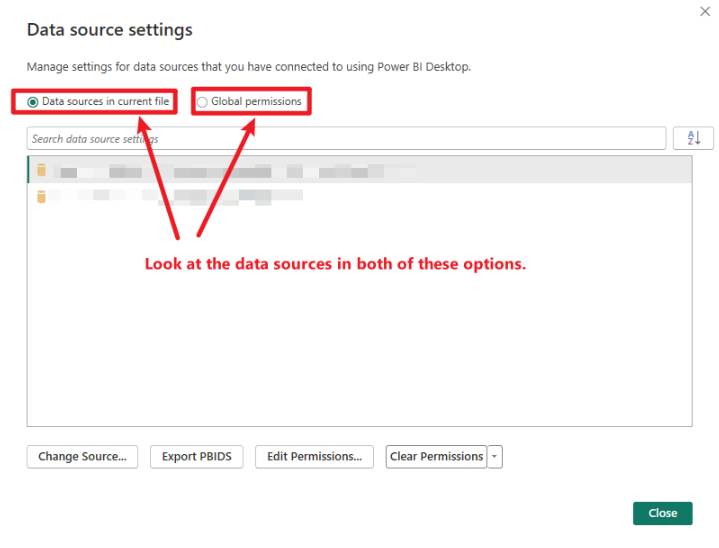
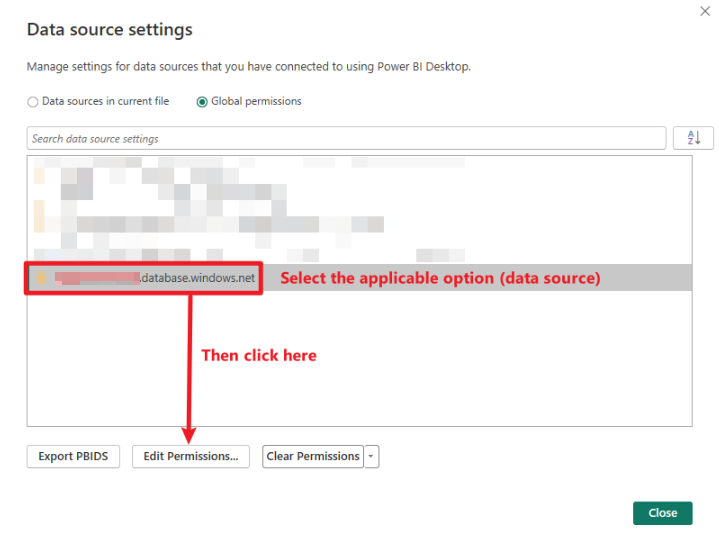
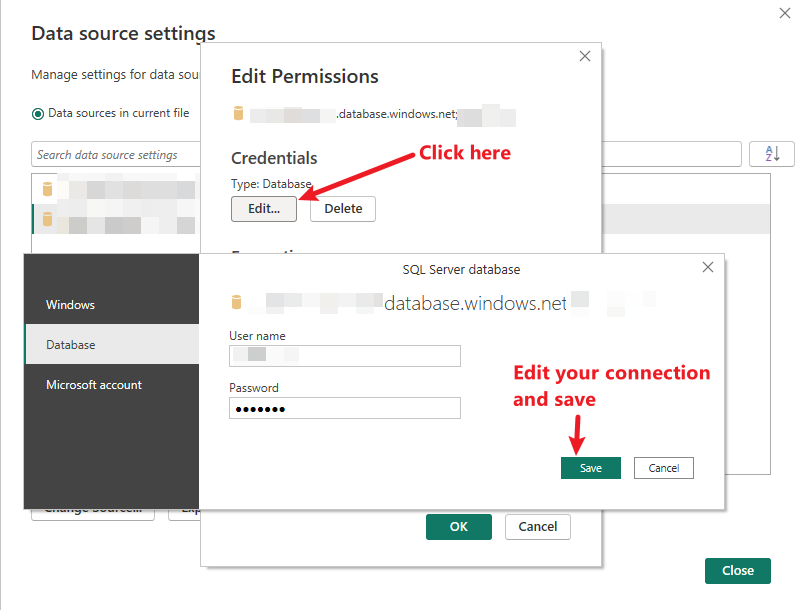
Alternatively, you can remove all saved connection permissions and re-enter them when prompted:
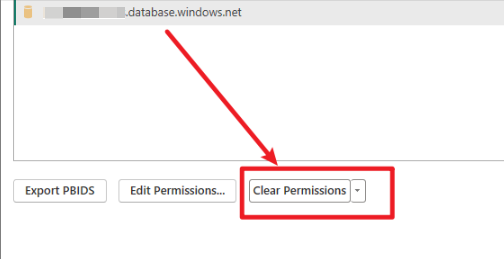
Power BI Paginated Reports
Power BI Paginated Reports are a specialized feature within the Power BI ecosystem. They’re designed to deliver pixel-perfect, highly formatted, and printable documents—ideal for things like invoices, financial statements, and operational reports.
To build these reports, you’ll use Power BI Report Builder, which provides the tools for advanced layout control and formatting.
Paginated Reports help transform insights into structured documents, supporting consistent communication and professional output for stakeholders. For examples, visit the sample reports here or watch the video below:
Interested in building your own? Microsoft offers a helpful training module to get started.
Publishing Your Report
Publishing a Paginated Report works much like publishing a standard Power BI dashboard. Once your report is complete in Power BI Report Builder, publish it to the Power BI Service by uploading it to a workspace.
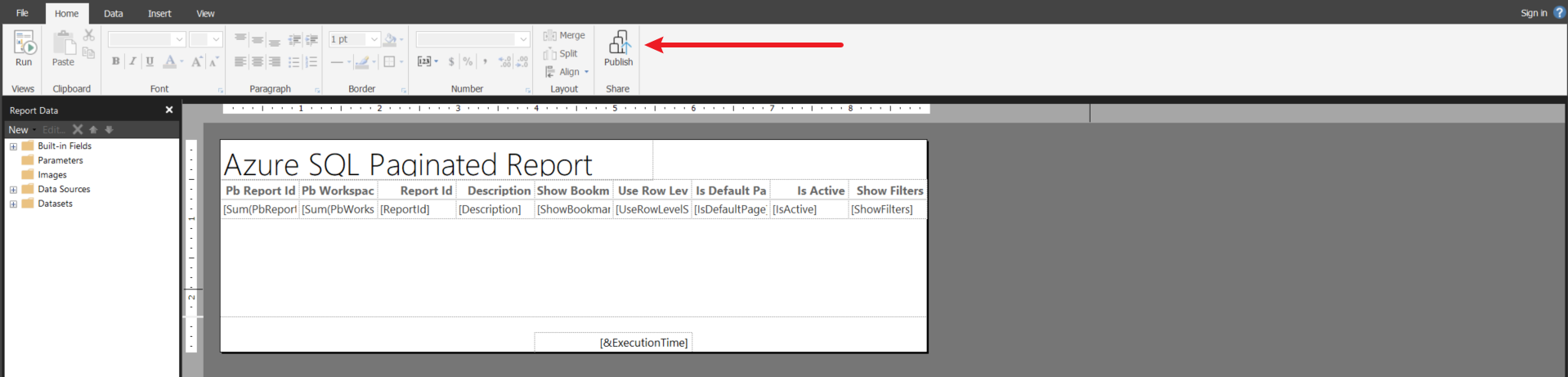
After publishing, you can share the report with your team using Alluvial—just as you would with a standard Power BI report.
Note that Paginated Reports are best for static, printable output. They're perfect for formal reporting needs, whereas standard Power BI reports are better for interactive data exploration. Both types are accessible via the Alluvial platform.
Embedding Paginated Reports into Power BI Reports
Embedding Paginated Reports into standard Power BI reports allows you to combine the strengths of both formats. This integration provides a seamless experience for users who need access to both interactive dashboards and detailed, formatted documents.
Using the paginated report visual in Power BI Desktop, you can embed Paginated Reports directly into your Power BI reports. The paginated report will need to be published to a Power BI workspace first before it can be embedded.
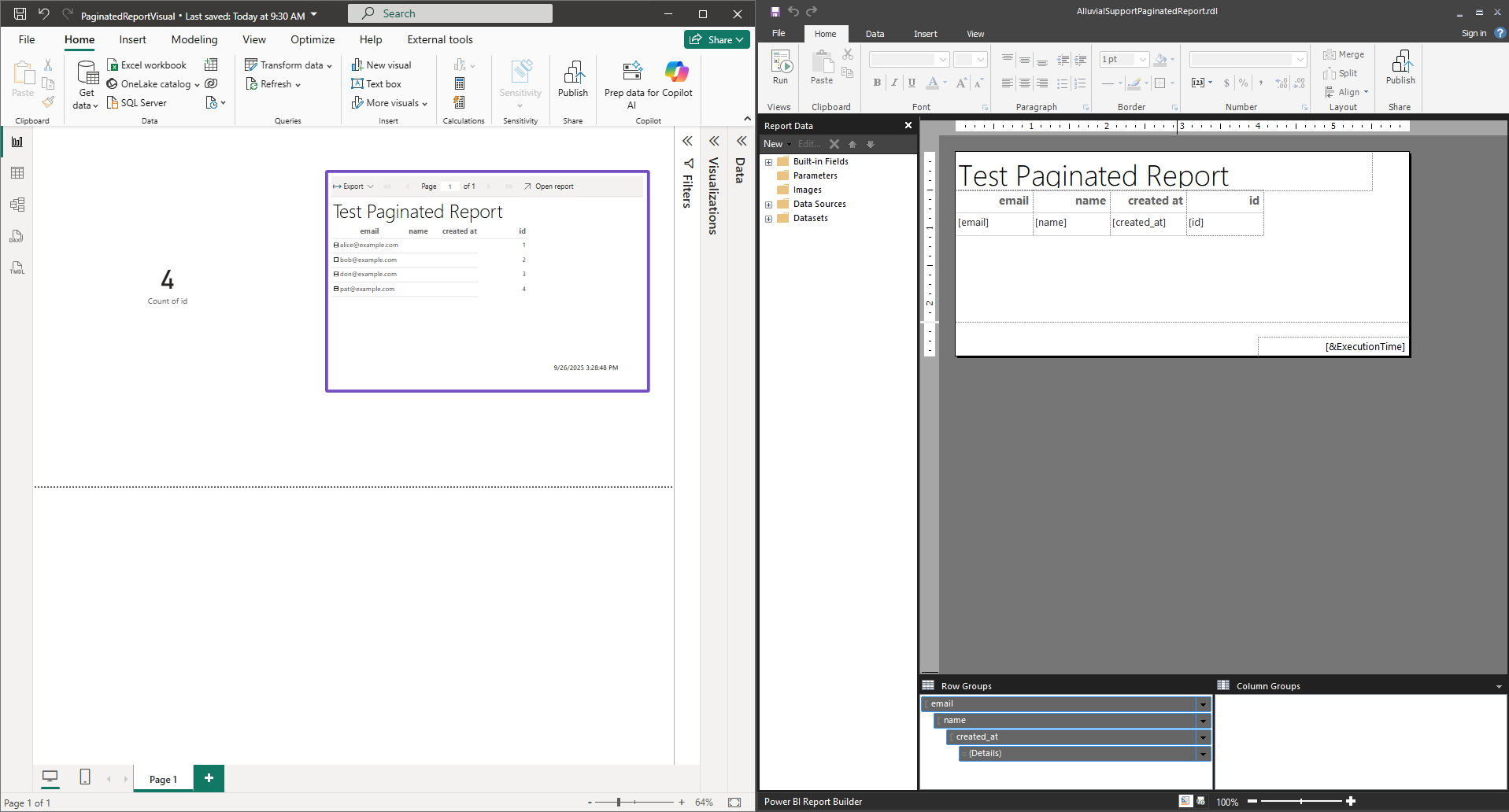
If you want to display an embedded Paginated Report in Alluvial, ensure that the Power BI report containing the paginated visual is published to the same workspace that is connected to your Alluvial project. The published paginated report should be published to the same workspace as the Power BI report that contains the paginated visual.

Once both reports are published to the same workspace, select the Power BI report containing the paginated visual in the Alluvial Power BI Workspaces & Reports module.
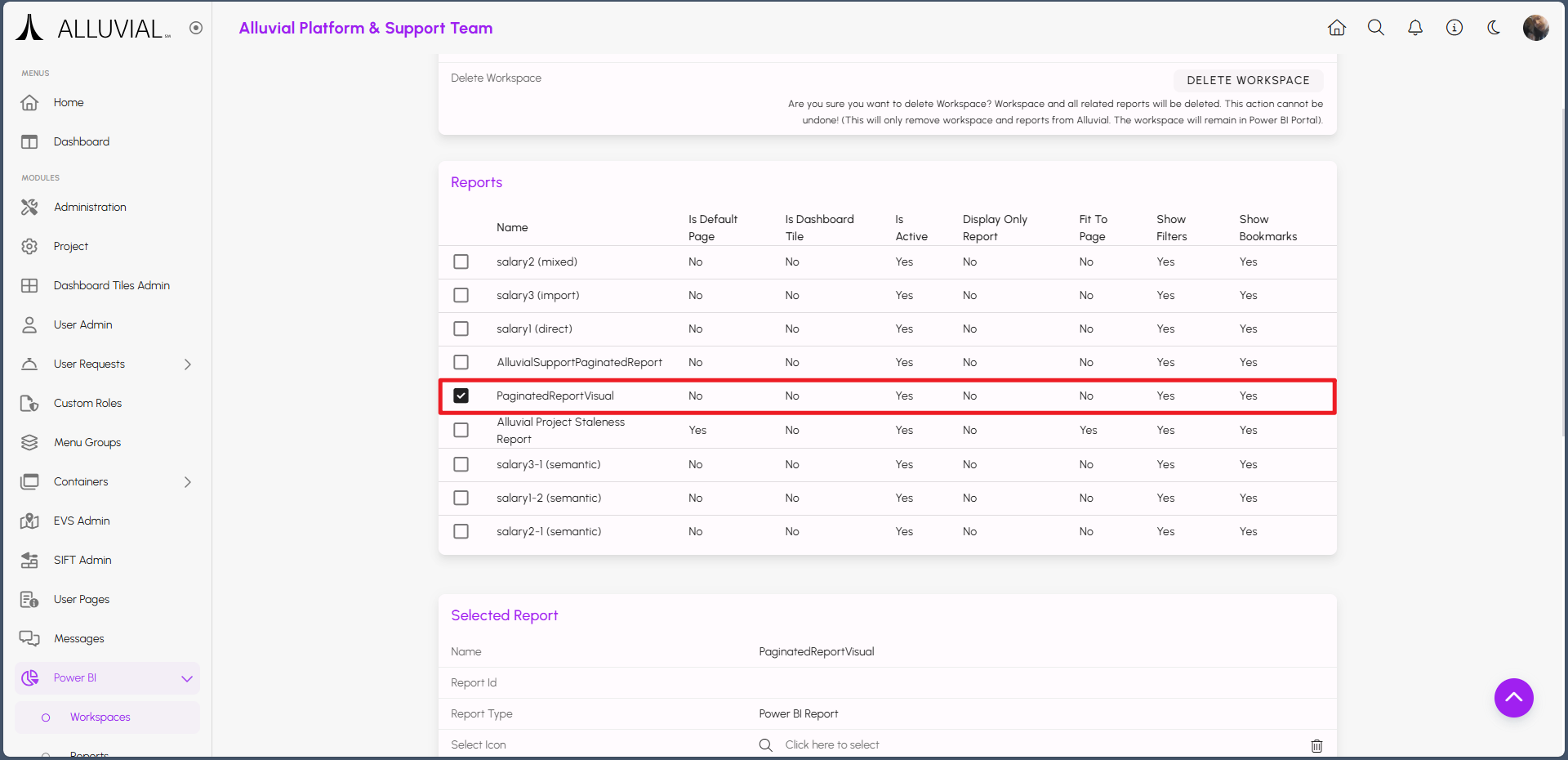
After it is selected, scroll down to the Selected Report section and click on SELECT EMBEDDED PAGINATED REPORTS.
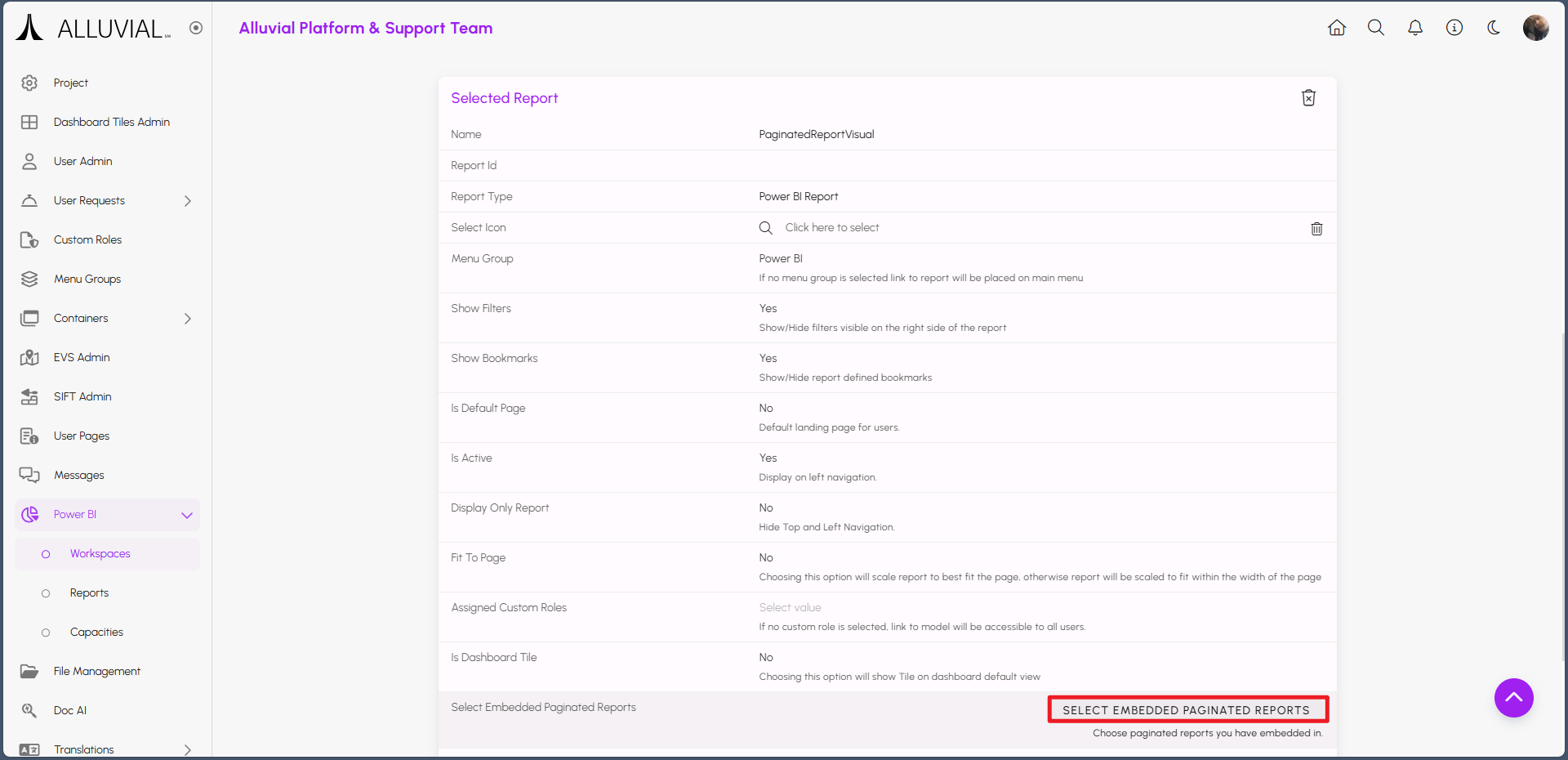
This will open a pop-up where you can select the paginated report(s) to embed. After selecting the desired report(s), click APPLY CHANGES. Make sure that you save the form after applying the changes.
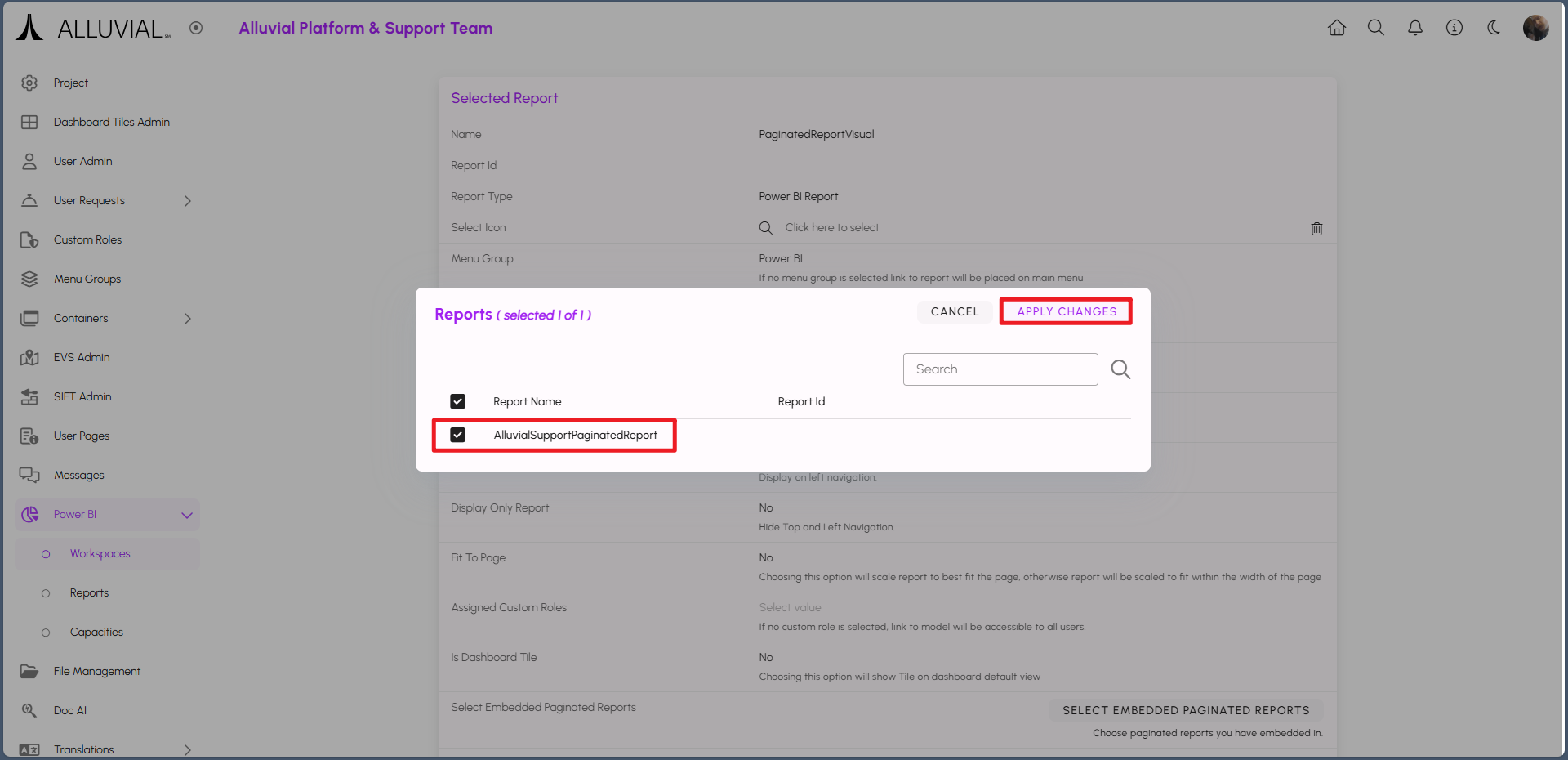
When you navigate to the Power BI report in Alluvial, you will see the embedded paginated report within the report.
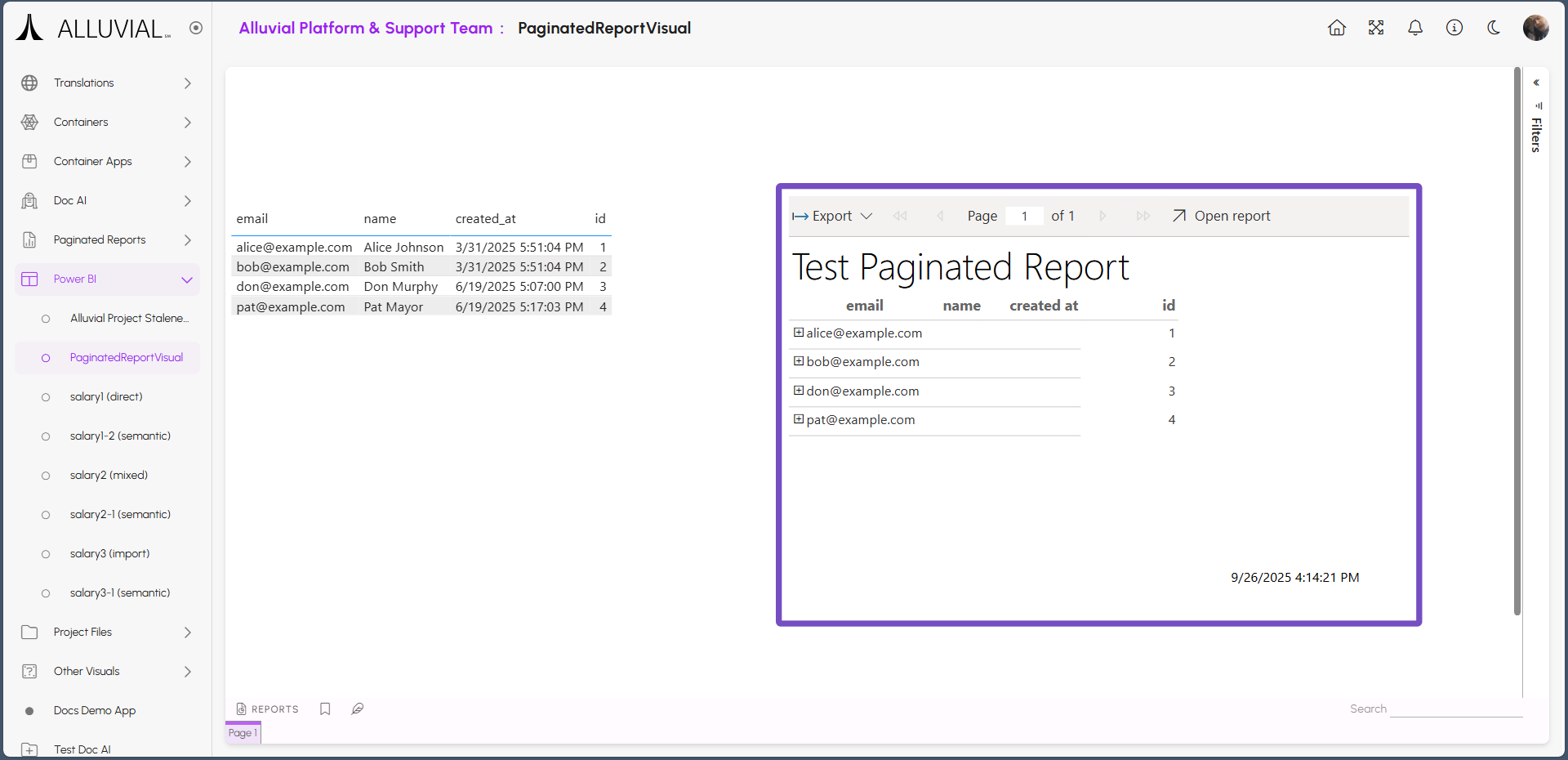
Embedding Videos
Do you or your client have a video you want to share in your project—but would prefer not to upload it to public platforms like YouTube? If so, you can embed videos directly into your dashboards using secure storage solutions.
This article walks through embedding a video (hosted in Azure Storage) into a Power BI dashboard. The process is similar for containerized applications, though specific steps may differ.
To get started, you'll need:
- The video file (MP4, MOV, etc.)
- A cloud storage account (e.g., Azure, AWS)
Upload Video to Azure Storage Account
Start by uploading your video file to an Azure Storage Account. If you don’t have one yet, follow this guide to create one. Then upload your video using these instructions.
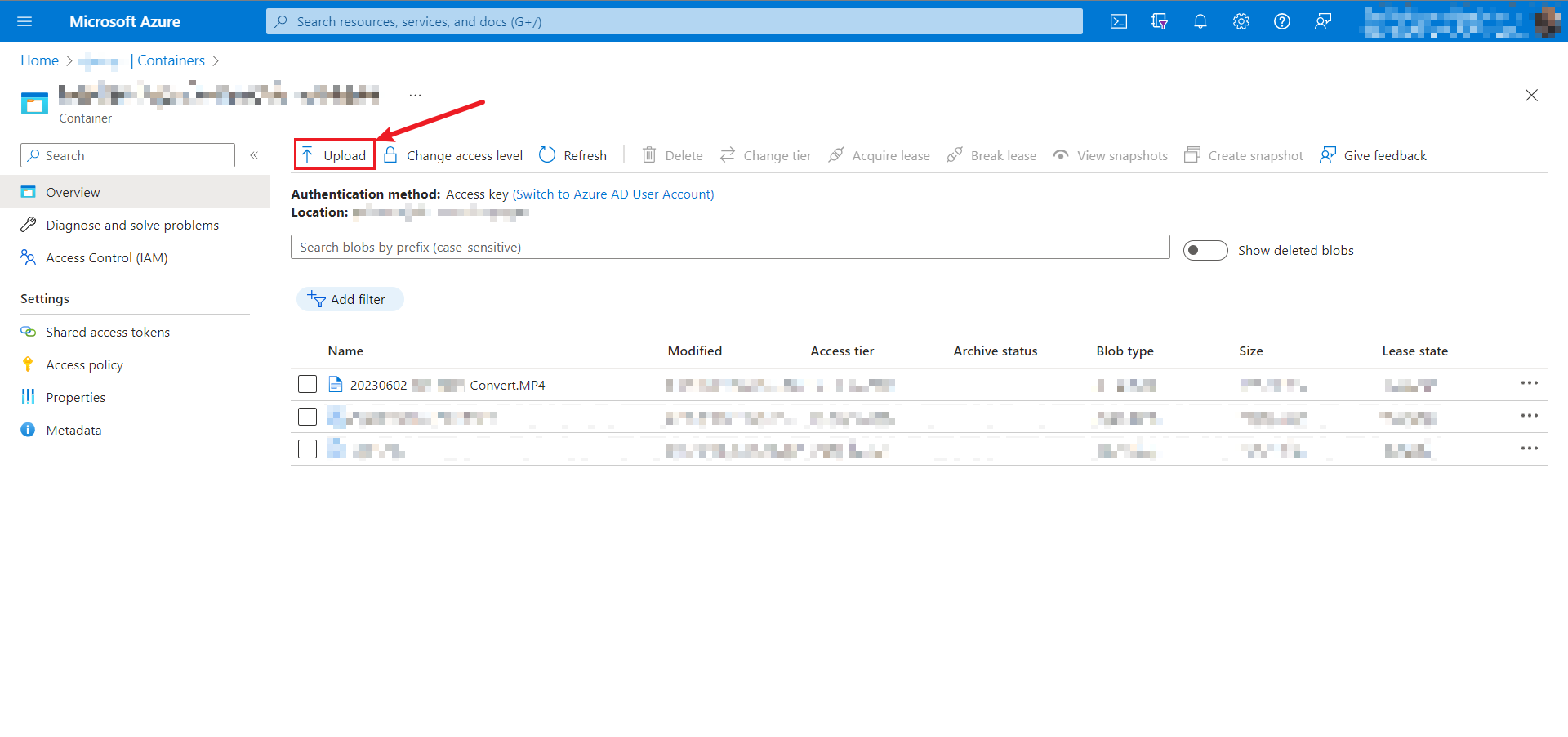
Get Video URL and SAS Token
Navigate to your video container in Azure, then select Shared Access Tokens from the sidebar.
IMPORTANT: Be sure make note of the expiration date and update/replace the SAS token as required. Once expired, the SAS token will block video playback.
Click Generate SAS Token and URL, then copy only the Blob SAS Token (not the full SAS URL).
*sp=r&st=2200-01-01T18:06:51Z&se=3100-12-31T00:00:02Z&spr=https&sv=2240-12-01&sr=c&sig=...*
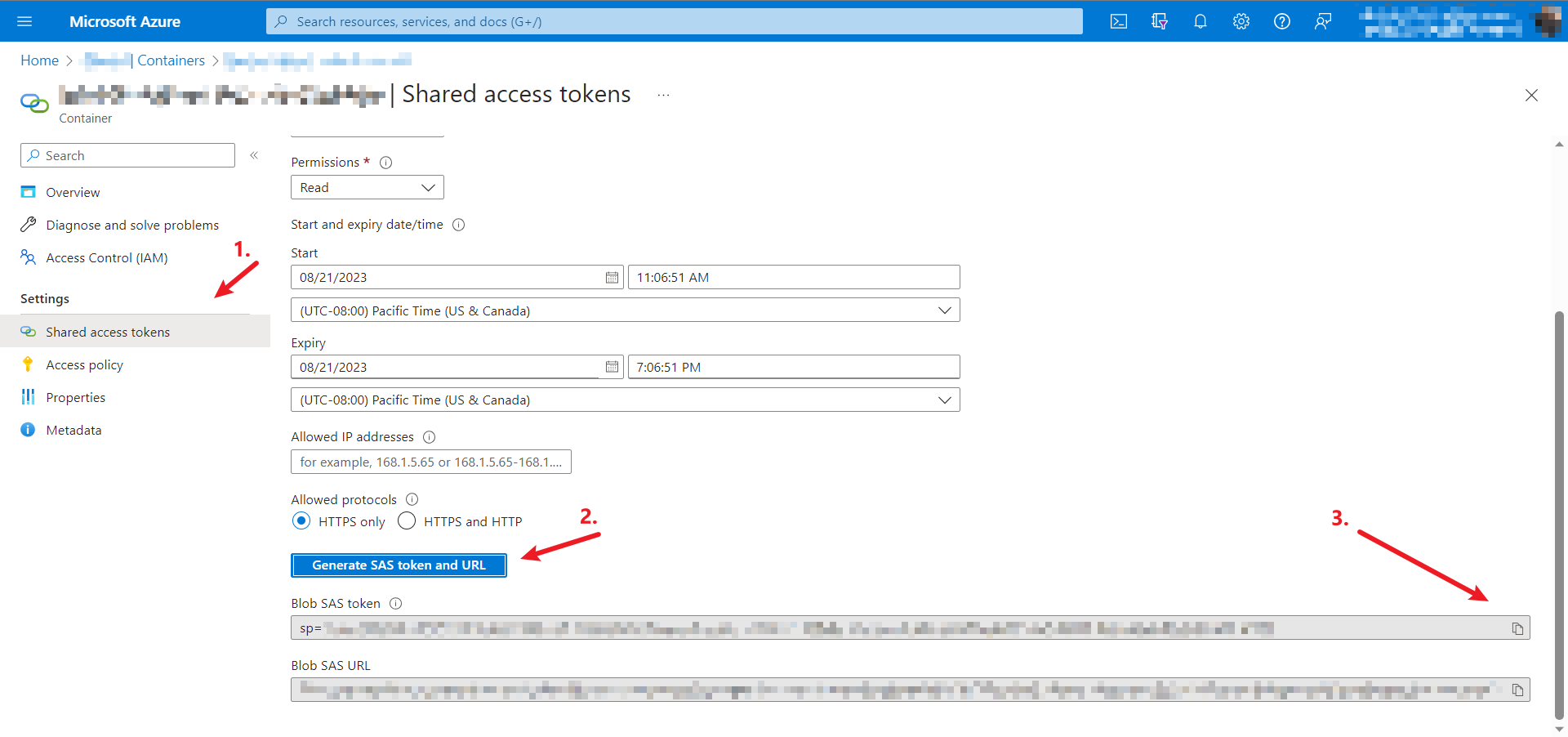
Get the Container URL
In the same menu, scroll down to Properties and copy the container URL.
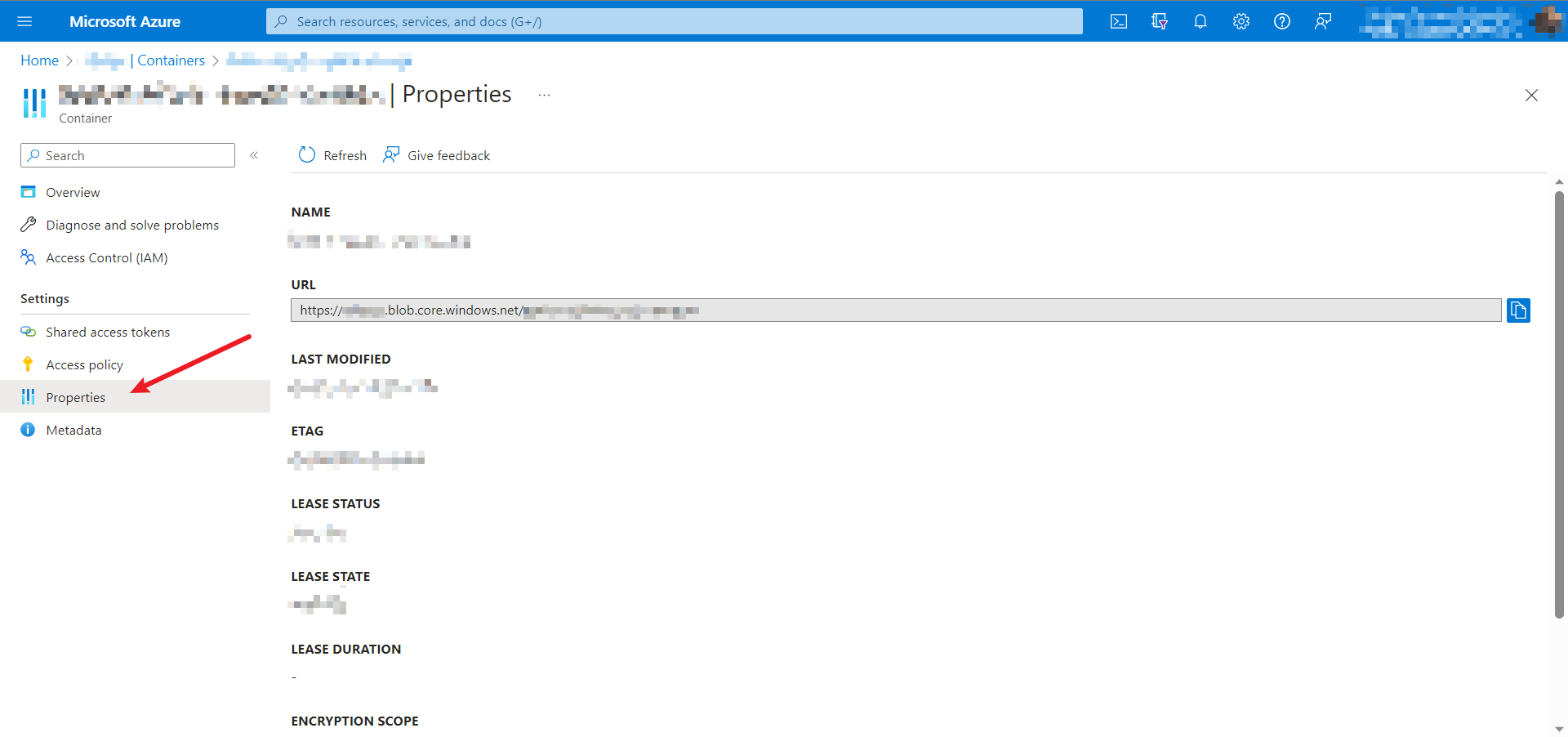
Putting the URL and SAS Token Together
Combine your container URL with the SAS token and file name to create the final video link:
https://{YourURL}.blob.core.windows.net/{YourContainerName}/{YourVideoName}.{VideoExtension}?{YourSASToken}
Embedding into Power BI
Add the "HTML Content" visual to your Power BI dashboard. Click the visual to add it.
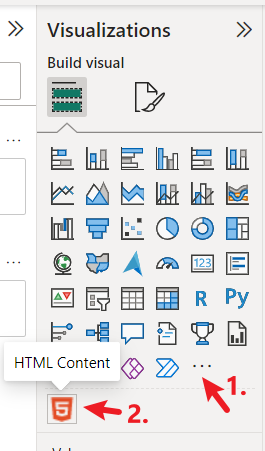
Create a table containing the video URLs.
NOTE: Each video URL should have its own row in the table.
In Power Query Editor, create a blank query and apply changes:
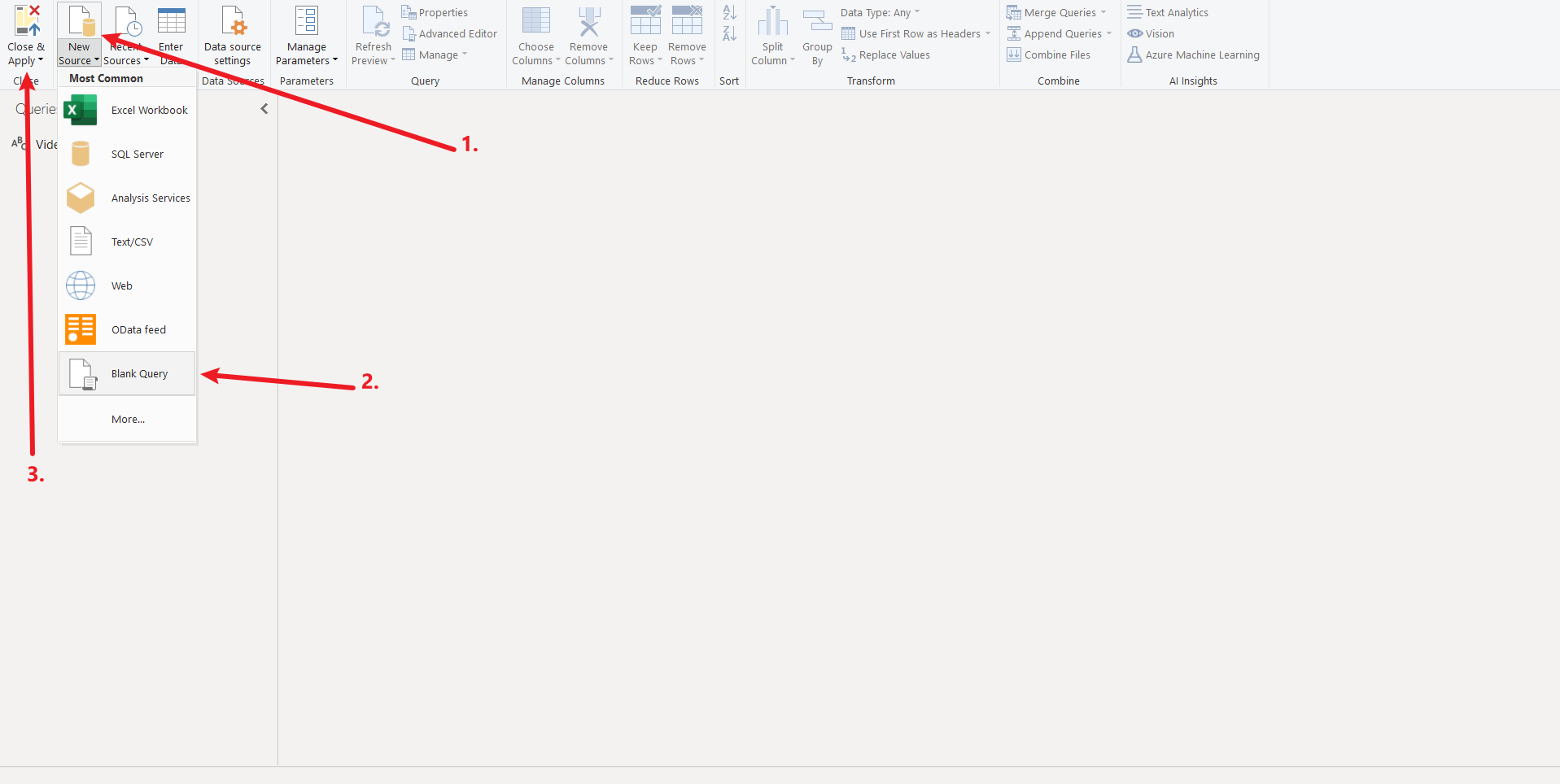
Right-click the table and select New Measure:
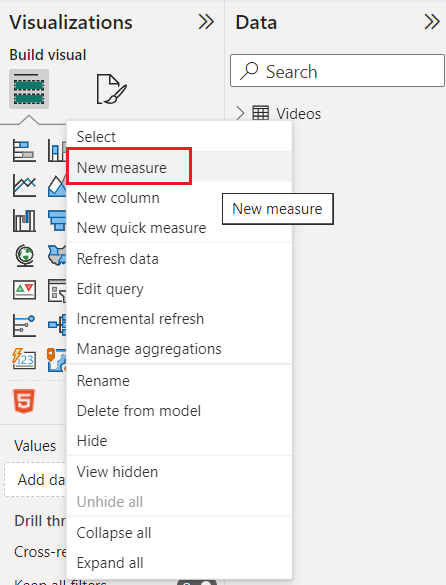
Define the measure using HTML and your combined video URL:

drone_flight =
"<video width='100%' height='100%' controls>
<source src='https://{YourURL}.blob.core.windows.net/{YourContainerName}/{YourVideoName}.{VideoExtension}?{YourSASToken}' type='video/mp4'>
"
Finally, add the visual to the dashboard and assign the measure. Your video is now embedded!
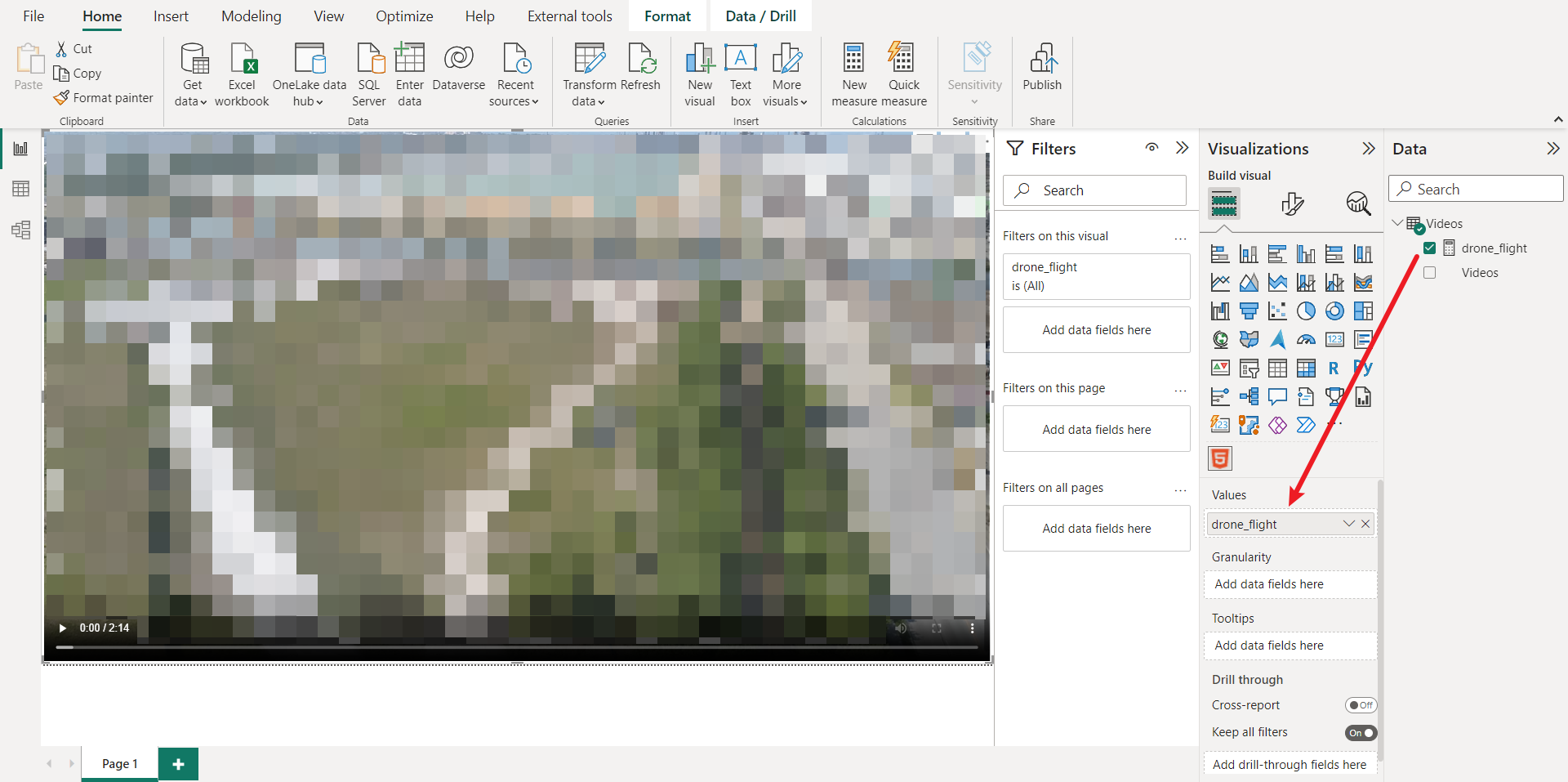
Re-Encoding
If some users experience playback issues, try re-encoding the video using a tool like FFmpeg. Run the following command:
ffmpeg -y -i {your_video_file}.{file_extension} -movflags faststart {output_video_file_name}.MP4
-y: Overwrites existing files without confirmation.-i: Specifies the input file.-movflags faststart: Moves metadata to the front of the file so playback can begin before downloading completes.