Overview
File Management in Alluvial allows project administrators to:
- Organize and store project files in structured directories
- Upload and manage documents, data, or media
- Generate secure temporary links for external sharing
This feature is useful for tasks such as linking repository-stored data to a report or sharing resources across a project.
Accessing File Management
- Navigate to your project’s administration page.
- Click File Management to open the file management view.
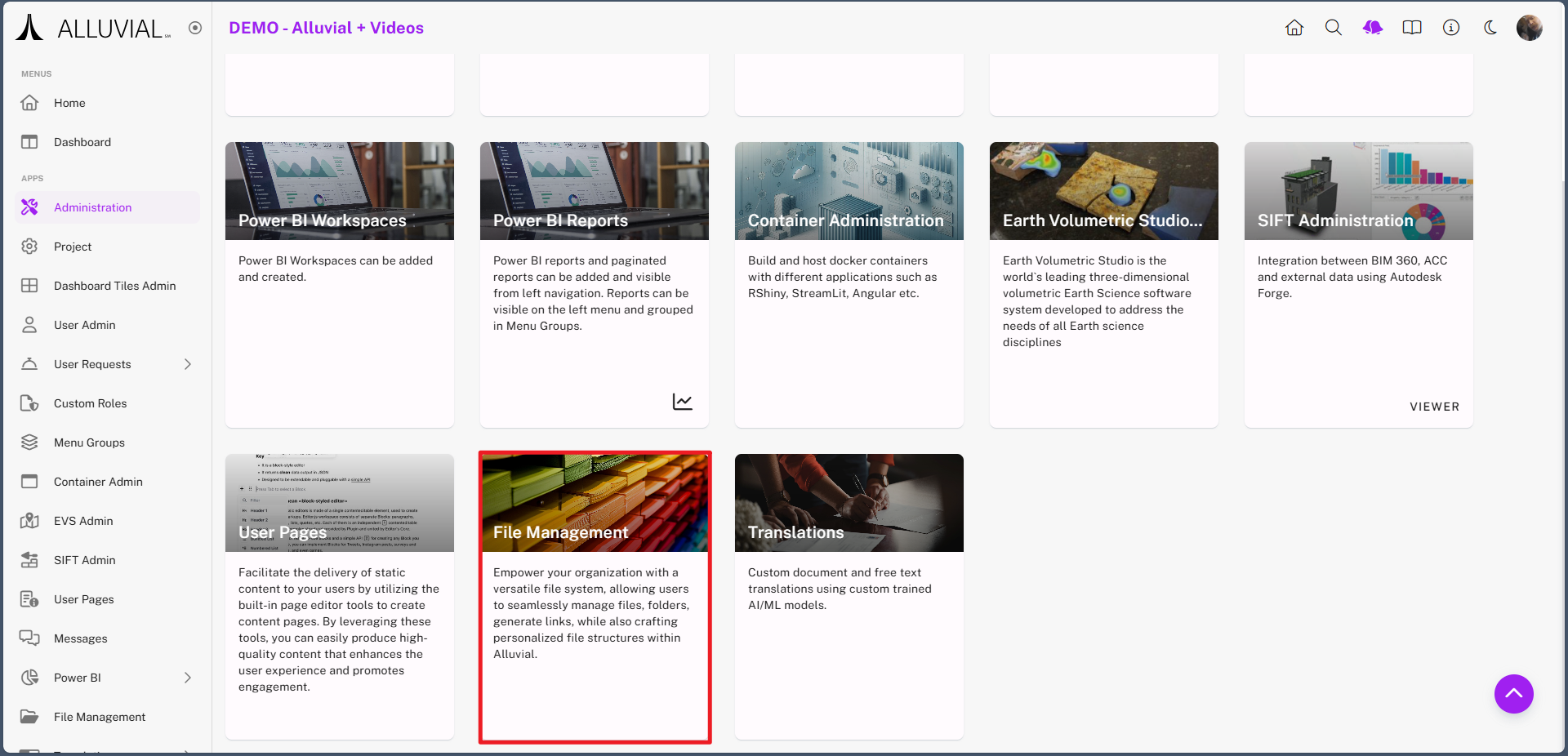
Creating and Managing Directories
Create a Directory
- Click CREATE NEW.
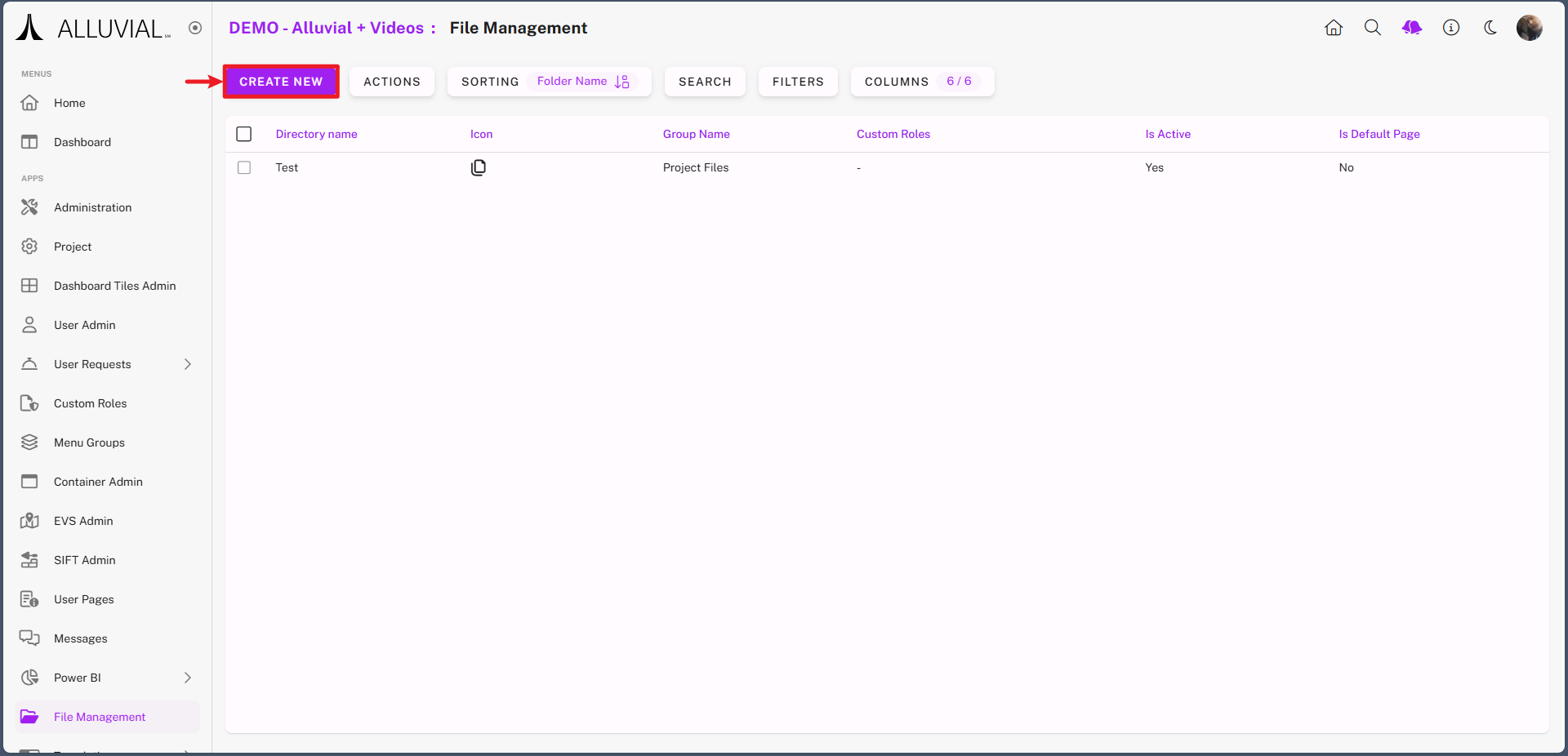
- Complete the form.
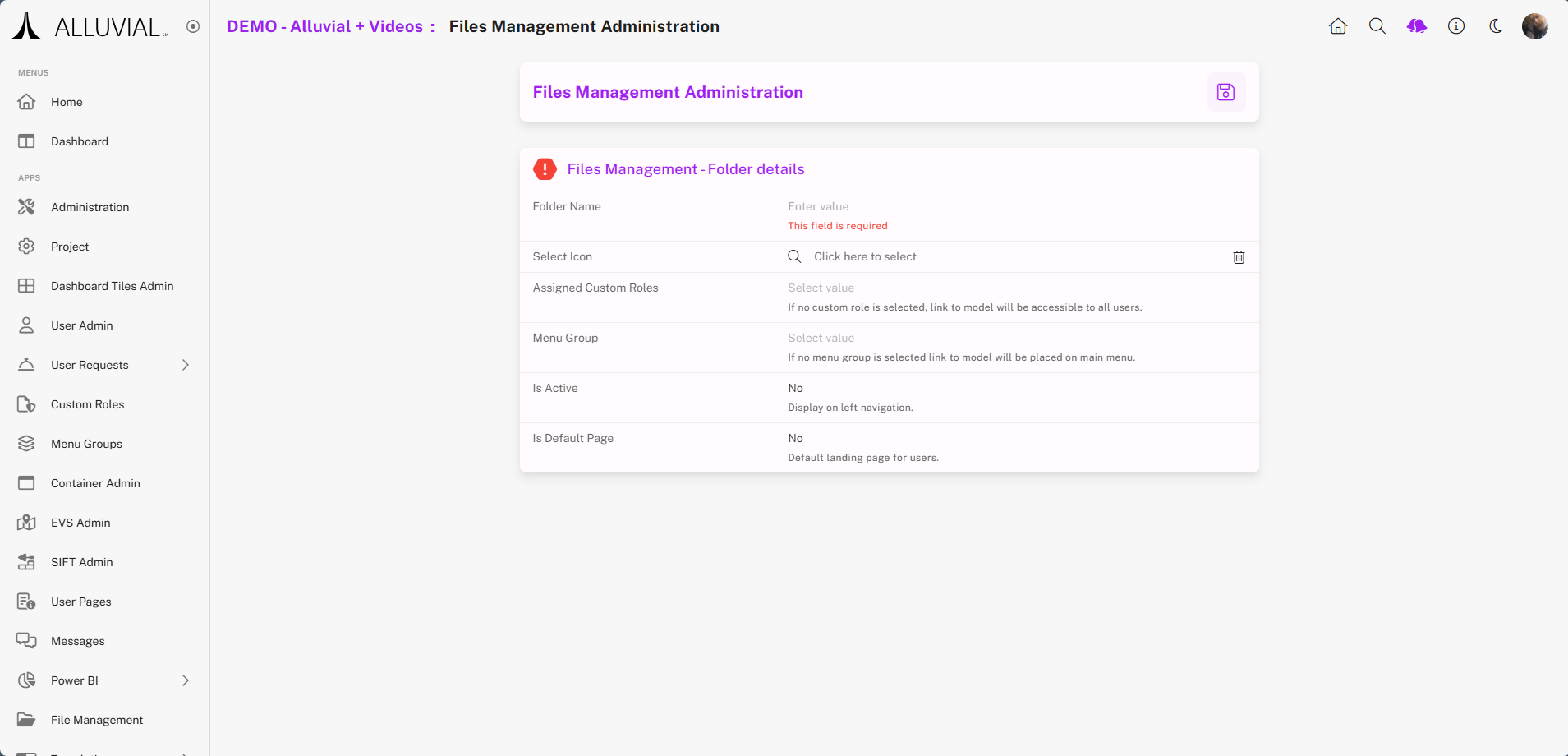
Manage an Existing Directory
- Use the ellipses (⁝) to open the file management options for that directory.
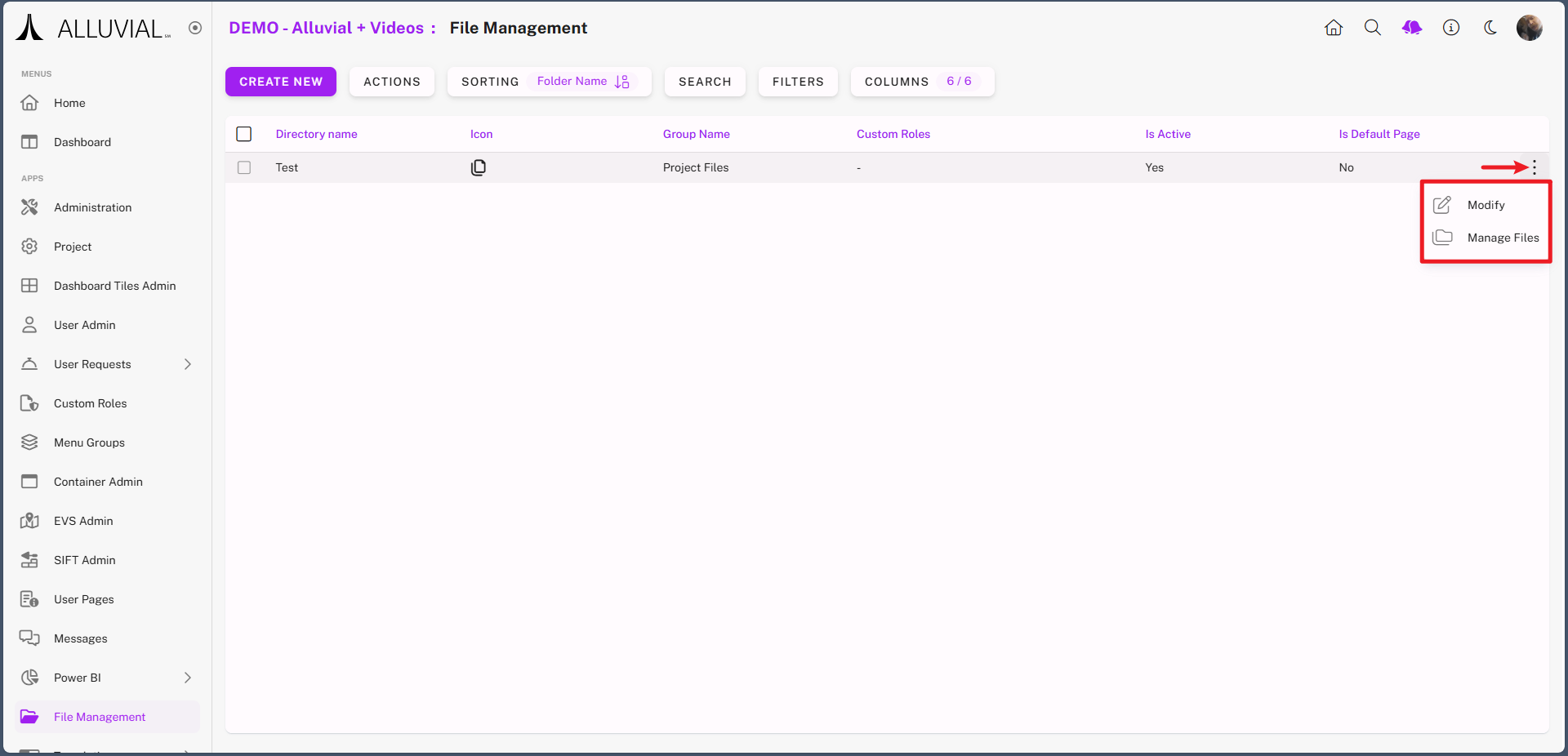
- Select Manage Files to start adding files and subdirectories.
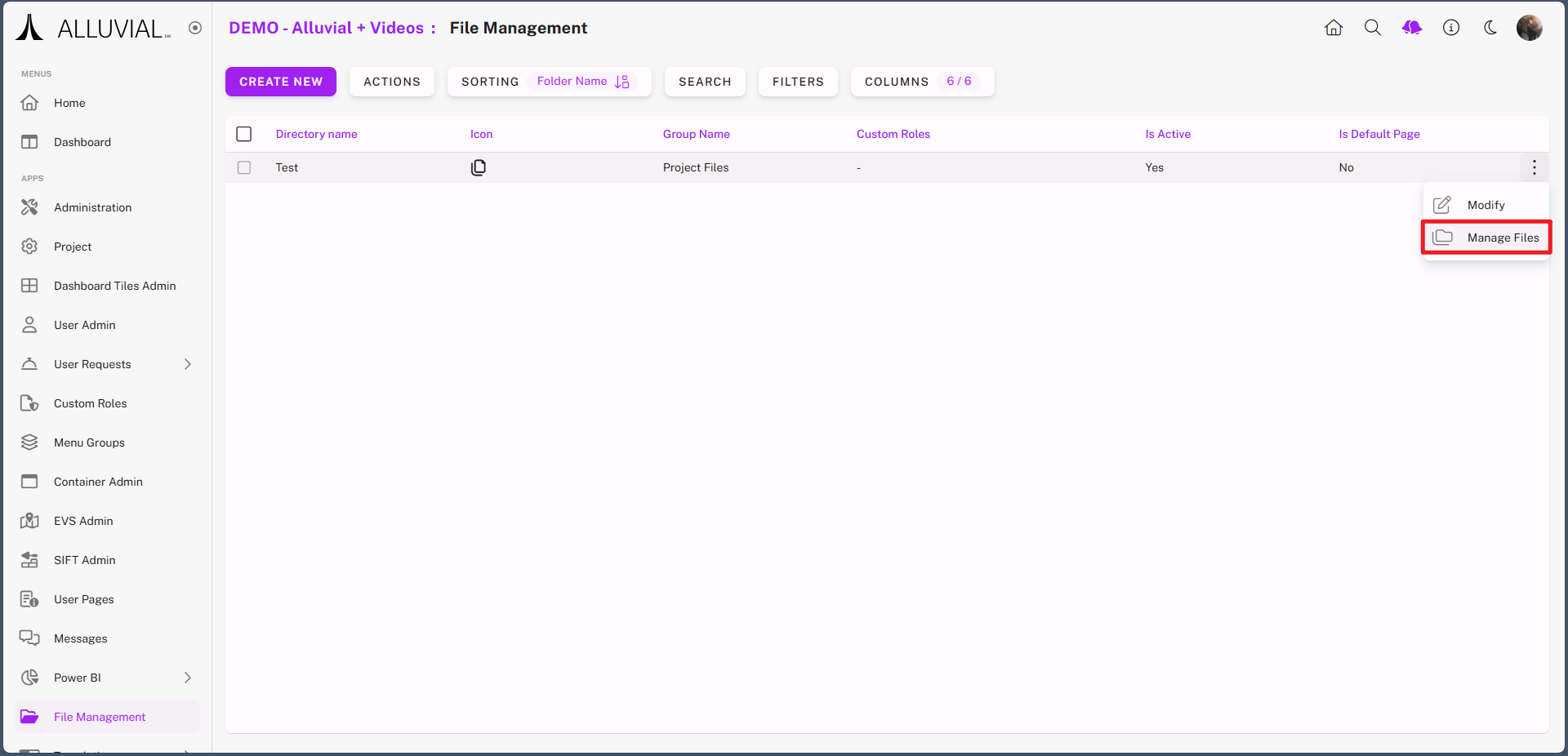
Adding Files and Subdirectories
- Within the chosen directory, you can:
- Add subdirectories
- Upload files directly
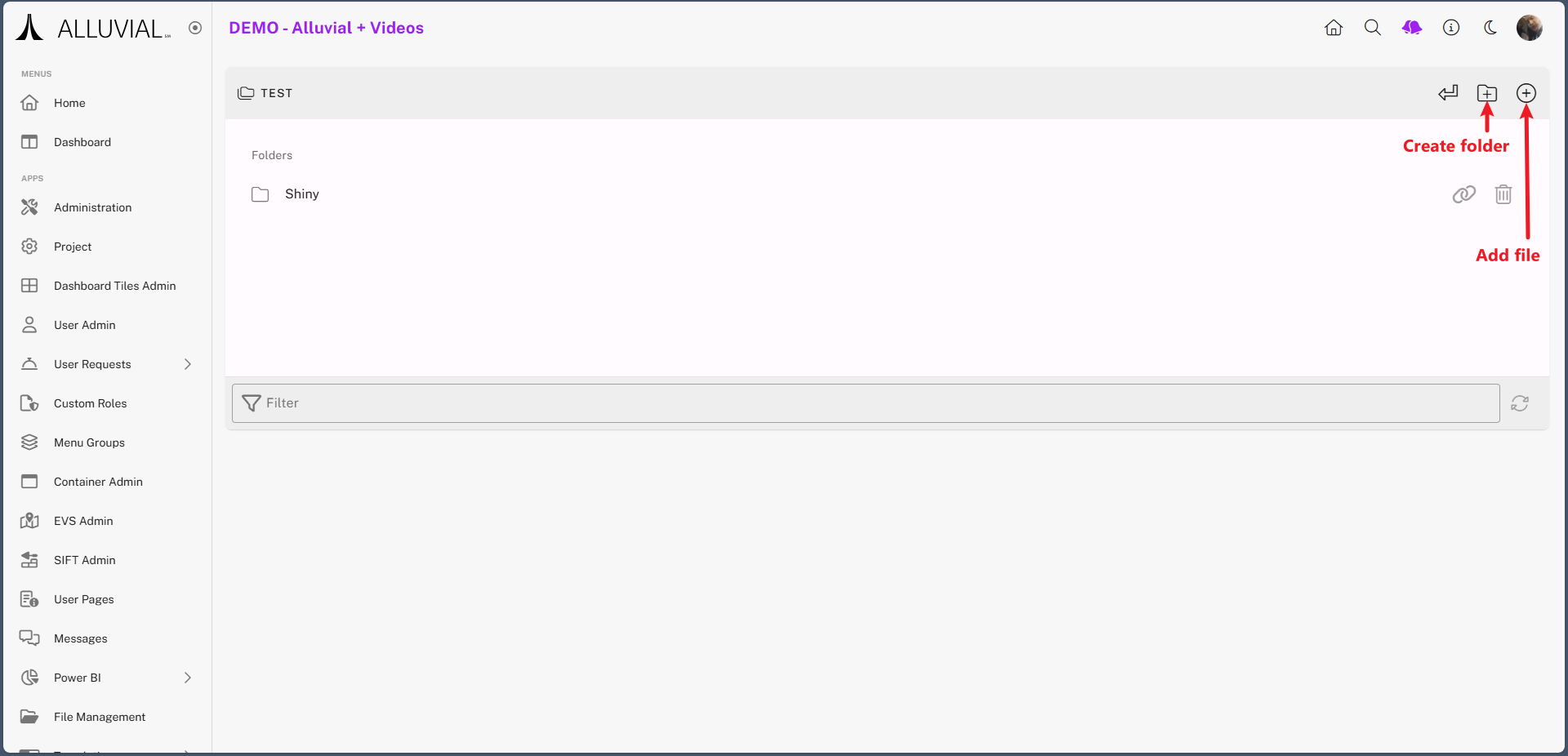
- When uploading files:
- Your system file explorer will open
- Hold Ctrl (Windows) to select multiple files
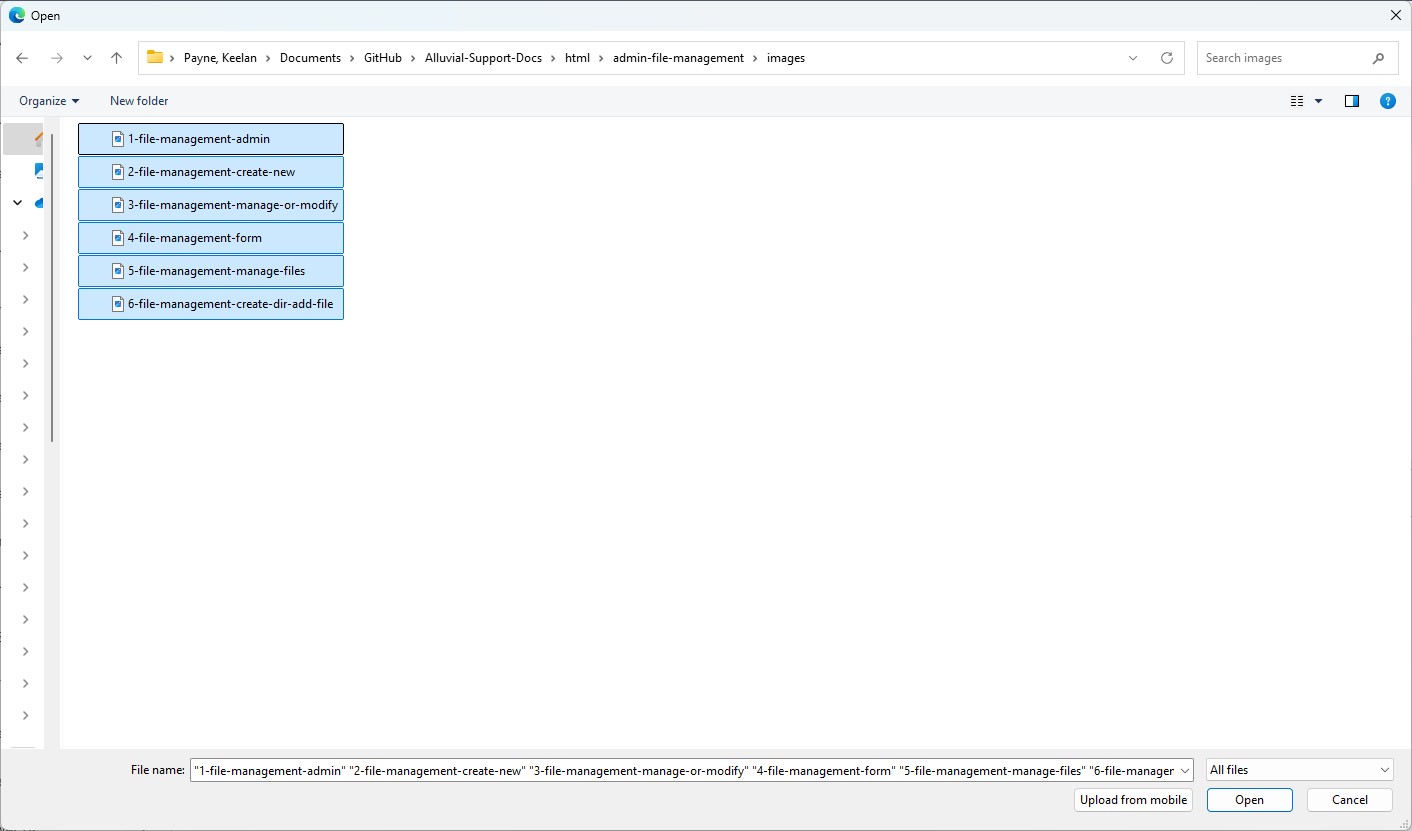
- Before the final upload, you can cancel, remove, add more, or proceed.
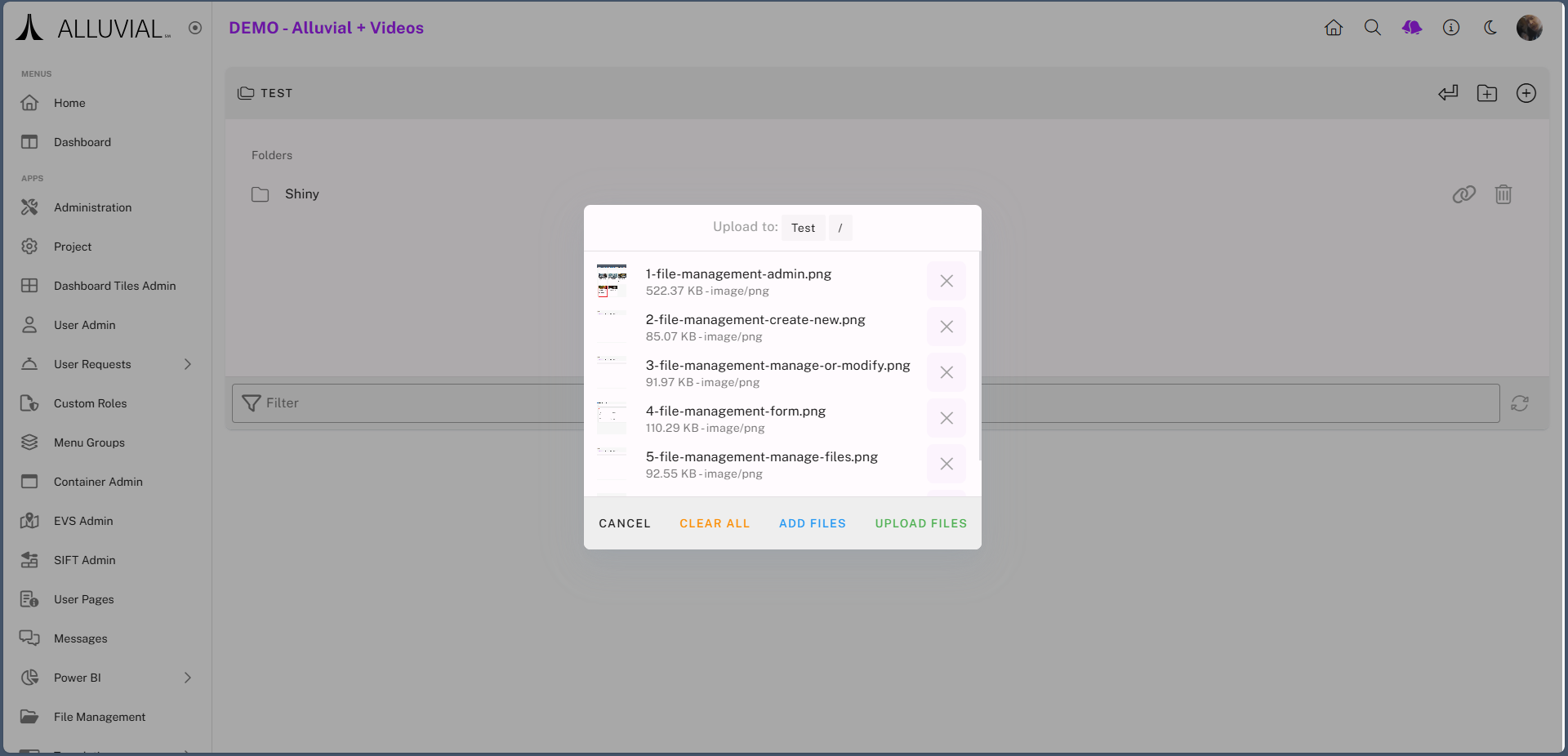
- Once uploaded, files will be listed in the directory.
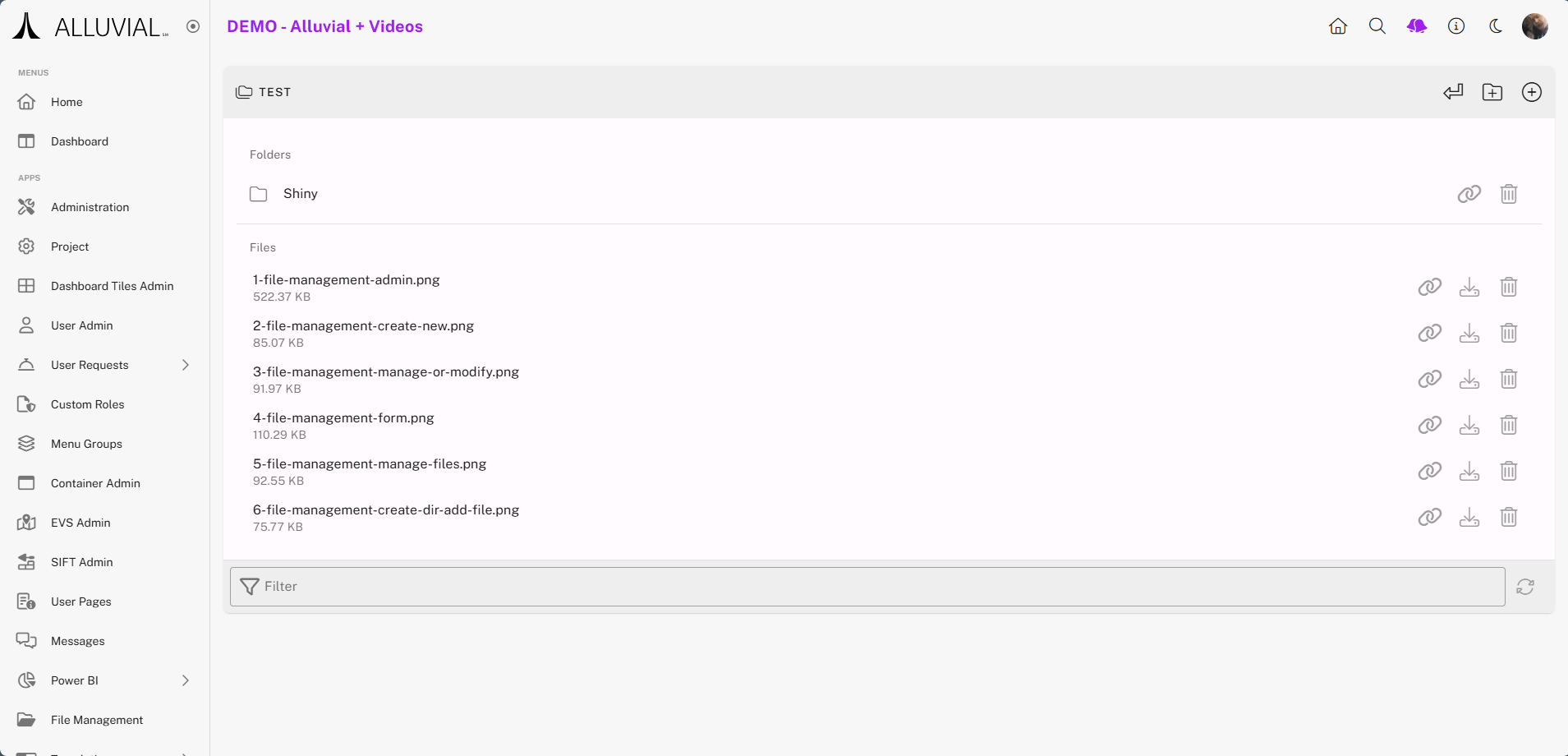
File Options
Each file has three available options:
- Read Access Token – Generate a temporary external access link to the file
- Download – Save a local copy
- Delete – Permanently remove the file
NOTE: Subdirectories have all but the download option available.