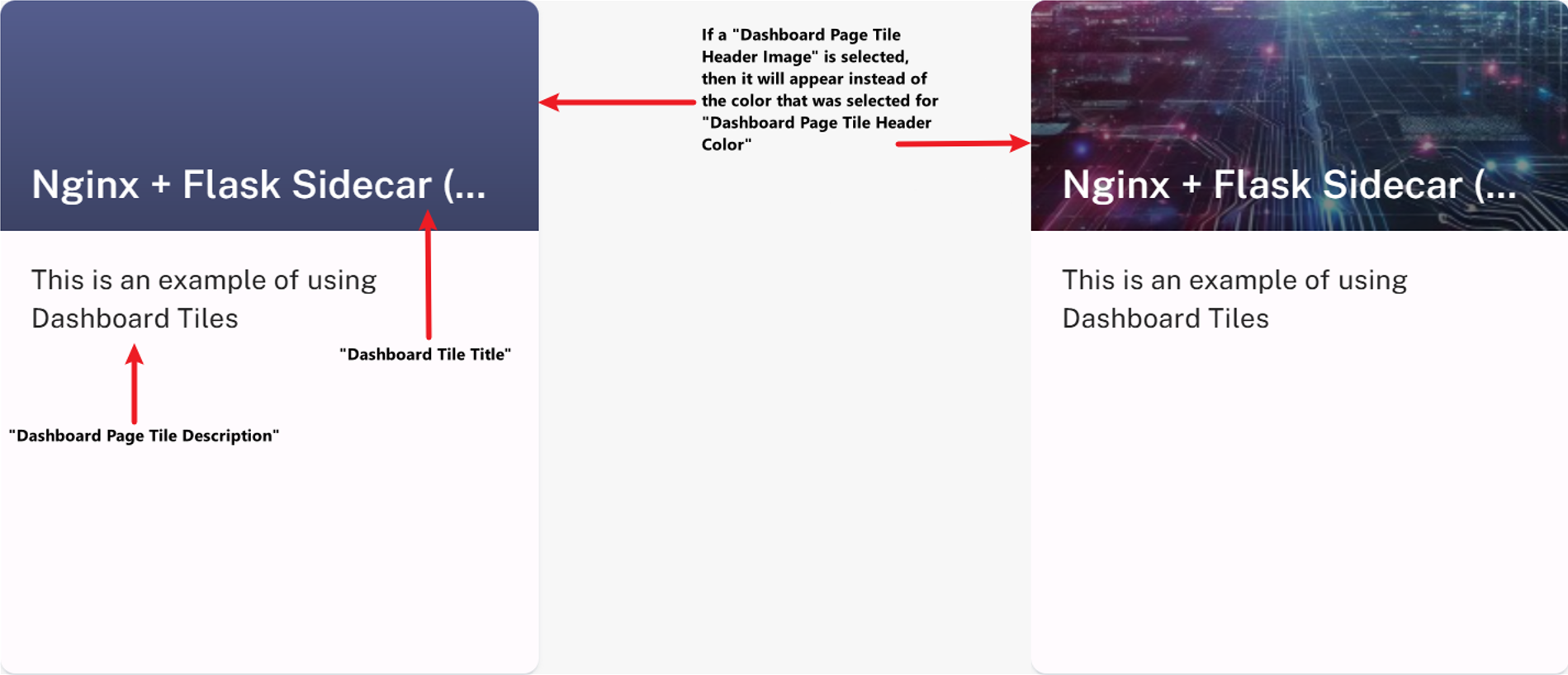Overview
Dashboard Tiles allow project owners and project administrators to organize and personalize Alluvial projects. When used alongside Menu Groups, they provide greater control over how content is displayed to project users.
IMPORTANT: If a project default page is set, you will not be able to view dashboard tiles. Instead, you will be redirected to the default page.
Supported Modules
Dashboard Tiles can be configured for the following Alluvial modules:
- Containers
- Earth Volumetric Studio (EVS)
- Power BI Dashboards/Reports
Tiles must be enabled at the item level (e.g., on a Container or Power BI Report form).
If no items are enabled, the Dashboard Tiles admin page will appear blank:
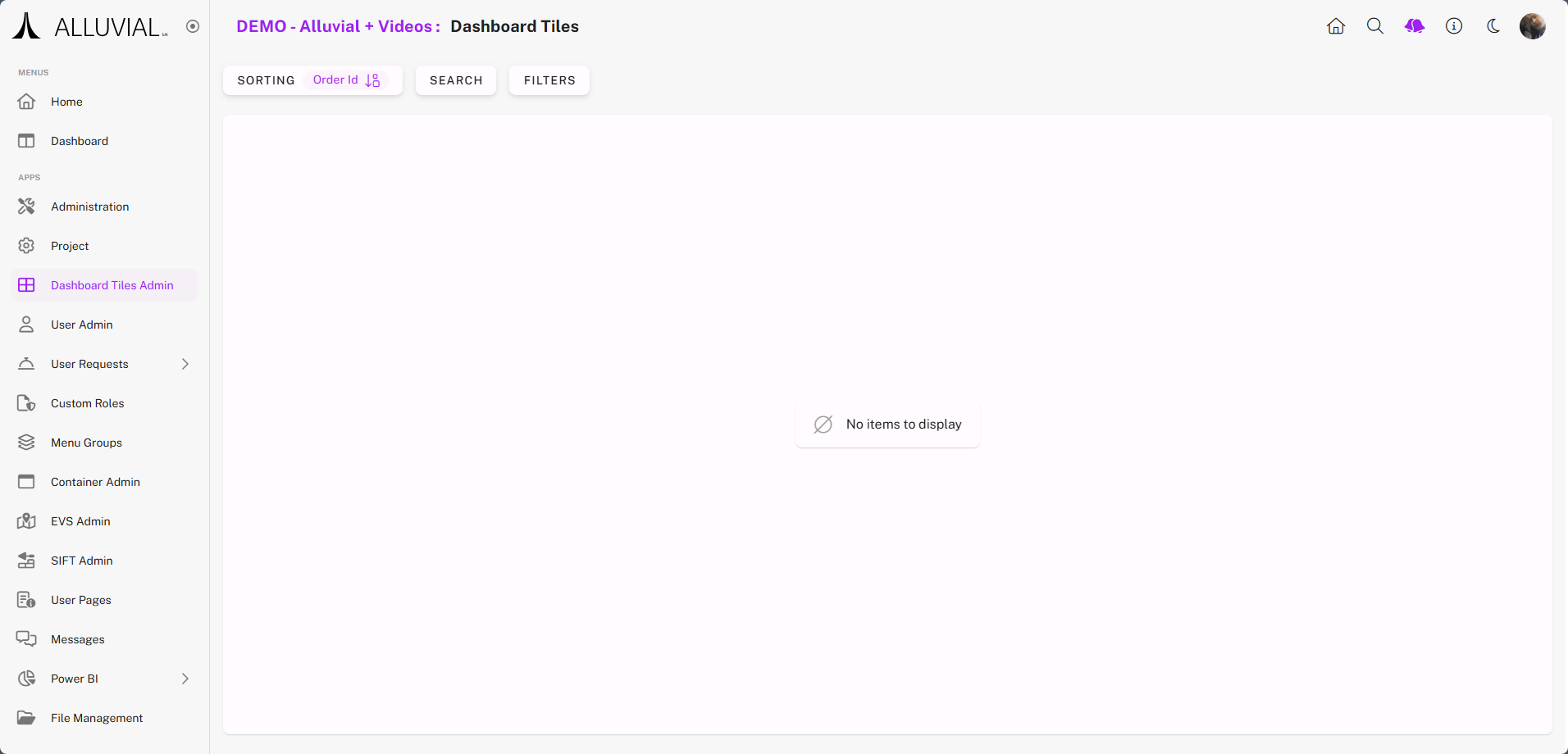
Example: Configuring a Container as a Dashboard Tile
Although the process is the same for Power BI and EVS, this example uses a Container.
- On the Containers admin page, confirm that your containerized applications are configured:
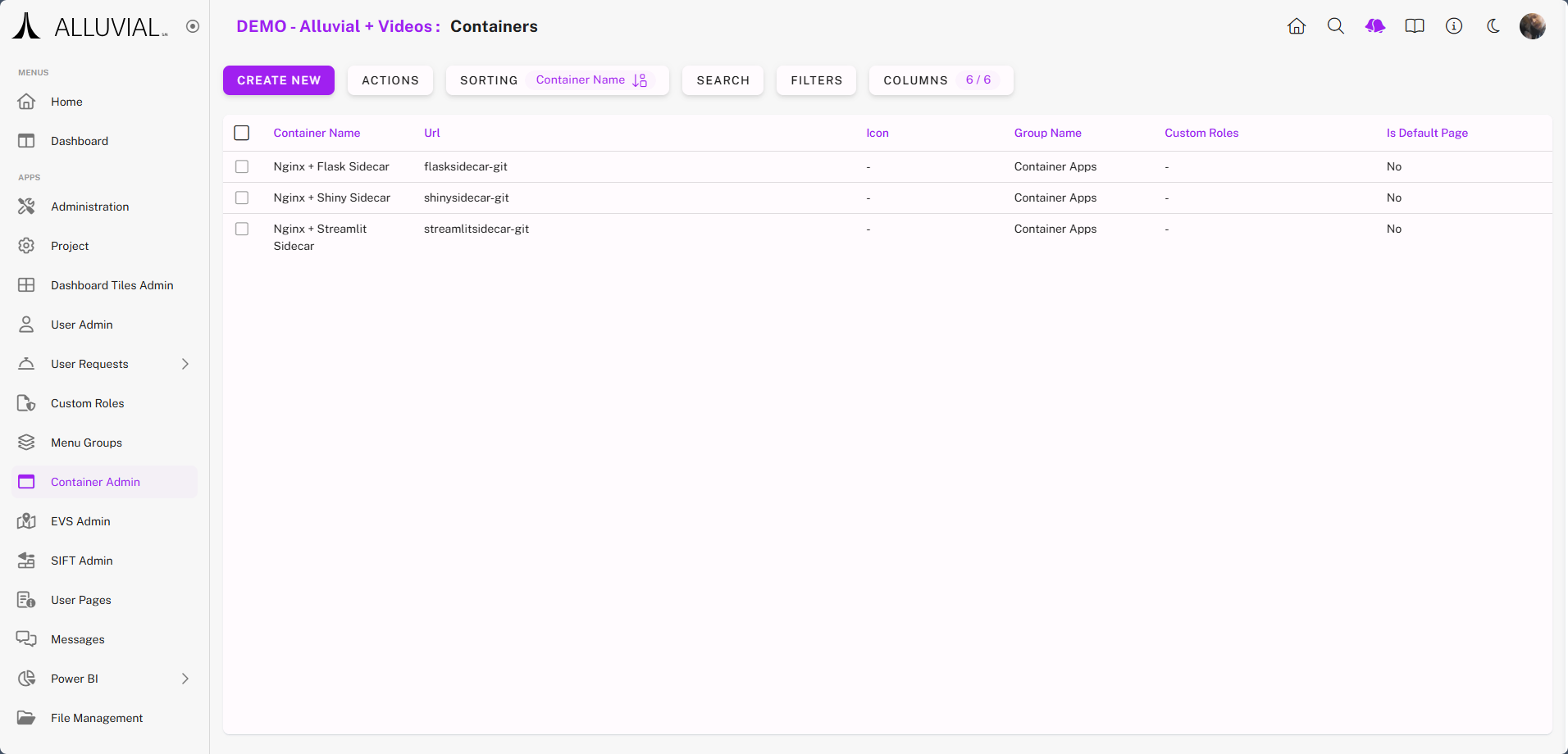
- Click any item to open its configuration form.
Enable Dashboard Tile by setting the option to Yes: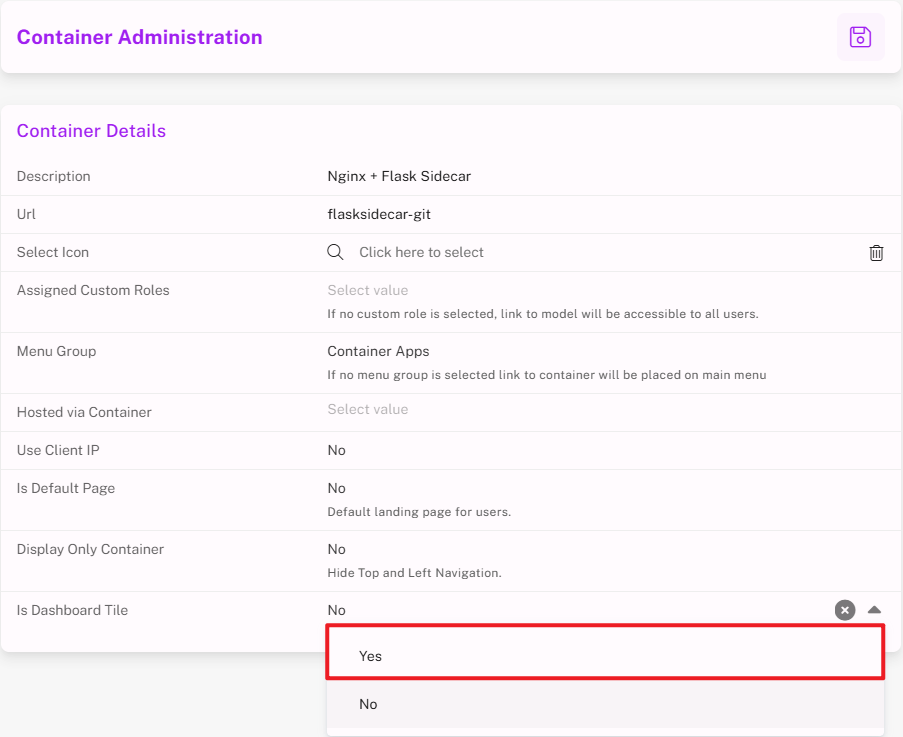
- Once enabled, additional tile configuration fields will appear:
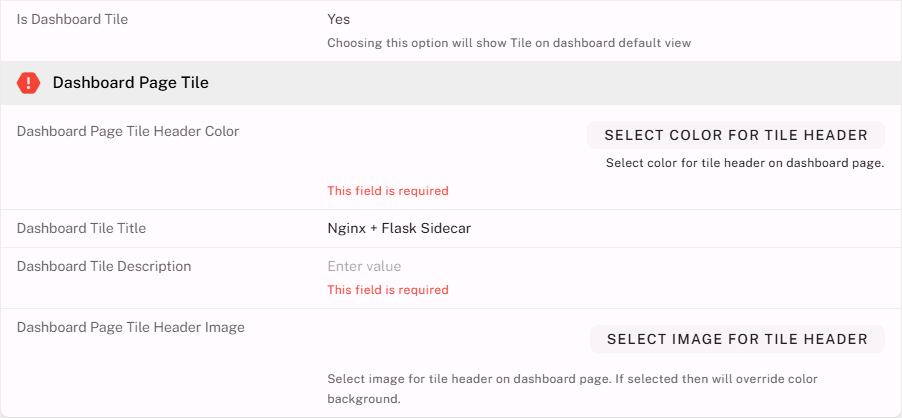
- Populate the required and optional fields, then save:
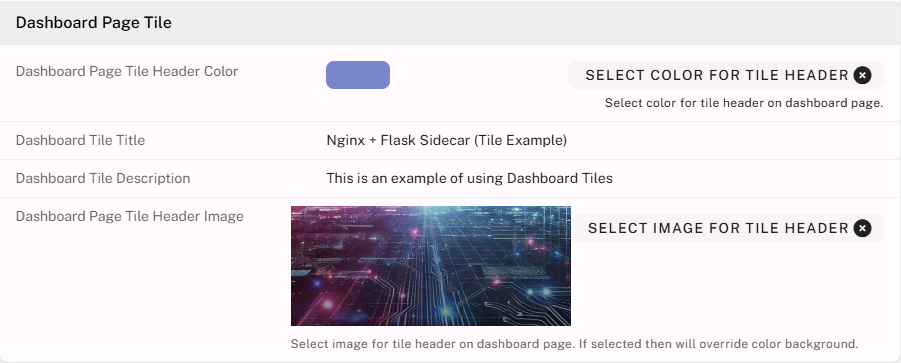
- Return to the Dashboard Tiles admin page—your configured item should now be listed:
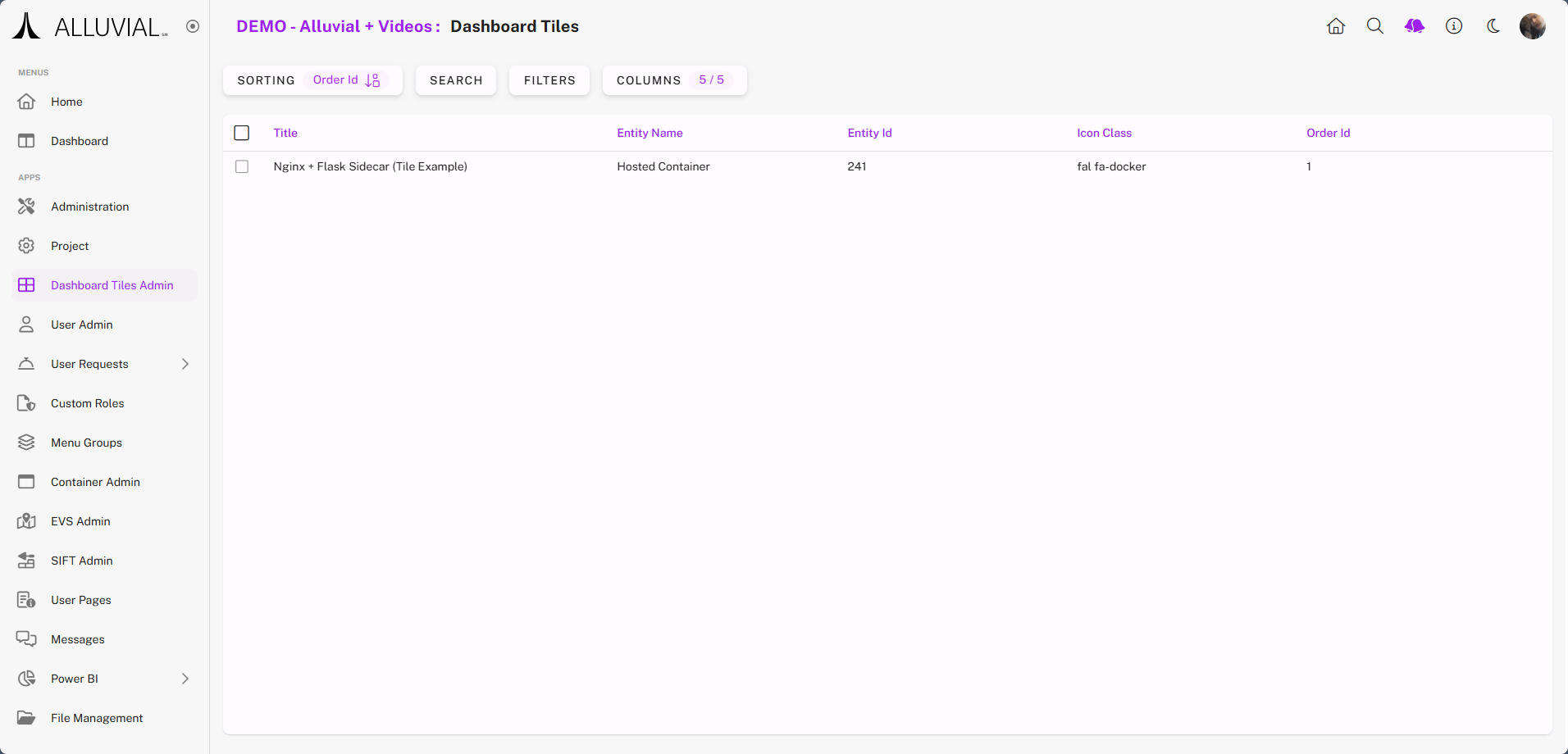
NOTE: The Dashboard Tiles admin page serves as a central location for managing all configured tiles.
Managing Tiles
- Clicking a tile entry in the Dashboard Tiles search page will take you back to its original module configuration form (e.g., the Container form):
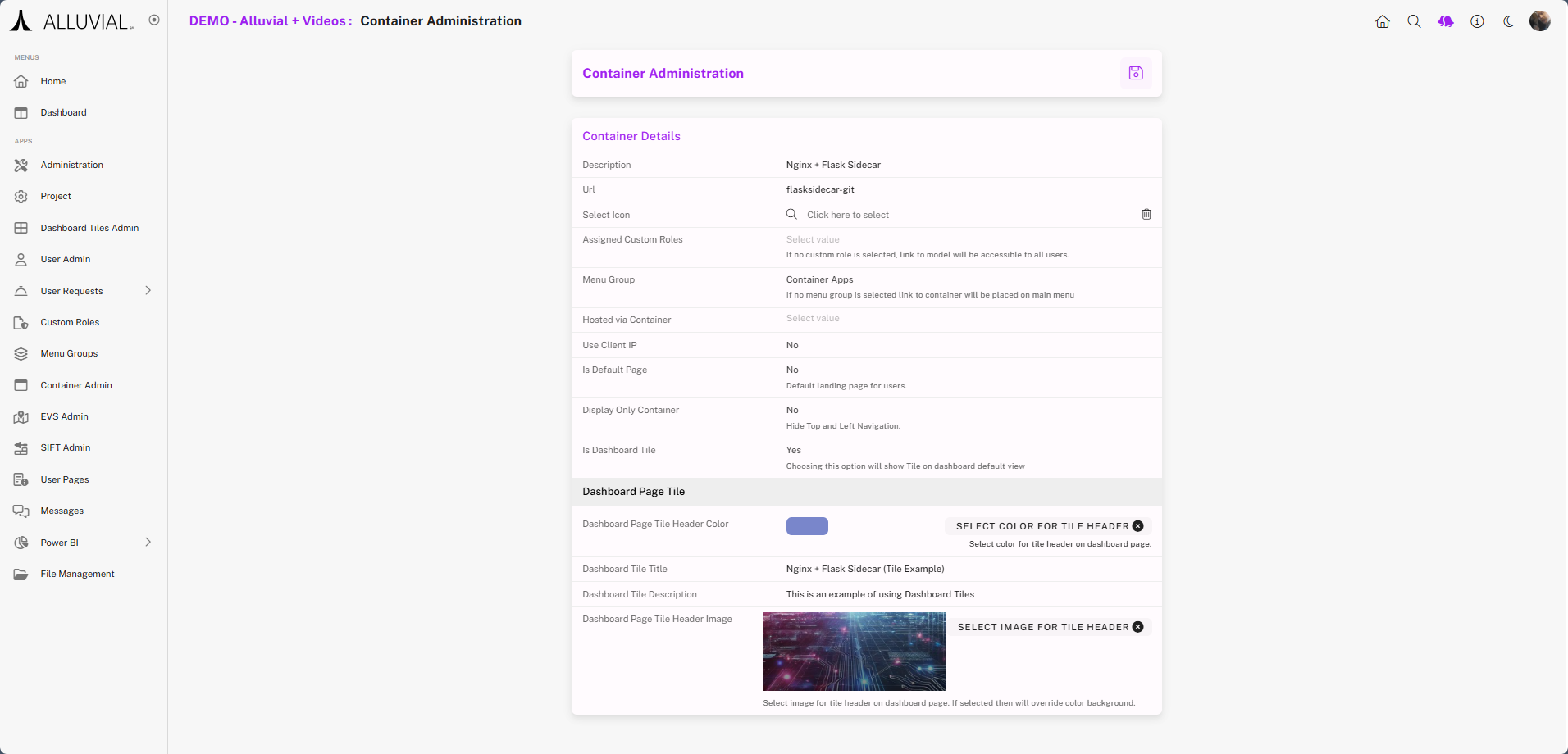
- When navigating to the Dashboard view, the new tile will be displayed:
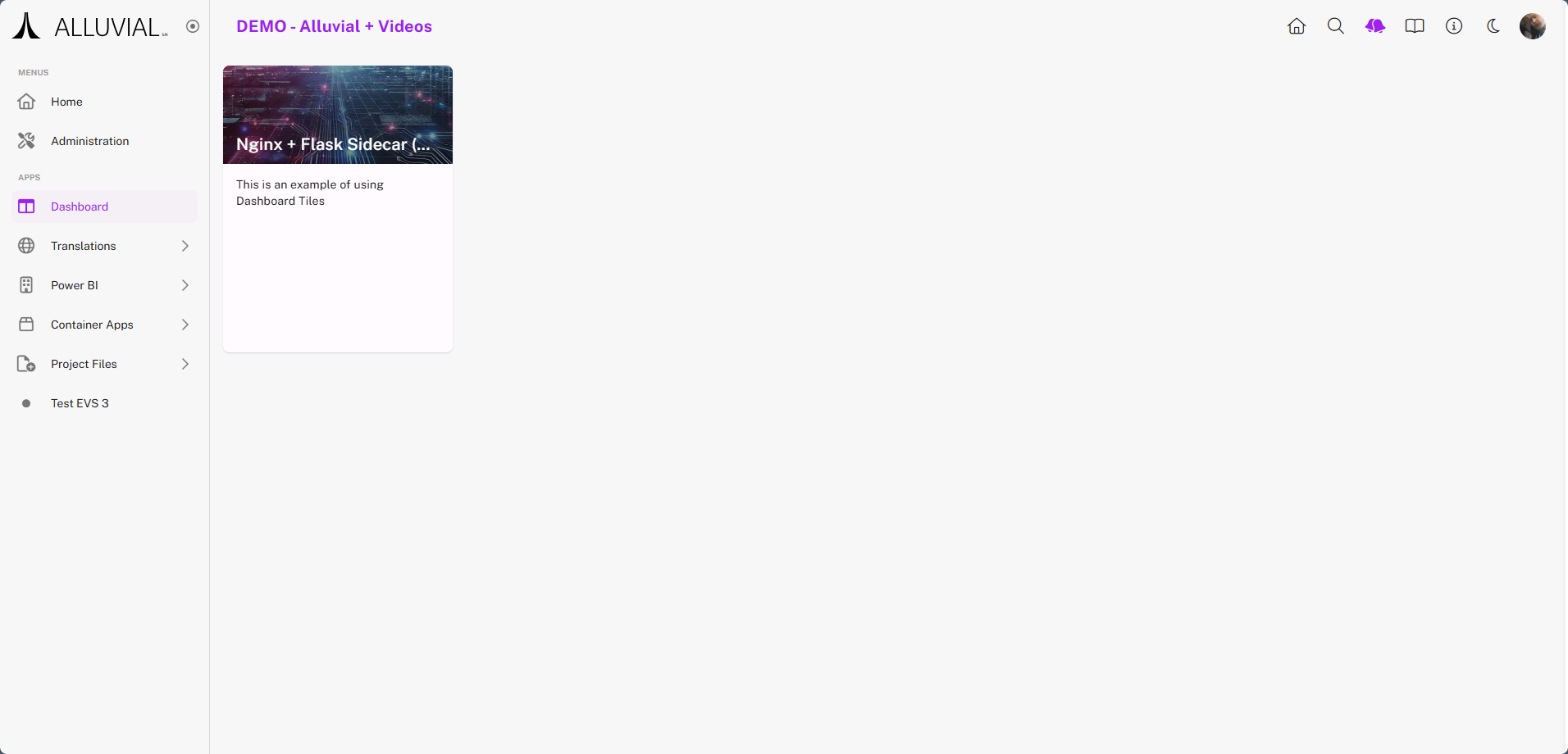
Tile Anatomy